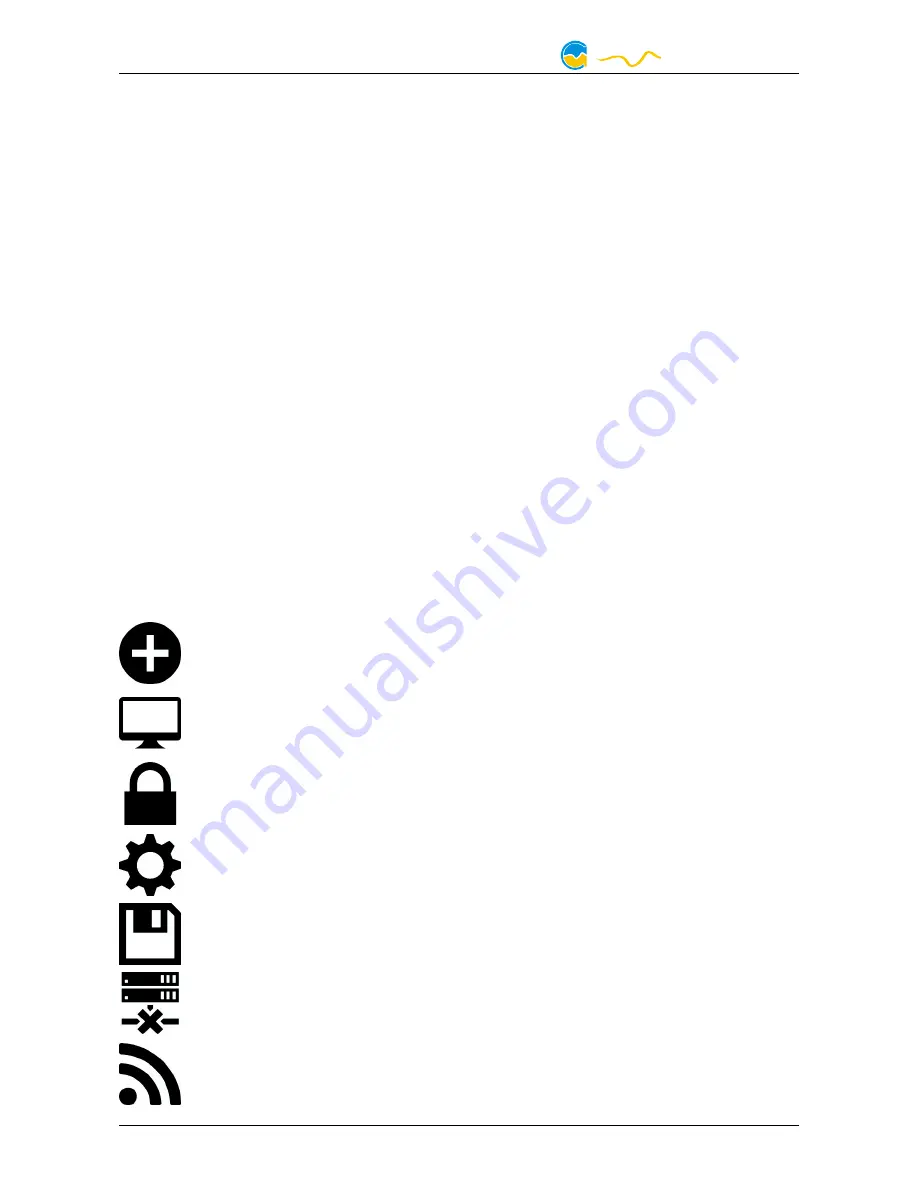
AQUASTREAM ULTIMATE
The setup program checks all connected USB devices for embedded software li-
censes and offers various aquasuite versions depending on detected devices. If no
device with a license for the latest aquasuite version is found, a warning is dis-
played and older aquasuite versions that do not require a license purchase can be
selected for installation. For installation and license validation, an internet connec-
tion is required.
The latest aquasuite version may also be installed if no valid license has been
found in a device. Subsequently, a license may be purchased or an existing license
key may be entered within the aquasuite. These functions can be accessed in the
aquasuite/License manager tab.
8.2.
8.2.
8.2.
8.2. Basic operation
Basic operation
Basic operation
Basic operation
The program window is divided into two main areas. On the left side, a list of
“overview pages”, data quick view, data logger, device pages, aquasuite web and
aquasuite configuration is displayed, the right side shows the details of the current-
ly selected list element. The list can be hidden or restored by clicking the arrow
symbol in the upper left corner.
List elements may be minimized or maximized for easier access by clicking the title
bar. The title bars may contain various symbols that will be explained in the follow-
ing chapter.
8.3.
8.3.
8.3.
8.3. Symbols in the headlines
Symbols in the headlines
Symbols in the headlines
Symbols in the headlines
Click the plus symbol in the “Overview pages” headline to create a new
overview page.
Clicking the monitor symbol will toggle desktop mode for this overview
page. While desktop mode is active, the color of the symbol will change
to orange.
Overview page: Clicking the padlock symbol will unlock or lock this over-
view page for editing. Device: Device can not be used due to license
problems, see license manager for details.
Clicking the gear symbol will access the basic configuration page of the
selected list element.
In order to save all settings into a device, click the disk symbol in the
headline.
This symbol indicates that communication with this device is not possible
at the moment. Check USB connection and power supply of the device if
necessary.
Clicking this symbol in the lower left corner of the aquasuite window will
display the news feed on aquasuite updates.
- 10 -
Aqua Computer GmbH & Co. KG
© 2016-2018
Gelliehäuser Str. 1, 37130 Gleichen
computer
aqua

























