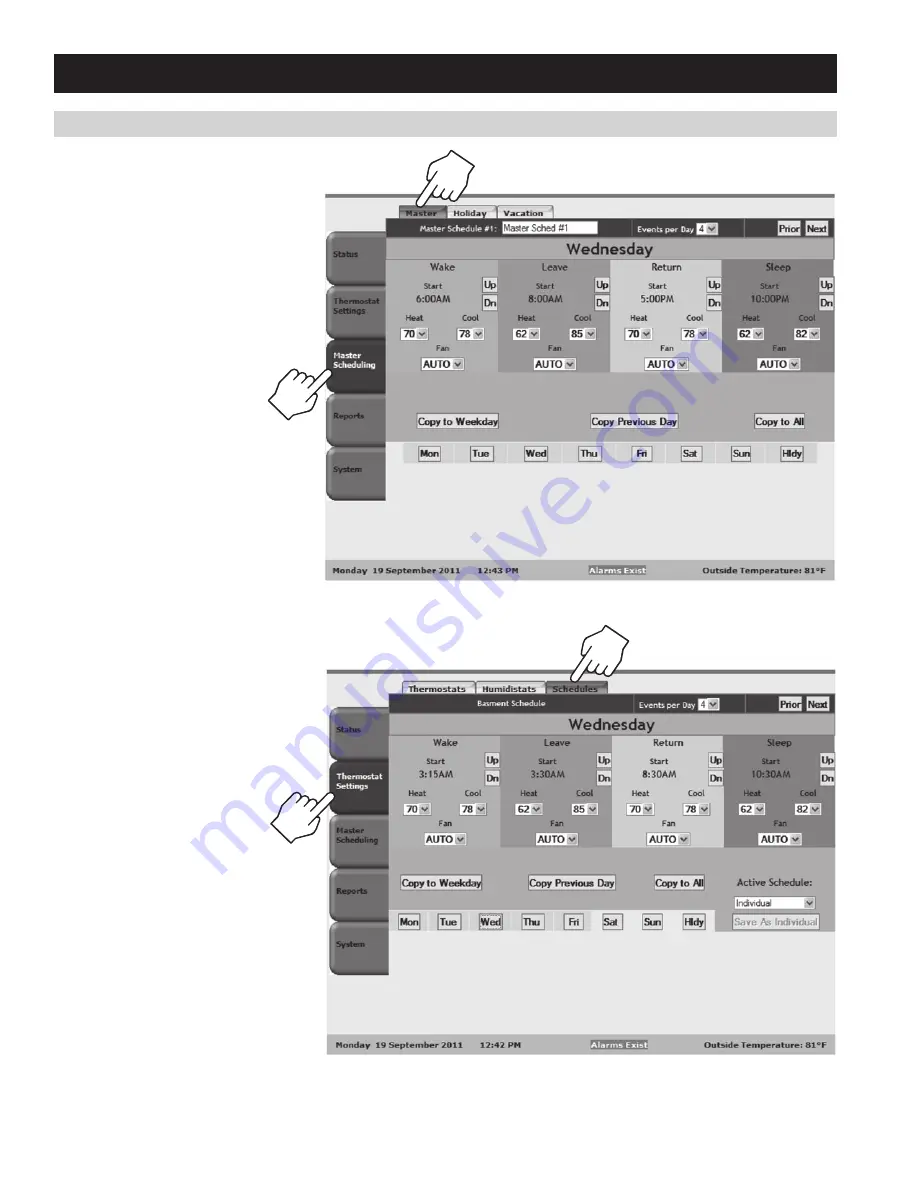
SCHEDULINg
The Schedules page is used to control
thermostat schedules . The thermostat
description is displayed on the top of the
page . The Prior and Next Buttons are used
to navigate between thermostats on the
network . The Events per Day field is used
to select between 2 and 4 events per day .
When configured for 4 events per day the
events are Wake, Leave, Return, and Sleep .
When configured for 2 events per
day the events are Occupied and
Unoccupied . Each event has a Start
Time, Heat Setpoint, Cool Setpoint and Fan
Mode . The Cool Setpoint can be no lower
than the Heat Setpoint plus the deadband .
Each day is configured by selecting the
corresponding day button . All days that have
identical settings are highlighted in yellow .
The Hldy button is used to set a schedule
for holidays . The Copy to Weekday, Copy to
Previous Day and Copy to All buttons can be
used to eliminate steps required to configure
the schedule . The Active Schedule can be
changed from the individual thermostat
schedule to a master schedule using the
Active Schedule field .
MASTER SCHEDULES
The System Controller has four Master
Schedules . The Prior and Next buttons are
used to move between the four Master
Schedules . The Master Schedules can be
named using the Master Schedule field
at the top of the page . The Events per
Day field is used to select between 2 and
4 events per day . When configured for 4
events per day the events are Wake, Leave,
Return, and Sleep . When configured for 2
events per day the events are Occupied and
Unoccupied . Each event has a Start
Time, Heat Setpoint, Cool Setpoint
and Fan Mode . The Cool Setpoint can
be no lower than the Heat Setpoint
plus the deadband . Each day is configured
by selecting the corresponding day button .
All days that have identical settings are
highlighted in yellow . The Hldy button is
used to set a schedule for holidays . The
Copy to Weekday, Copy to Previous Day and
Copy to All buttons can be used to eliminate
steps required to configure the schedule .
16













































