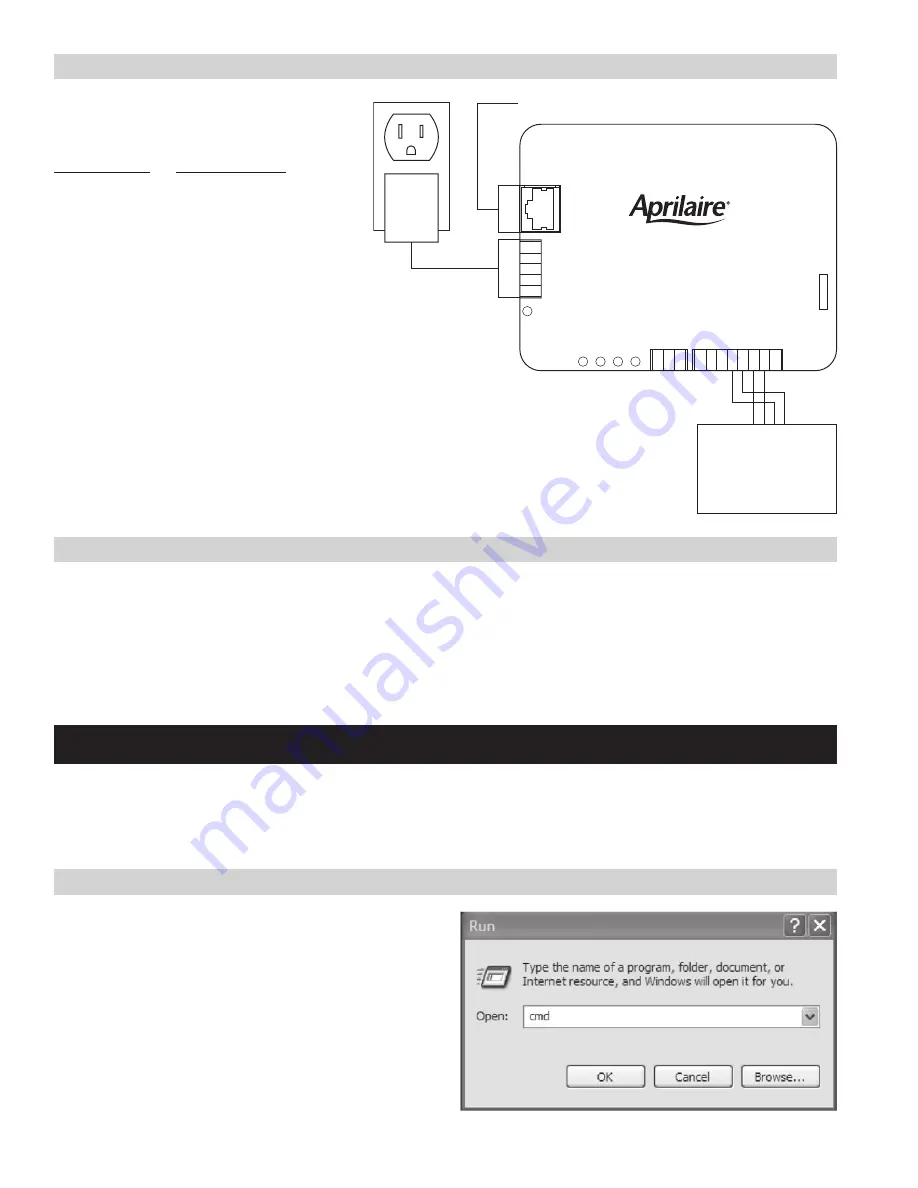
STEp 3: CONNECT THE SySTEM CONTROLLER TO THE DISTRIBUTION pANEL
STEp 4: CONNECT THE SySTEM CONTROLLER TO A NETWORk OR COMpUTER
The System Controller connects to the distribution
panel on the Thermostat port . The wiring is done
as follows:
Thermostat port
Distribution panel
Pin 4
B+
Pin 5
B-
Pin 6
A+
Pin 7
A-
There are two methods to connect a computer to the System Controller; directly to a computer (with a crossover Ethernet cable) or using a local
area network (with a standard Ethernet cable) .
If there is no network available, then the System Controller is connected to a computer using a crossover cable . Plug one end of the crossover
cable into the System Controller and the other end into the computer’s network port .
If there is a network available, then use a standard Ethernet cable, plugging one end into the System Controller and the other into an available
Ethernet network jack .
CONFIgURINg THE SySTEM CONTROLLER FOR yOUR NETWORk OR COMpUTER
Once you have completed the installation of the System Controller you are ready to configure the System Controller for use on your network or
with your computer .
The System Controller is sent from the factory with a default fixed IP address of 192 .168 .0 .100 . If your computer has an IP address that begins
with 192 .168 .0 then proceed to the System Set-up section . If you don’t know the IP address of your computer, then proceed as follows:
ON WINDOWS COMpUTERS:
1a . For Windows XP, click on Start, Run to bring up the run dialog
similar to that shown at the right .
1b . For Windows Vista and 7, click on Start and then in the Search
Programs and Files type “run” to bring up the run dialog similar to
that shown on the right .
POWE
R
LA
N
THERMOSTATS
A-
A+
B-
B+
SYSTEM CONTROLLER
Model 8826
POWER
SUPPLY
APRILAIRE
DISTRIBUTION PANEL
A-
A+
B-
B+
LAN
– TO LOCAL AREA NETWORK OR COMPUTER
4



















