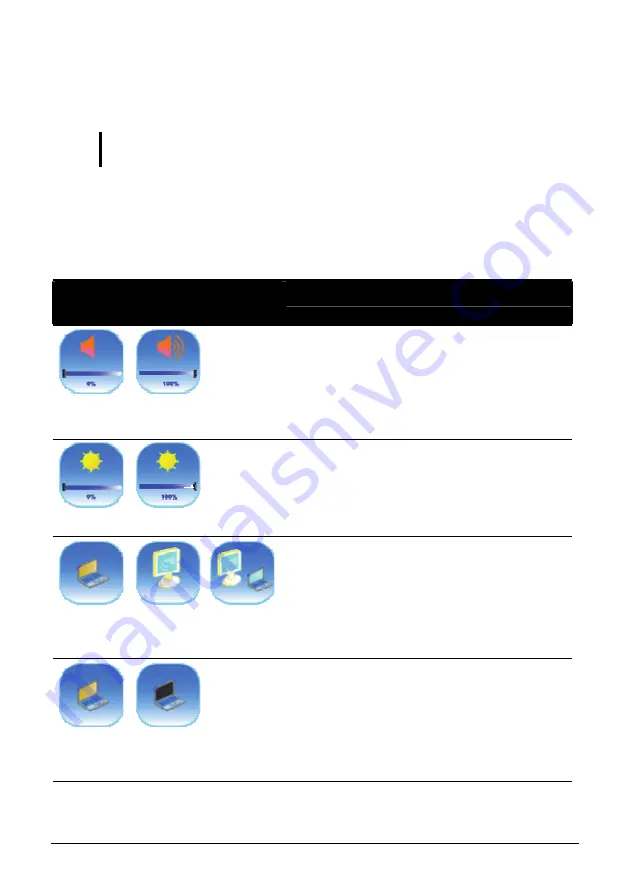
Installing Software Drivers
6-13
Using the OSD
NOTE:
The OSD utility is an option for you. You can decide whether you would like to
have this utility installed.
With the OSD utility installed, the utility will be activated and an icon
will appear on the system tray every time Windows starts up.
A graphic display will appear on the screen to indicate the current status
of certain operations (as listed next).
Icon
Hot Key/Button Operation
OSD Description
Fn+F3 Fn+F4
Icon appears on the screen whenever you
adjust Windows or any of its application
program’s volume control (e.g., Windows
Media Player, etc.) to indicate the volume
level. The OSD disappears after a few
seconds.
Fn+F5 Fn+F6
Icon appears on the screen to indicate the
brightness level. The OSD disappears after a
few seconds.
Fn+F9 Fn+F9 Fn+F9
LCD CRT Both
Icon appears on the screen to indicate the
current display output. The OSD disappears
after a few seconds.
Fn+F10/F11 Fn+F10/F11
On Off
Icon appears on the screen to indicate that
LCD display (F10) or backlight (F11) is on or
off. The OSD disappears after a few seconds.






























