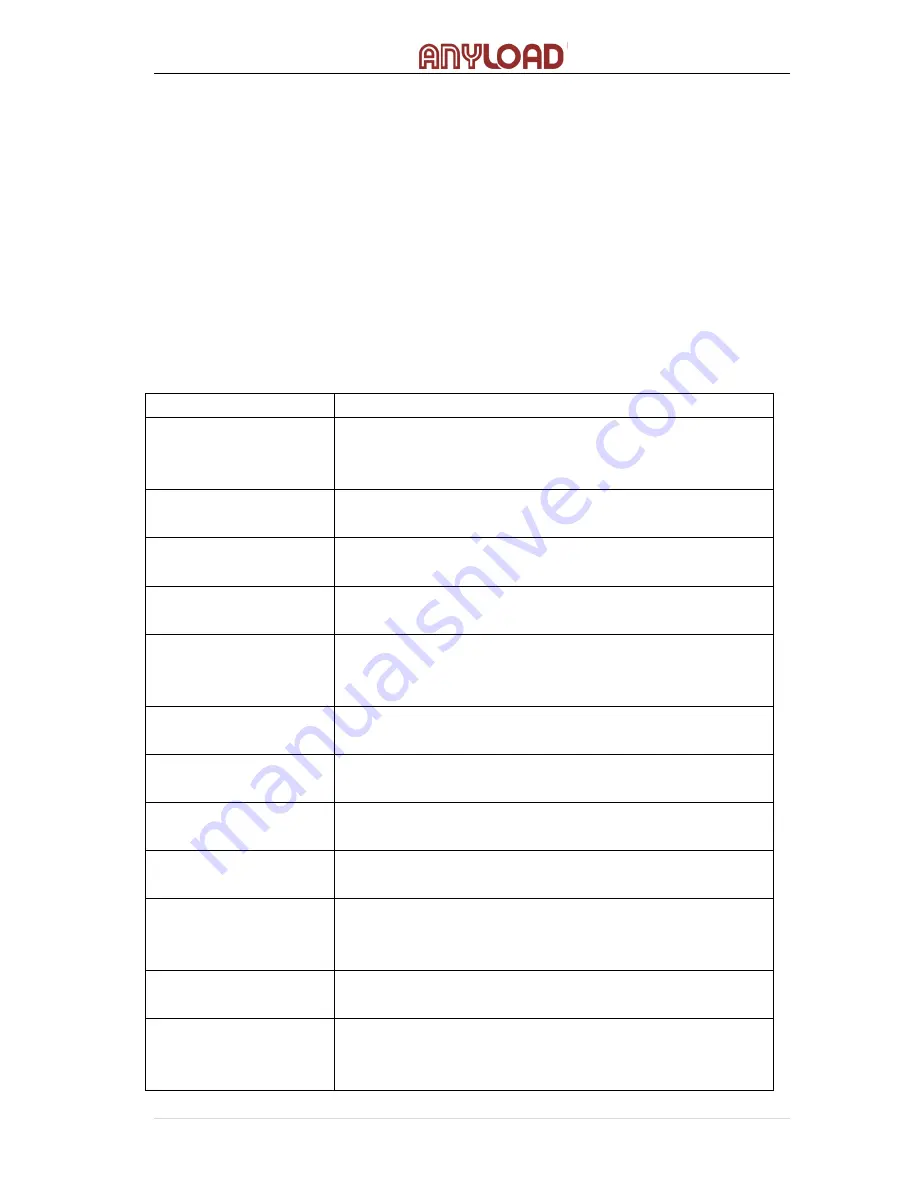
When the gross weight stored is something other than 0, use NFMT format. In
other cases, use GFMT format.
13.1 Print Format Commands
Print format commands are as shown in Table 13.1. Command included in the
format strings must be enclosed between < > delimiters. Any characters outside
of the delimiters are printed as text on the ticket. Text characters can include
any ASCII character shown in Appendices. The maximum number of characters
that can be input into each print format is 250.
Table 13.1 Print Format Commands
Command
Description
<G>
Gross weight in displayed units. The format is
“XXXXXXX UU” where “XXXXXXX” is the weight and
“UU” is the unit
<N>
Net weight in displayed units. Same format as in <G>
command
<T>
Tare weight in displayed units. Same format as in <G>
command.
<CN>
Consecutive number. The Format is “XXXXXX”. See
Section 13.1. For print consecutive number setting.
<CD>
Count item code (must set count code first). The
format is “XX”. See Section 7.3.6 for count item code
setting.
<CO>
Count item quantity (must set count quantity first).
The format is “XXXXX”.
<D>
Date of printing. Format: dd-mm-
yy, where dd is the
day, mm is the month and yy is the year.
<I>
Time of printing. Format: HH:MM:SS, where HH is
the hour, MM is the minute and SS is the second.
<P>
Peak mode value (used only when Peak Mode is set).
The format is “XXXXXXX” (including decimal point)
<NL
nn
>
New line (nn is the number for CR and LF. Value
must be in the range 1-
99. If nn is not specified, 1 is
assumed).
<SP
nn
>
Space (nn=number of space. Value must be in the
range 1-
99. If nn is not specified, 1 is assumed).
<E>
Command to complete print format setting. If a
command is not ended wi
th the <E> command,
indicator is operated without print mode.
42
|
ANYLOAD 805TS & 805BS Series Weighing Indicator Operations Manual (v1703)






























