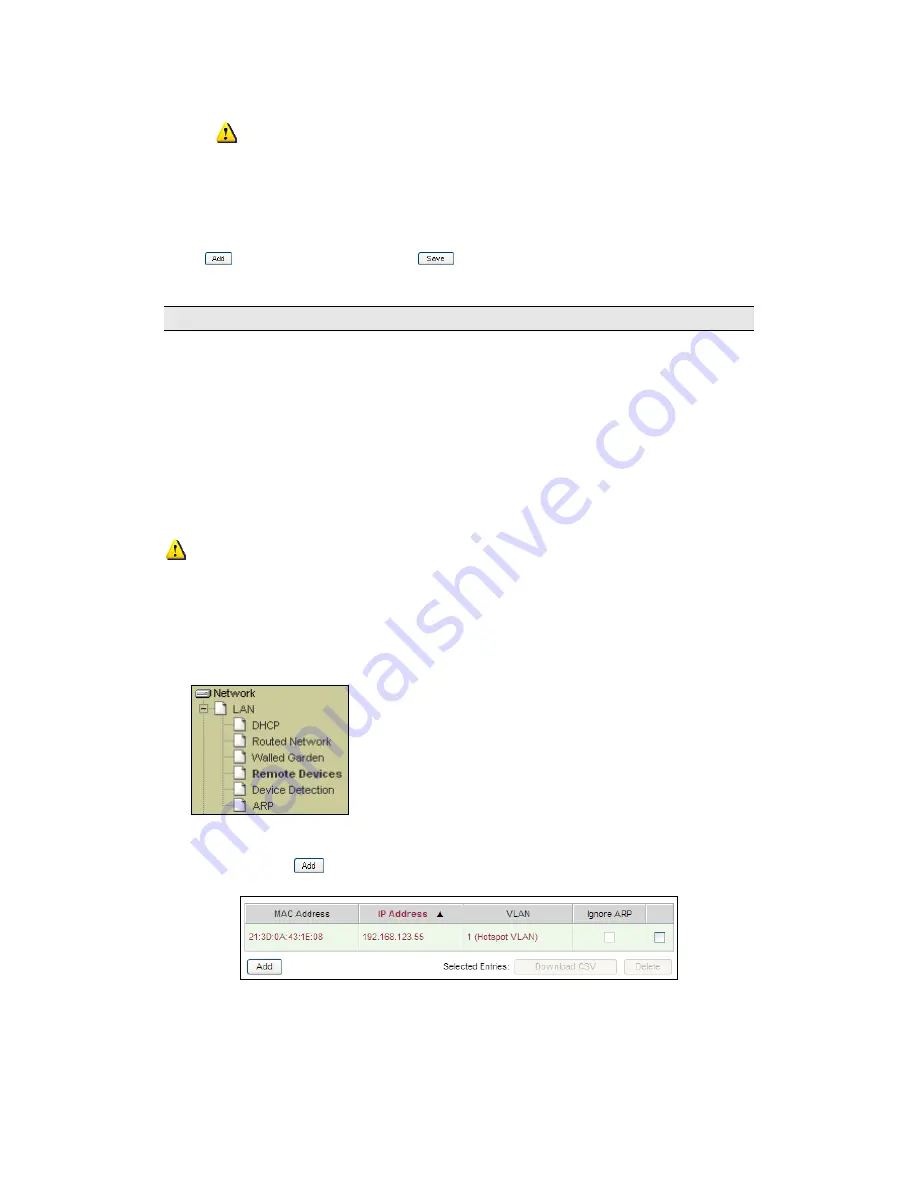
Connectivity
Made Easy
Page 71 of 164
If you are creating this IP Address Walled Garden entry as part of
the HTTPS Domain requirements (see Section 3.4.2) then the port
number here should be 443. This is the standard port for HTTPS traffic.
7.
Description – A description for the entry.
Click
to confirm the entry (or
for modifications).
3.5
Network Devices Setup
Sometimes downstream devices may need to be accessed by clients on the
upstream. For example, a network administrator may use an NMS on the
upstream to monitor wireless access points on the downstream (see Figure
3-1).
Such devices are registered as Network Devices. Subsequently, whenever
an upstream device sends packets to a downstream Network Device, the
InnGate will perform a proxy ARP on the WAN interface on behalf of the
Network Device, receive the packets, and then forward to it.
Network Devices often need to communicate back to the sender. Unlike a
downstream user who will initiate a browser session to authenticate
themselves, devices such as access points cannot do this to gain network
access. As such, the InnGate comes preloaded with a Plan that is applied to
registered Remote Devices.
To setup Remote Devices:
1.
Click on LAN.
2.
Click on Remote Devices.
Any existing entries will be displayed (see Figure 3-25). Click on an entry to
modify it or click
to create one.
Figure 3-27 List of Network Devices
Figure 3-28 shows the interface for registering a Remote Device:






























