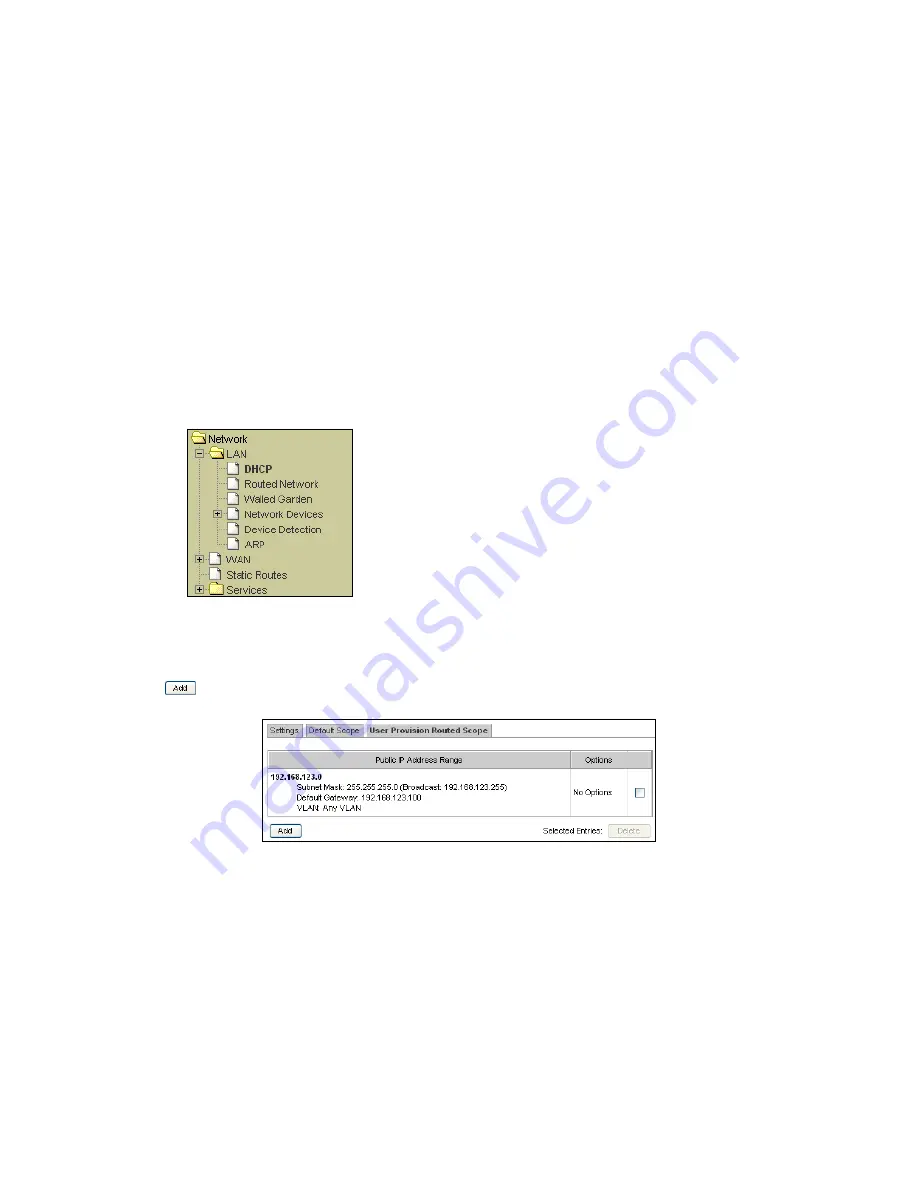
Connectivity
Made Easy
Page 57 of 164
subject to NAPT but instead routed on the upstream and therefore
“VPN friendly”.
2.
Video Conferencing and Other Applications – Another common
use of public IP is when a client on the downstream sets up a video
conferencing server to conduct a video conference. The participants of
the conference could be connecting from a remote location from the
upstream and will therefore need to configure its video conferencing
software to connect to a public IP address (of the server).
Other similar applications that also require a public IP may include
multiplayer game servers, FTP servers, etc. In all these scenarios, the
downstream user will need to select public IP upon login in order to be
assigned a valid routable IP address to allow for clients from the WAN
to connect to it.
To setup the User Provision Routed Scope:
1.
Click on LAN.
2.
Click on DHCP.
Select the User Provision Routed Scope tab as shown in Figure 3-10.
Any existing entries will be displayed. Click on an entry to modify it or click
to create one.
Figure 3-10 User Provision Routed Scope Entries
Figure 3-11 shows the configuration interface to define the User Provision
Routed Scope.






























