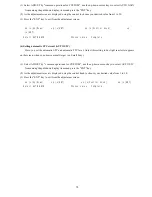65
5.5.4.5.1 Changing the settings of soft keys (KEY ASSIGN)
Conducting alterations and new settings for the functions of keys with number displays of 1-7.
(1) Screen display for the setting
When KEY ASSIGN has been selected with the up-down cursor keys from among the CUSTOM items and the
"ENT" key is pressed, the setting screen is displayed. (See chart below)
(2) Selecting functions
Reverse the items to be set using the up-down cursor keys. (The items become reverse in accordance with the
moving cursor.)
(3) Key settings
(3)-1 Making new settings (Example 1)
For allocating the selected item to a soft key, press the key to be allocated. The selected item will be
displayed beside the key, which indicates that the setting has been conducted.
(3)-2 Changing the function of a key with an preset function (Example 2)
When the allocated key is pressed, its function will be altered to the one selected in (1) above and the
previous function will be canceled.
The current settings for SET1-4 will be displayed below NEXT. In order to switch the settings SET1-4,
use the right-left cursor keys. (Double settings (setting 1 item for more than 1 key) are possible.)
When settings are to be conducted for more than 1 key, repeat the operations (3)-1 to (3)-2. (Example 3)
(4) Completing the setting
After the setting has been finished, press the ENT key to exit from KEY ASSIGNMENT.
Example of an operation
(The process up to the selection of KEY ASSIGNMENT from the SETUP menu is omitted. Only the process
after the above chart will be described.)
Example 1) Altering OFF-C allocated to key 6 in setting 2 to HDG OFF.
eq \x(Up/Down)
eq \x()
eq \x(ENT) ----------Key 6 altered
from
Select HDG OFF
The display beside key 6
Exit from OFF-C
to HDG OFF
changes to HDG OFF
KEY ASSIGNMENT
Example 2) Re-allocate SEL WIN to key 1 in setting 2.
eq \x(Left/Right)
eq \x(Up/Down)
---------------eq \x()
eq \x(ENT)
Key 1 in setting 2
select SEL WIN
SEL WIN is displayed
Exit from
is
altered to SEL WIN
From SET1
beside key 1.
---------------KEY ASSIGNMENT
to SET2
Example 3) Alter key 1 in setting 1 from ST to HDG OFF and then reset key 1
in setting 2 as SEL WIN.