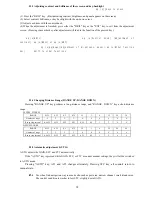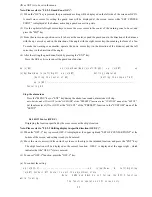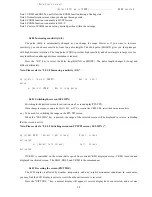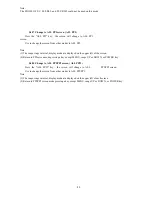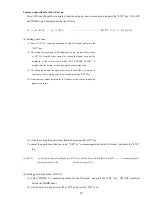38
(Move cross cursor)
(Select OFF) eq \x(ZOOM) ----------------
ZOOM caceled
Note1: VRM2 and EBL2 do not follow the ZOOM function during a floating state.
Note2: Normal screen returns when you change the range scale.
Note3: ZOOM function is unusable in 3D/PPI screen.
Note4: ZOOM function is unusable in OFF-C.
Note5: Center of ZOOM can be set any desired position within the set range.
5.4.20 Increasing sensitivity (S/L)
The pulse width is automatically changed as you change the range. However, if you want to increase
sensitivity, you can choose sensitivity from two pulse lengths. The short pulse (SHORT) gives you sharp images
with high distance resolution. The long pulse (LONG) provides high sensitivity and shows targets in large size for
easy identification although distance resolution is reduced.
Press the "S/L" key to select the Pulse length(LONG or SHORT). The pulse length changes L(Long) and
S(Short) alternately.
Note: Please refer to "5.5.3.8 Increasing sensitivity (S/L)".
eq \x(S/L) (Select SHORT)
Set to short
pulse
or (Select LONG)
Set to long pulse
5.4.21 Switching the screen (SEL WIN)
Switching to the desired screen for activation on a 2-screen display(PPI+PPI).
When change the range, or adjust the GAIN, STC, or FTC, or control the VRM, EBL, select the desired screen first.
ex.) To be used for switching the range on the PPI+PPI screen.
When the "SEL WIN" key is pressed, the range of the selected screen will be displayed in reverse, indicating
that the screen is active.
Note: Please refer to "5.5.4.2 Switching screens on PPI/PPI screen ( SEL WIN )".
eq \x(SEL WIN) (Select right screen)
Right screen
activated
or (Select left screen)
Left screen
activated
If VRM1 is controlled on the screen that is oposit from current VRM1 displayed screen, VRM1 is moved and
displayed to activated screen. The EBL1, EBL2, and VRM2 is the same manner.
5.4.22 Reversing the screen (PICTURE)
The LCD display is affected by weather, temperature, and day / night environment conditions. In some cases,
you may find the LCD display is easier to view when the entire screen is reversed.
Press the "PICTURE " key, a normal display will appear if reverse display has been selected, and a reverse