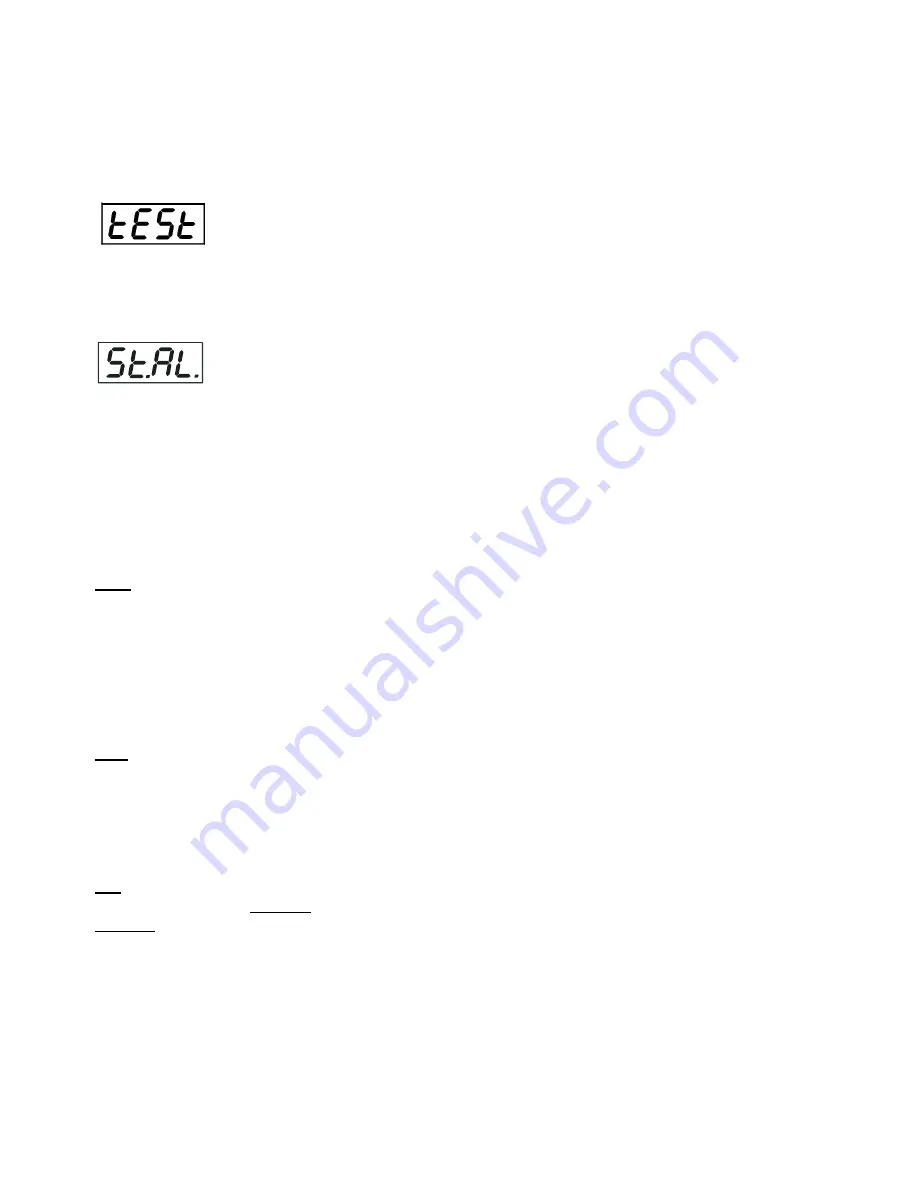
ArcPad Xtreme (Single colour)
17
“dimr“ - a dimmer
“F.dim” a fine dimmer
4.
Press the ENTER button and use the UP/DOWN buttons to set value , press the ENTER button to confirm it.
6. 5 Test sequences
Use this menu to run demo-test sequences without an external controller, which will show you some possibilities
of using the ArcPad Xtreme.
6.6 Stand-alone setting
The fixtures on a data link are not connected to the controller but can execute pre-set programs which can be
different for every fixture. “Stand-alone operation” can be applied to the single fixture or to multiple fixtures
operating synchronously.
Synchronous operation of multiple fixtures requires that they must be connected on a data link and one of them is
set as a master (“MASt“) and the rest as the slaves (“SLA“). Up to 32 fixtures can be connected in a master/slave
chain. Only one fixture can be set as the master.
Note: Disconnect the fixtures from the DMX controller before master/slave operating, otherwise data collisions can
occur and the fixtures will not work properly. See the chapters “Stand-alone operation“ and “ Master/slave
connection“.
Auto. --- Automatic playback
. This function allows you to select the program which will be played after switching
the fixture on. Selected program will be played continuously in a loop.
1.
Use the UP/DOWN buttons to find “
St.AL.
“ menu.
2.
Press the ENTER button.
3.
Use the UP/DOWN buttons to select “
Auto
“ item.
4.
Press the ENTER button.
5.
Use the UP/DOWN buttons to select desired program.
6.
Press the ENTER button to confirm the choice.
PLAY ---
Playing program
. By enter to this menu a complete overview of all programs is offered, from which the
program to be run can be selected.
1.
Use the UP/DOWN buttons to find “
St.AL.
“ menu.
2.
Press the ENTER button.
3.
Use the UP/DOWN buttons to select desired program.
4.
Press the ENTER button. The selected program runs in a loop.
Edit --- Editing a program
. The fixture offers 3 freely editable programs (EPG.1-EPG.3) each up to 68
steps. Every
program step includes a fade time-the time taken by the step´s channel status to reach the desired level and a
step time-the total time occupied by the step in the program.
E.g. If “F.tim.“=5 second and “S.tim.“=20 second, effects will go to the desired position during 5 seconds and after
that they will stay in this position for 15 seconds before going to the next prog. step
1.
1. Use the UP/DOWN buttons to find “
St.AL.
“ menu and press the ENTER button.
2.
Use the UP/DOWN buttons to select “Edit“ menu and press the ENTER button.
3.
Use the UP/DOWN buttons to select a program you want to edit (PrG.1-PrG.3 and press ENTER button.
4.
Use the UP/DOWN buttons to select a desired program step ("St.01" - "St.68") and press ENTER button.
5.
Use the UP/DOWN buttons to select a channel you want to edit and press the ENTER button.
List of editable items:
“P.End” -
a total number of the program steps (value 1-68). This value should be set before start
Summary of Contents for ArcPad Xtreme
Page 1: ...Version 1 7...
Page 29: ...ArcPad Xtreme Single colour 29...













































