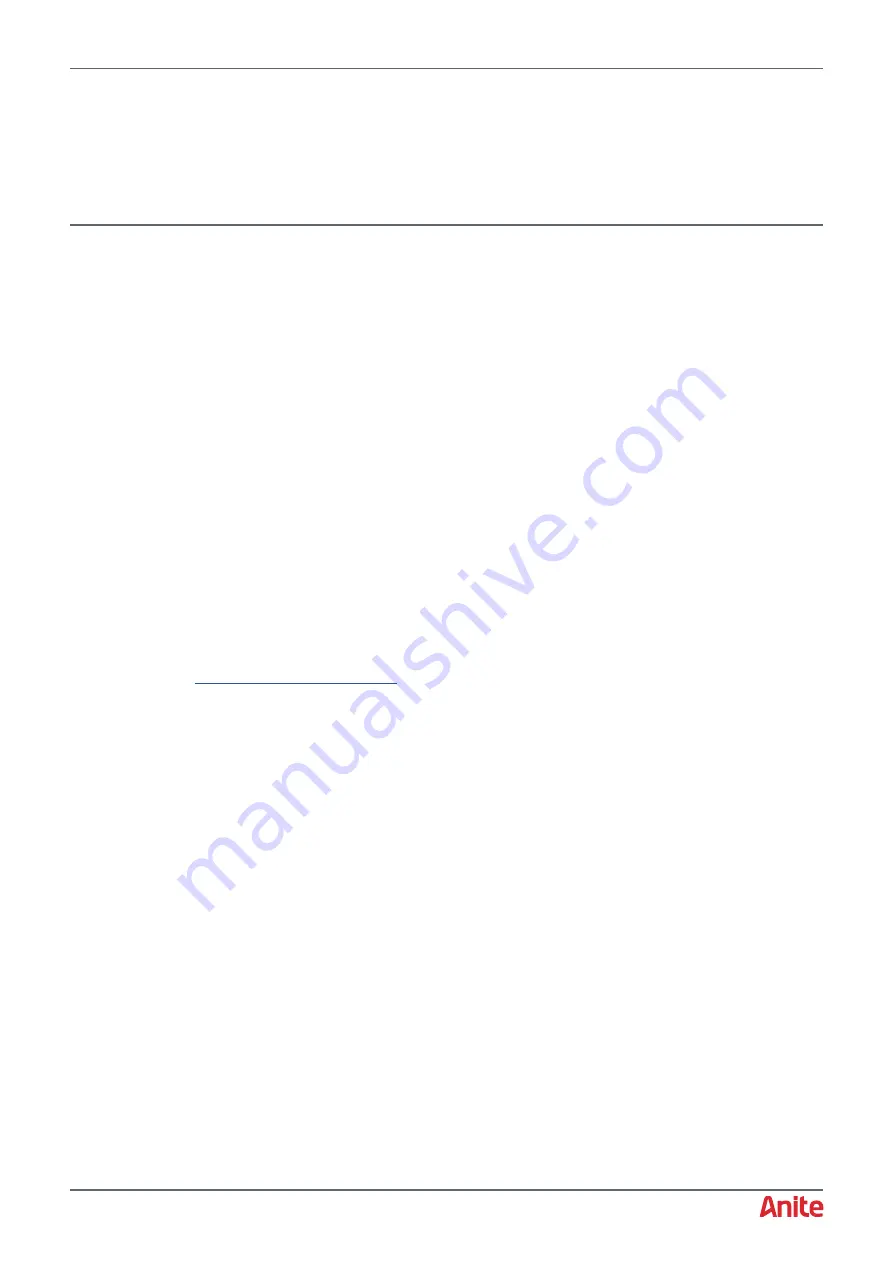
000-015-480 Issue 5
22
nd
May 2017
Anite S-CORE Getting Started Guide
Page 36 of 47
Commercial In Confidence
6
VZW IMS REGISTRATION & RETRY
MULTICELL TEST CASES
This section is only relevant to customers that wish to test VZW Multicell test cases (e.g. IMS
Registration multicell test cases Test cases 2.27_Test1,2 and 3).
The VZW Multicell test cases require a multicell RF stack package which you download from
Keysight Software Manager as described below.
6.1
Backup LTE cell settings from single cell RF stack
Before installing the multicell RF stack package, backup the existing LTE cell settings of the single
cell RF stack as follows:
1.
Log in to the S-CORE GUI.
2.
Right click on LTE Cell and select
Settings of 1
.
3.
Click
Export
and save the settings to a file which can later be imported.
6.2
Installing multicell RF stack package
Install the multicell RF stack package as follows:
1.
Download the multicell RF stack package as follows:
a.
In a browser, log in to the Keysight Software Manager, available at
b.
Under S-CORE Product, select the Base Application <version>.
c.
Download the S-CORE RF Package and save it to your PC.
2.
Ensure that the S-CORE unit is switched on.
3.
In a browser window, type the following URL:
Where
xx
is the IP address of the S-Core unit.



























