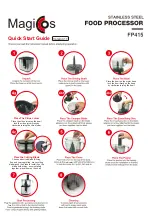From the Menu select the following Aspect options.
Select first the Aspect In then Adjust the Aspect Out.
Aspect In
Provides aspect ratio adjustments for the content of the image. Affects the raster size of content provided to
the signal processing chain.
NATIVE
*
No adjustment.
LETTER BOX 1.78
Adds black bars to image to create a 1.78 image from a 4:3 signal. Useful when you have 16:9 content that
appears correctly in the correct aspect ratio when viewed within a 4:3 format (ie. 1.78 letterboxed DVD).
LETTER BOX 2.35
Adds black bars to image to create a 2.35 image from a 4:3 signal. Useful when you have 2.35 content that
appears correctly in the correct aspect ratio when viewed within a 4:3 format (ie. 2.35 letterboxed DVD).
PILLAR BOX
Adds black bars on sides to create a 4:3 image from a 16:9 signal. Useful when you have 4:3 content with
black bars on the sides in a 16:9 signal.
ANAMORPHIC
Adds black bars to image to create a 1.78 image from a 4:3 signal, and stretches horizontally, while compres-
sing image vertically to fit. Useful when you have 16:9 content that is horizontally squashed when viewed
within a 4:3 signal (ie. anamorphic wide screen DVD).
Aspect Out
Provides aspect ratio adjustments for frame in which the image will be displayed.
1:1
No scaling or resizing of any kind is done. Aspect ratio preserved.
CENTERED
The image is scaled until it fits vertically or horizontally, whichever keeps the entire image visible. Aspect ratio
preserved, but black bars will be added if necessary.
FULL SCREEN
*
The image fits Horizontally and Vertically of the incoming raster ot the output raster. This will compromised
the aspect ratio.
CROPPED
The image is scaled until it fits vertically or horizontally, whichever eliminates all black bars. Aspect ratio pre-
served, but some content will be cropped out of the raster (offscreen).
* default settings
SQD200 Aspect Ratio
42