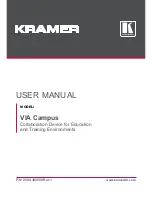Summary of Contents for KX200
Page 1: ...KX200 Digital Processor Quick Start Guide...
Page 4: ...4 01 Download GUI STEPS 2 Go to Product 3 Click Processors...
Page 5: ...5 01 Download GUI STEPS 4 Click the KX200 as shown...
Page 11: ...11 05 Block Diagram AFE...
Page 22: ...22 14 Edit Save Speaker Built in Parameters STEPS 1 Go to Tool 2 Click Speaker Type Setting...