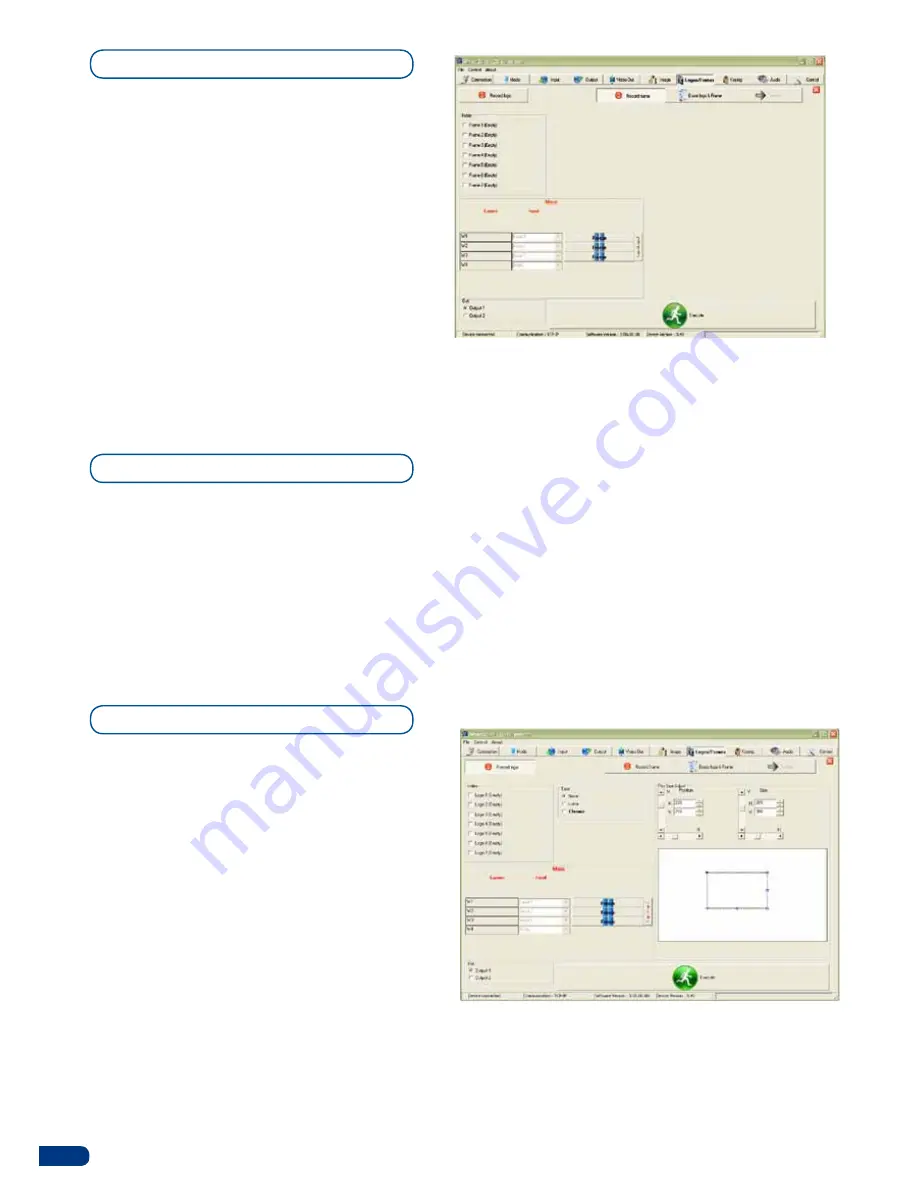
Memorizing Frames in the SQD200
1.
In the Input Selection section, click on the
[
SOURCE]
button (
#
1 to
#
7) of the source you
wish to record as a frame.
2.
Click on the
Logos/Frames
tab of the RCS
interface. Then click on the
[
RECORD FRAME]
button.
3.
Click on the field next to the first free Frame to
select it.
4.
Click on the EXECUTE
button.
Working with Logos
It is possible to store up to 7 logos in the
SQD200
non volatile memory. Logos work in much the same way
as frames, and can be recorded from any of the
SQD200
’
11 sources.
Logos have more attributes than frames. They can be positionned. It can be keyed via color cutout selection
or Luma Key before capturing.
Memorizing Logos
1.
In the Input Selection section, click on the
SOURCE
button (
#
1 to
#
11) of the source you
wish to record as a logo.
2. In the
Logos/Frames
tab, click on
Record Logo
,
then select an empty logo memory slot (
#
1 to
#
7)
to record your logo into.
3.
Adjust position, size and keying attributes for your
logo.
4.
Click on the EXECUTE to record your logo into
the selected memory slot. The
SQD200
RCS will
display a progress bar while recording the logo.
5.
In the Input Selection section, click the
[LOGO1]
button, and select logo number (
#
1 to
#
7) you wish to
use. Your logo will appear on the preview screen above any existing layer on screen.
6.
Click the
[TAKE]
button. Your logo will appear on the main display.
58























