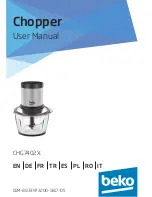Please ensure that the following items have been delivered with your
Smart Quad
:
1 x
Smart Quad (SQD200)
1 x AC Power cable
2 x DVI-I male to HD15 female and
DVI-D female breakout cable
1 x HD15 to 5 BNC cable
1 x DB9 to 4 BNC cable + mini-Din 4 (video out)
1 x Ethernet cross cable (for device update)
1 x Set of 3 audio 10 pin screw terminals
1 x RCS - Remote Control Software (PC only)*
1 x User manual (PDF version) *
1 x Quick Start Guide *
* Download from our website:
www.analogway.com/
2-2. UNPACKING AND INSPECTION
2-3. MOUNTING INFORMATION
Tabletop mounting
: The
SQD200
can be used directly on a table, the unit is equipped with 4 handy anti-slip
rubber feet.
Rack mounting: The
SQD200
is compatible with a 19” enclosure. Please follow the instructions below to
install the device in a 19” rack.
Place the device in your rack. Attach the device to the rack by using 4 screws through the front panel holes
(screws not included).
Connect all of the cables of the device and attach them to the rack with the help of tie wraps.
IMPORTANT:
-
The openings in the side and rear panels of the device are for cooling. Do not cover these openings and
thus avoid correct air circulation.
-
Do not place a weight in excess of 2 kg (4.4 Lbs.) on the device.
-
The maximum ambient operating temperature should not exceed 40°C (104°F).
-
The rack and all mounted equipment in it must be correctly grounded according to national and/or local
electrical standards.
Dismantling front handles of the device could invalidate warranty on after sales services of your
SQD200
. It is strongly advised to avoid using front handles as rests for your
SQD200,
they are
designed for manipulation purposes only.
If required, front handles of the device can be dismantled, but with caution.The original screws removed
must not be reintroduced to their location without handles in place. Substancial damages can occur,
including risk of electric shock from the main voltage. Only M4x12mm screws can be used. They are
supplied with the unit.
2-4. CABLE AND ADAPTOR INFORMATION
A large choice of cables and adaptors are compatible with the
SQD200
. To find which are to be used in
your setup, please refer to the Hardware Specifications chapter. Please contact your distributor for a list of
available cables and connectors for your
SQD200
.
!
WARNING !
If required, front handles of the device can be dismantled,
but with caution.
The original screws removed must not be reintroduced to
their location without handles in place.
Substantial damages can occur, including risk of elec-
tric shock from the mains voltage.
Only
M4x12mm
screws can be used.
(They are supplied with the unit)
11