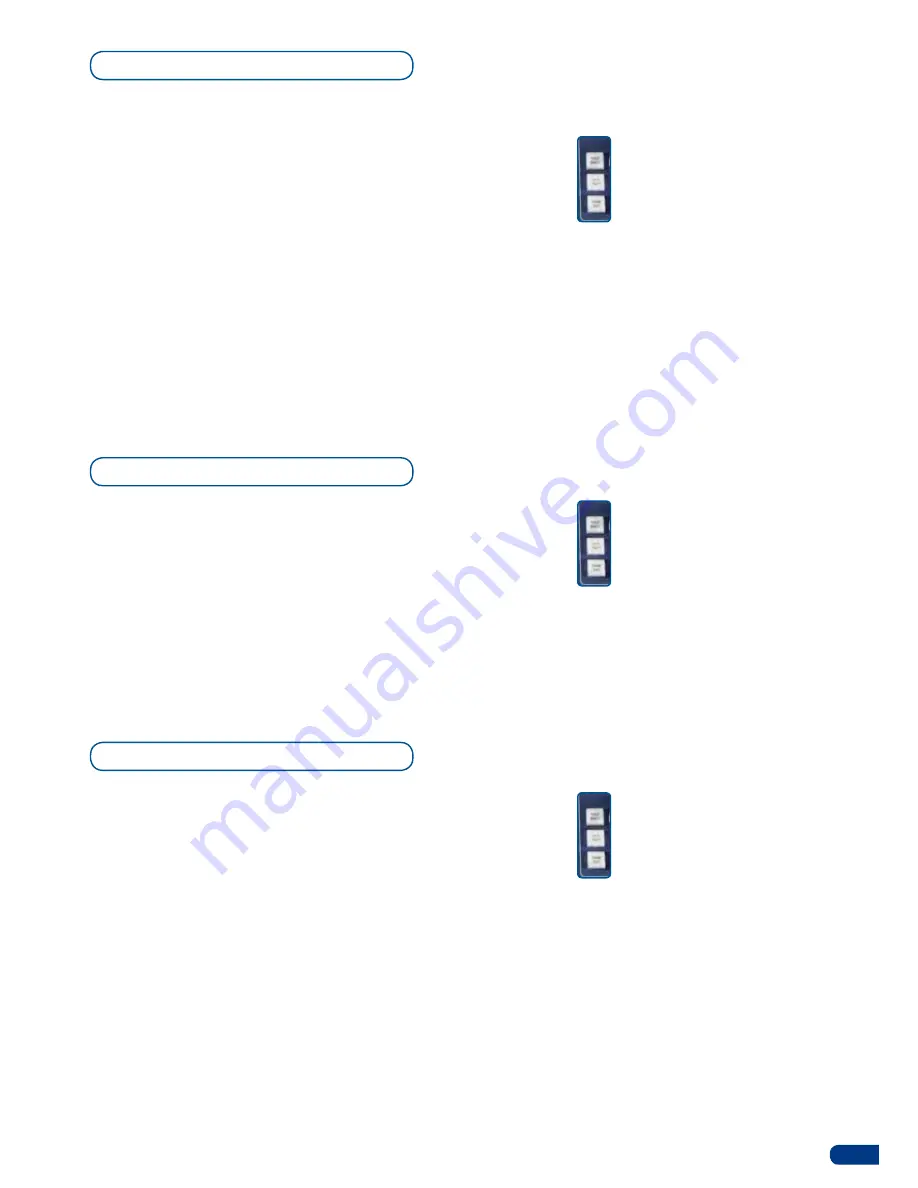
35
The
[STEP BACK]
button in the
ORCHESTRA
Transition section,
allows you to literally go back one step. If you have made a mistake
in your Main output setup, and wish to revert to the previous state,
press the
[STEP BACK]
button, then press the
[TAKE]
button, the
ORCHESTRA
will revert to the previous step.
* NOTE *:
You can use the [STEP BACK] button as a way to toggle
between two presets. Simply press the [STEP BACK] button and
then the [TAKE] button as many times as you like,
thus switching
back and forth between two presets.
* NOTE *:
Press and hold the [STEP BACK] button to activate the
preset Toggle function.
The
[TAKE CUT]
button has exactly the same function as the
[TAKE]
button, other than it overrides all transitions between presets with
a cut effect. For example, a pIp with a slide in from left effect, will
simply appear onscreen in its final position, without executing the
effect.
The Init-T-Bar button will help the unit to reduce theT-Bar delay
warning the device that the user wants to take smoothly.
First, press the Init-T-Bar button then use theT-Bar in order to have
a smooth transition.
Step Back
Take Cut
Init-T-Bar
> 3 functions associated with
TAKE
and
T-BAR
:
-
STEP BACK
- short press acti-
vates the Step Back function
-
STEP BACK
- long press to
enable/disable the PRESET
TOGGLE function.
-
INIT T-BAR
-
TAKE CUT
> 3 functions associated with
TAKE
and
T-BAR
:
-
STEP BACK
- short press acti-
vates the Step Back function
-
STEP BACK
- long press to
enable/disable the PRESET
TOGGLE function.
-
INIT T-BAR
-
TAKE CUT
> 3 functions associated with
TAKE
and
T-BAR
:
-
STEP BACK
- short press acti-
vates the Step Back function
-
STEP BACK
- long press to
enable/disable the PRESET
TOGGLE function.
-
INIT T-BAR
-
TAKE CUT
Summary of Contents for ORCHESTRA
Page 1: ...version 3 10 USER MANUAL...



























