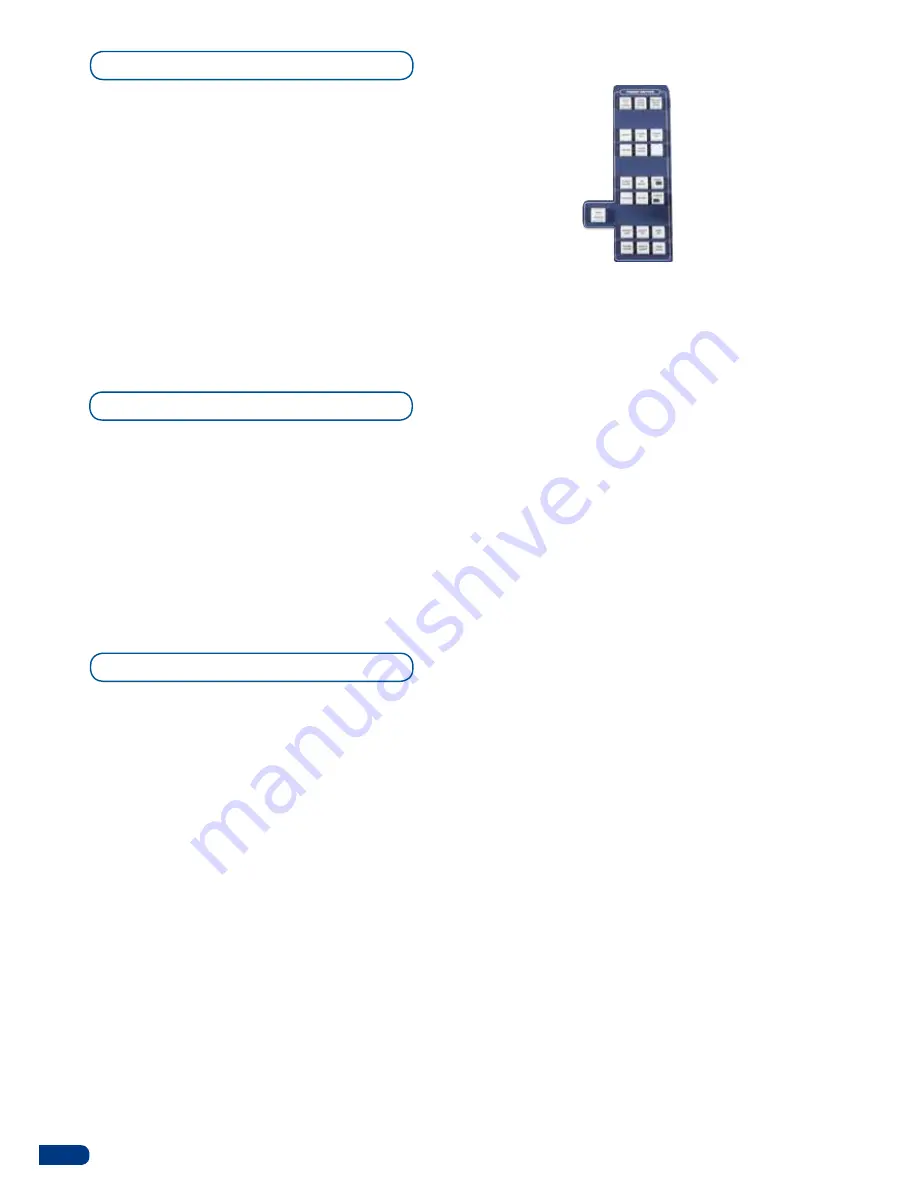
32
To access the 64 different preset Memory slots available in the
ORCHESTRA
, the 8 preset Memory buttons can be used as preset
Memory page selection buttons by pressing the
[PAGE]
button of the
preset Memory section of the
ORCHESTRA
.
1/ press the
[PAGE]
button of the preset Memory section and
simultaneously press button #1 to #8 to access Page #1 to Page #8
of the preset Memories.
* NOTE *:
Preset Memories #1 to #8 are on Page #1, #9 to #16 are
on Page #2, #17 to #24 are on Page #3 and so on.
* NOTE *:
When you press the [PAGE] button, the selected page will
light up strong yellow. Other buttons of the section will stay green.
Loading a Preset Memory
Reload Memory from Main
Accessing Memory pages
To load an existing preset Memory at the begining or at any stage
during your show, proceed as follows:
1/
press the
[
LOAD FROM PRESET]
button.
2/
Short press on a preset: loading of all information saved into the
memory and selecting only the relevant screens.
3/ Long press on a preset: Loading only the information concerning
the Screens selected.
The
Orchestra
allows for you to make a preset Memory from your
Main output at any stage during your show (Reload From Main will
copy the Main preset into the preview. To do this, proceed as follows:
1/
press the
[
RELOAD FROM MAIN]
button in the preset Edition
section of the
Orchestra
,
2/ and press again to confirm.
>
Preset Edition:
Save,
load and modify presets.
Various layer properties
are also available in this
section.
>
CLEAR ALL
button: delete
all layers.
> please refer to our user
manual for all the functions
in this section.
Summary of Contents for ORCHESTRA
Page 1: ...version 3 10 USER MANUAL...






























