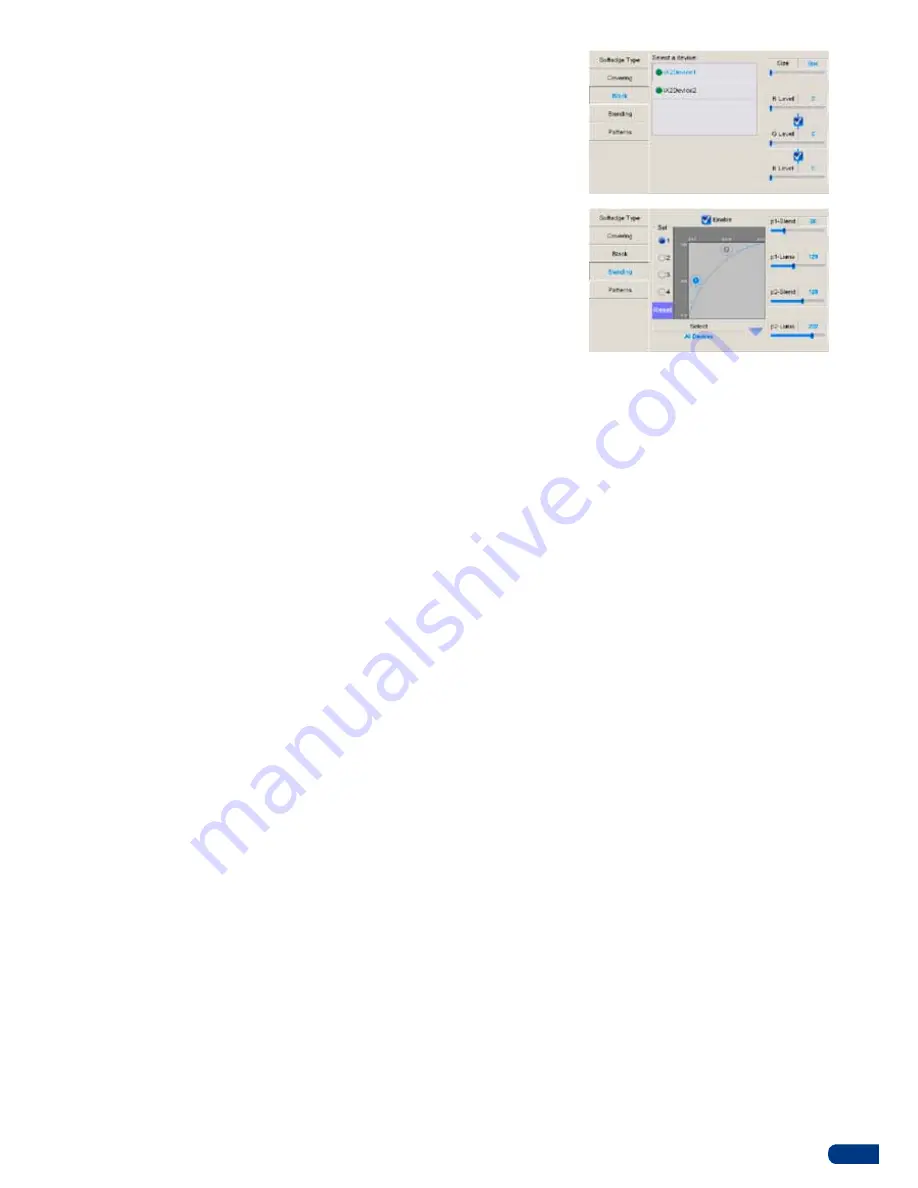
21
4/
press
Black
to adjust the levels of black for your Soft Edge. On
the
Black
tab, select the slave device you wish to work on, and
rotate the corresponding knobs to determine black levels then
the black size for your Soft Edge.
5/ press the
Blending
tab to fine tune your Soft Edge. Select
a device in the dropdown menu, then, by rotating the
corresponding knobs, position the X and Y points of the
Blending
curve, and increase or decrease their values to obtain
the desired onscreen balance for your Soft Edge.
6/ press
Pattern
to go to the
Patterns
tab, and select the
appropriate patterns to setup and fine tune your Soft Edge
image. Choose amongst None, V. (vertical) Grey Scale, H.
(horizontal) Grey Scale, V (vertical) Color Bars, H. (horizontal)
Color Bars, Grid, SMPTE, Burst, Centering and Covering.
* NOTE * :
To configure your Soft Edge properly, you will probably need
to generate several types of patterns. Some patterns are dedicated
to video projector setup (like Grid or Centering), where others are
designed to adjust image blending (like Burst or Covering). Simply
select the pattern you want to use at any given stage, adjust your
settings, and return to the
Patterns
tab to change pattern for further
adjustments, or to remove it from your screen.
Summary of Contents for ORCHESTRA
Page 1: ...version 3 10 USER MANUAL...






























