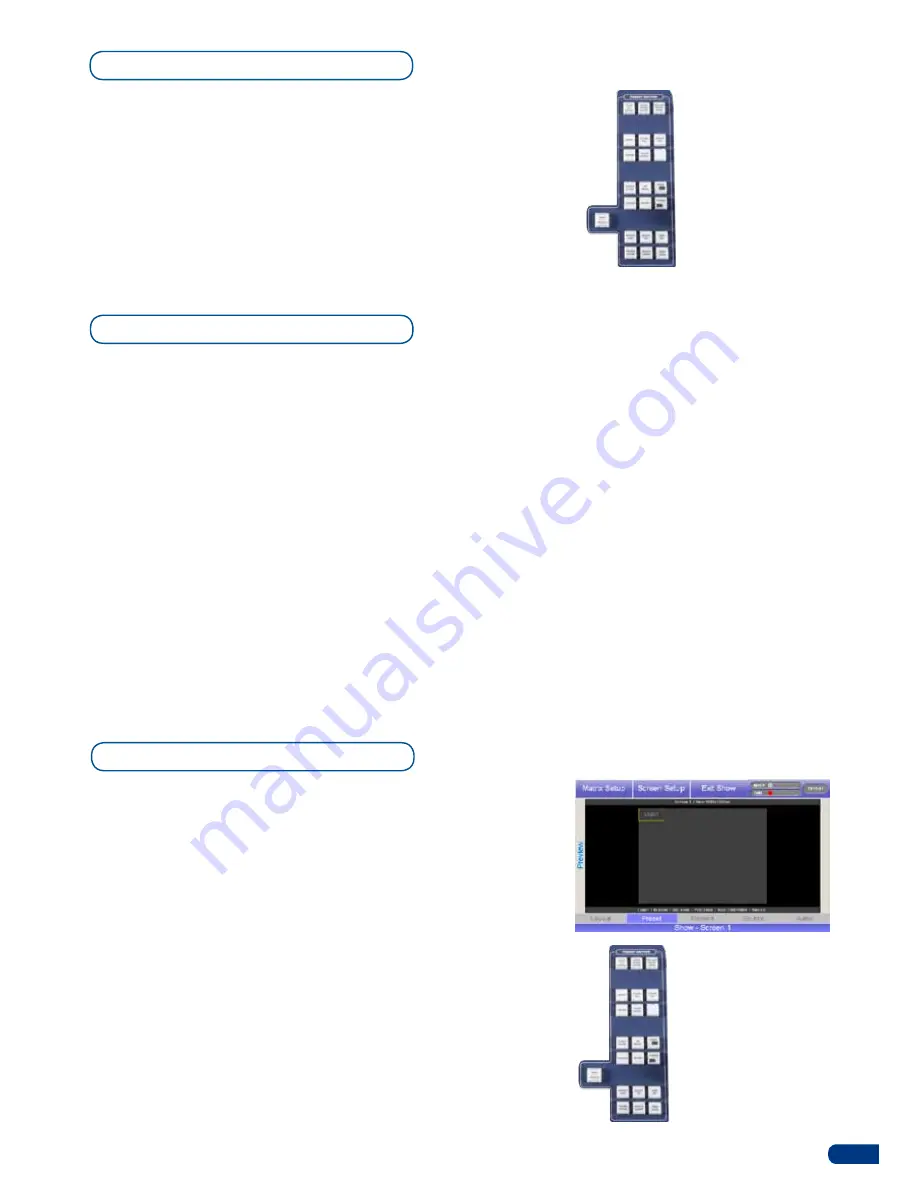
29
The pIp depth allows users to move pIps up or down through the
successive layer hierarchy. In other words, you can change the order of
a pIp from beneath another pIp to above it, or vice-versa.
1/
Select the pIp you want to move up or down.
2/
In the preset preset Edition section, press the
[
LOWER]
button
to move the pIp down, press the
[
RAISE]
button to move the
pIp up.
To clear a PIP from your Screen, proceed as follows:
1/
Select the pIp you wish to clear.
2/
press the
[
CLEAR]
button once. In the
ORCHESTRA
Settings
section, the touch screen will ask to confirm in the form of a
message on a yellow banner at the bottom of the screen. press
the
[
CLEAR]
button again to confirm. The PIP will disappear
from the preview output.
3/
press the
[
TAKE]
button to view the result on your Main output.
* NOTE *:
To clear all PIPs from your Screen, press the [CLEAR
PIPs] button rather than the [CLEAR] button.
PIP depth
Clearing a PIP
>
Preset Edition:
Save,
load and modify presets.
Various layer properties
are also available in this
section.
>
CLEAR ALL
button: delete
all layers.
> please refer to our user
manual for all the functions
in this section.
To add a logo to your Screen, proceed as follows:
1/
press the
[ADD LOGO]
button to activate the Logo outline
rectangle on screen. The touch screen of the
ORCHESTRA
will display a yellow rectangle, indicating the logo position.
2/
The blue Source preview section light will blink to indicate
you can select the source you want to use as a logo. press a
Source Preview button (#1 to #8). The chosen logo should now
appear on your preview output in the Logo rectangle, and on
the touch screen of the
ORCHESTRA
in the shape of a yellow
rectangle above any Frame or live element.
3/
press the
[TAKE]
button to view the result on your Main output.
4/
To add another logo, follow steps #1 to #3 again.
5-6. WORKING WITH LOGOS
Adding a Logo
>
Preset Edition:
Save,
load and modify presets.
Various layer properties
are also available in this
section.
>
CLEAR ALL
button: delete
all layers.
> please refer to our user
manual for all the functions
in this section.
Summary of Contents for ORCHESTRA
Page 1: ...version 3 10 USER MANUAL...






























