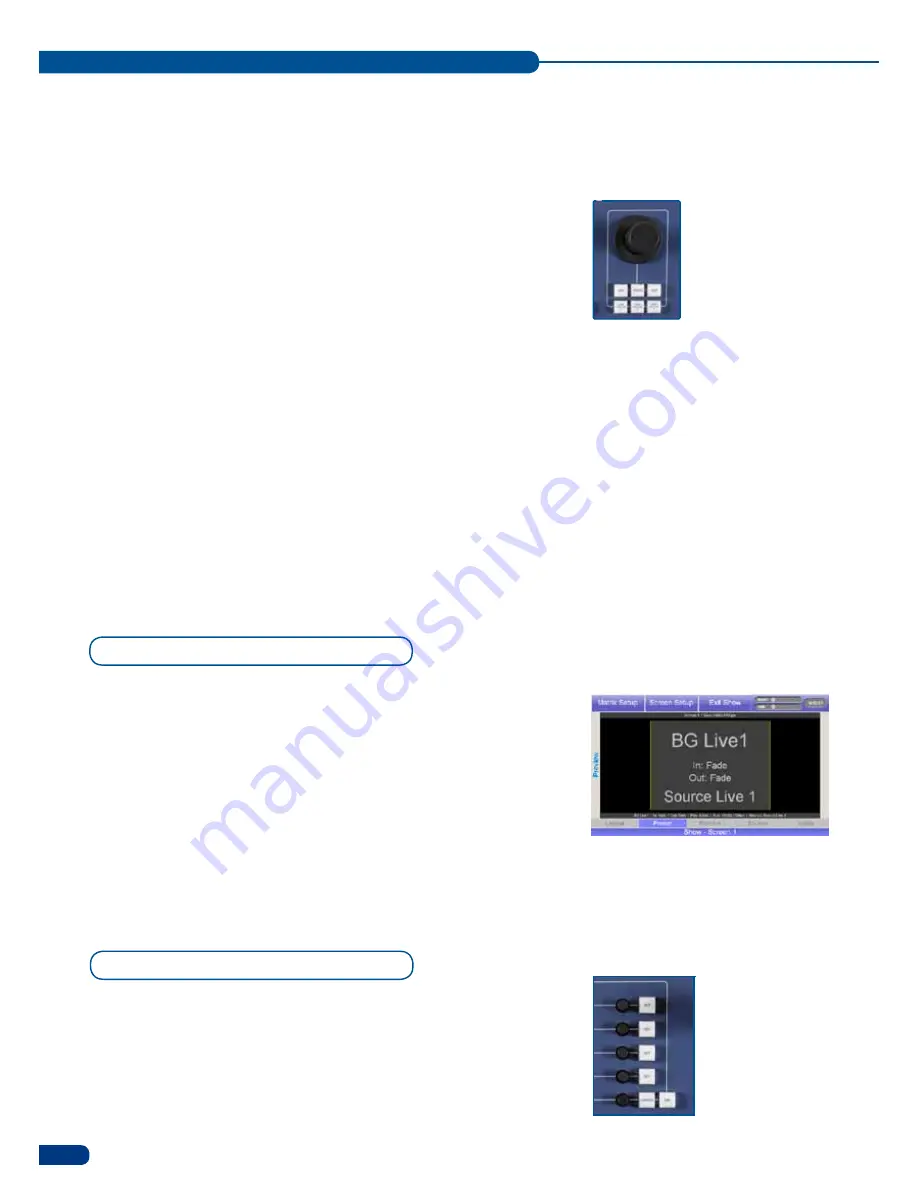
24
The joystick in the Layout section of the
ORCHESTRA
allows you
to move, resize or zoom any selected element on the touch screen.
To use the joystick to position elements on screen, select an element
(logo, PIP...) and press the
[POS]
button, then, tilt the joystick left to
move the selected element left, tilt right to move right, and so on.
To use the joystick to resize elements on screen, select an element,
and press the
[SIzE]
button. Tilt the joystick left to scale it down
horizontally, tilt right to scale it up. Tilt joystick up and down to
scale it vertically. You can also rotate the joystick to scale elements
up (clockwise) or down (counterclockwise) both vertically and
horizontally.
When using the joystick to zoom elements on screen, select an
element and press the
[zOOM]
button. When the
[zOOM]
button
is
active, you can either zoom into your source, by pressing the
[SIzE]
button then tilting the joystick left to zoom out, or right to zoom in, and
so on. Or, you can press the
[POS]
button, then tilting the joystick
in different directions moves the zoomed source around in those
directions inside the element.
Any selected layer (Frame, Live Background, PIP, Logo) on the
ORCHESTRA
is represented graphically on the Settings section
tactile screen as a yellow rectangle outline. Information on the layer
is written in the layer outline rectangle for users to access information
quickly and intuitively. The selected layer is composed of a outline,
called Element, which you can access by pressing
Element
on the
Preview
page, and a Source (image) which you can parameter
by pressing
Source
on the
Preview
page. The element or source
settings can also be accessed by turning the last knob of the Settings
section left or right.
To access the element settings of any selected layer (Frame, Live
Background, pIp, Logo) on the
ORCHESTRA
press
Element
at the
bottom of the
Preview
page, or turn the last knob of the Settings
section.
Layer Settings
Element Settings
OPERATING THE ORCHESTRA
5-1. USING THE JOYSTICK
5-2. LAYER SETTINGS
>
Settings:
allows you
to access all of the
Orchestra menus and
functionalities quickly
and easily. The 4 top
rotative knobs will allow
you to set values, while
the last knob will allow
to navigate through the
interface, to access
source or element set-
tings for example.
>
Joystick
for easy adjust-
ments (position or size).
Adjust the selected PIP or
Logo, X-Axis (Left/Right),
Y-Axis (Up/Down).
Summary of Contents for ORCHESTRA
Page 1: ...version 3 10 USER MANUAL...






























