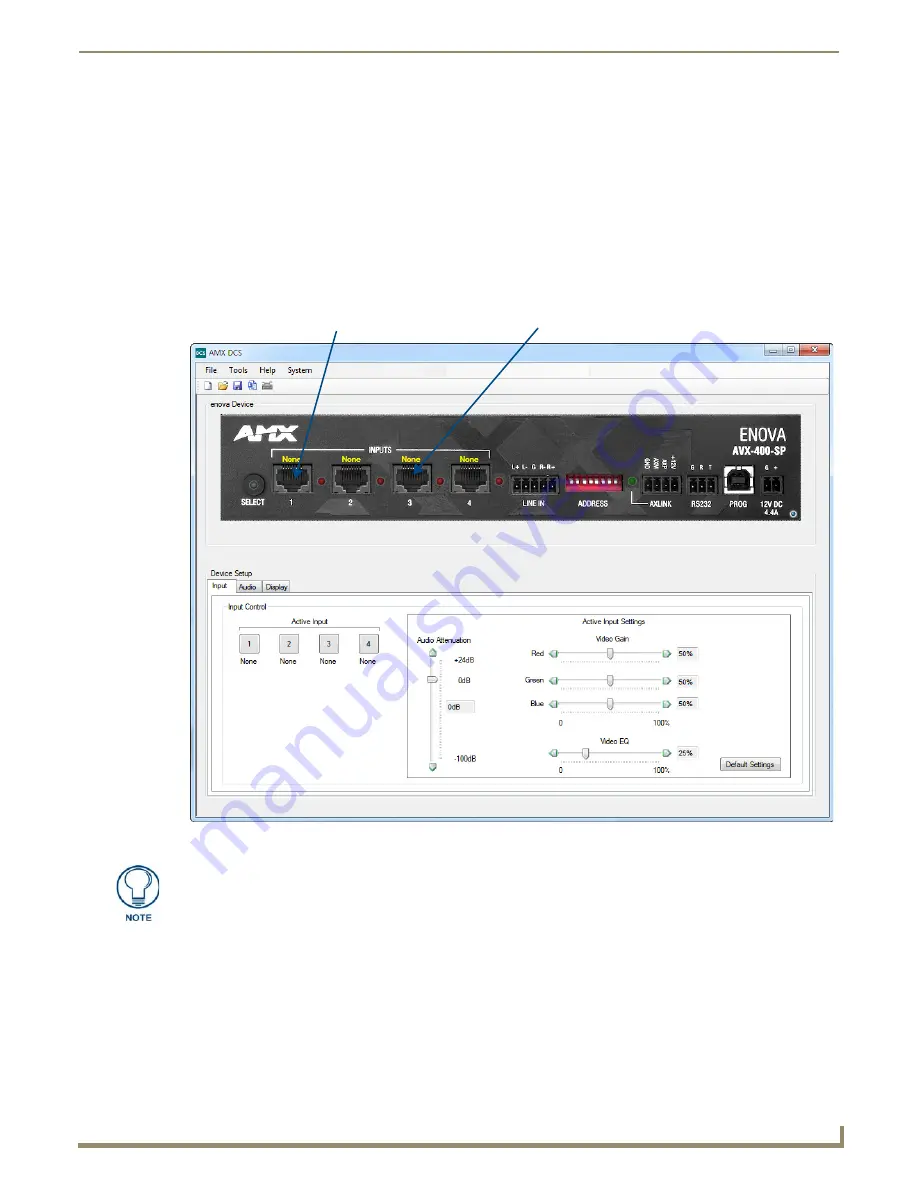
Configuration
17
AVX-400 Enova Twisted Pair Presentation Switcher Operation/Reference Guide
Configuration
AMX DCS Software
You can configure the AVX-400 and its functionality by using AMX DCS software (FIG. 27). The top of the window
displays the device image of the front panel of the Enova AVX-400, and displays which inputs are valid by highlighting
the source input. Clicking on a highlighted port on the device image changes the active input. (This does not work if you
are working in Priority mode unless there are no active inputs on the AVX-400.) The active source input is indicated by
the illuminated red LED beside the source input.
FIG. 27
AMX DCS main screen
Highlighted port indicates
valid wallplate connection and type
Non-highlighted port
indicates no wallplate connection
The DCS application is intended for configuration purposes and not for real-time use.
In most cases, after configuring your system, you will not need to return to use the
DCS application unless you have a configuration change to your system.
Summary of Contents for Enova AVX-400
Page 3: ......
Page 4: ......
Page 49: ...Programming 41 AVX 400 Enova Twisted Pair Presentation Switcher Operation Reference Guide...
















































