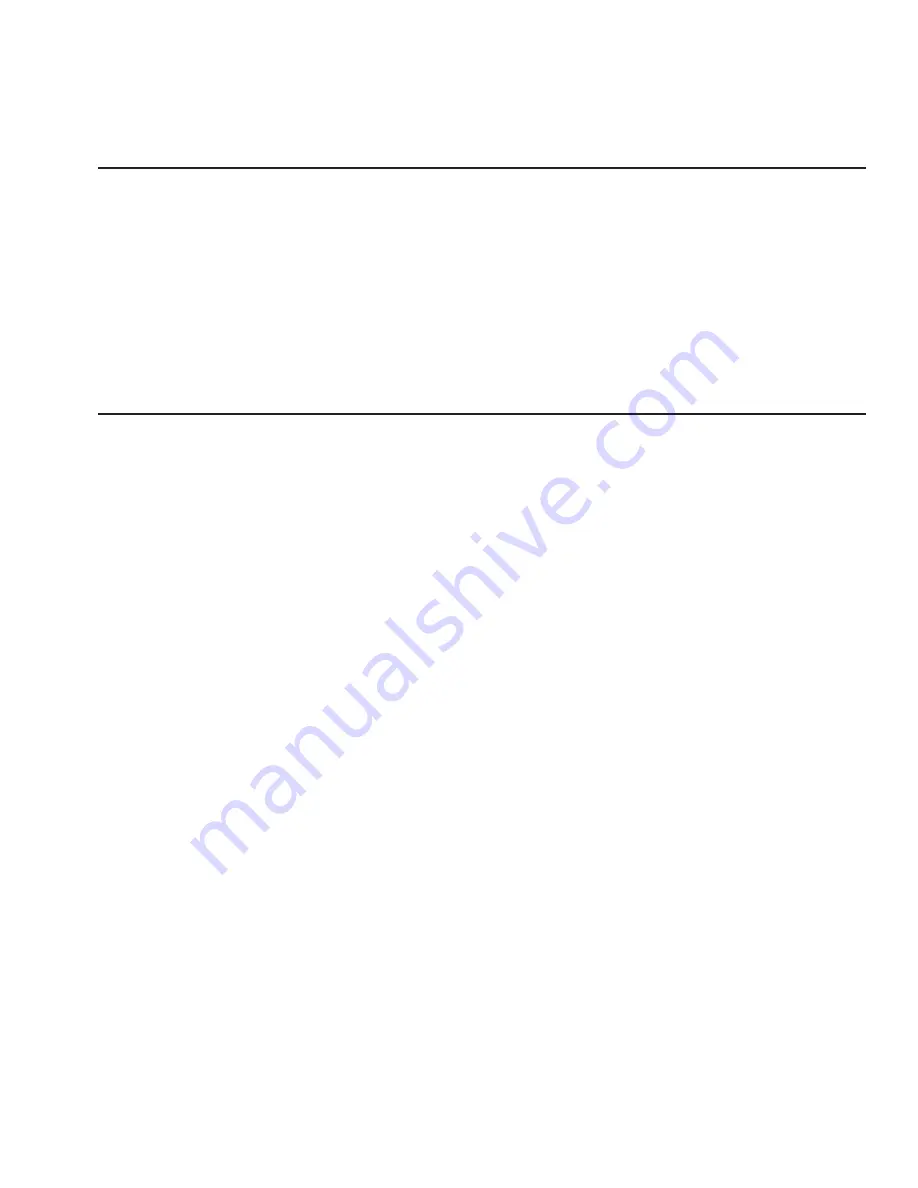
User's Guide
Bottom-Feed Tractors A-5
Using the Bottom-Feed Tractors
With the bottom-feed tractors activated and paper loaded, you can use
the bottom-feed tractors just like the rear-feed tractors. All of the
printer's special paper handling features, such as demand document mode
and paper parking, are fully supported. For detailed information on the
printer's paper handling features, refer to the
Loading Paper
section
of this guide.
Alternating Between Paper Paths
You can load one kind of pin-feed form through the rear forms tractors
and another kind through the bottom-feed forms tractors. You can then
switch between these forms without having to manually reload forms.
To change between the rear and bottom paper paths, use the following
procedure:
1. Tear off all but the last page that has exited the printer.
2. With the printer paused or idle, press the Paper Park button to
reverse feed the paper that is loaded in the printer into the parked
position.
3. Press the Paper Path button on the control panel as needed to select
the desired paper path (
Rear
or
Bottom
).
4. Press the Form Feed button to advance the paper into the ready-to-
print position or just send data to the printer and the paper will load
automatically.
User's Guide
Bottom-Feed Tractors A-5
Using the Bottom-Feed Tractors
With the bottom-feed tractors activated and paper loaded, you can use
the bottom-feed tractors just like the rear-feed tractors. All of the
printer's special paper handling features, such as demand document mode
and paper parking, are fully supported. For detailed information on the
printer's paper handling features, refer to the
Loading Paper
section
of this guide.
Alternating Between Paper Paths
You can load one kind of pin-feed form through the rear forms tractors
and another kind through the bottom-feed forms tractors. You can then
switch between these forms without having to manually reload forms.
To change between the rear and bottom paper paths, use the following
procedure:
1. Tear off all but the last page that has exited the printer.
2. With the printer paused or idle, press the Paper Park button to
reverse feed the paper that is loaded in the printer into the parked
position.
3. Press the Paper Path button on the control panel as needed to select
the desired paper path (
Rear
or
Bottom
).
4. Press the Form Feed button to advance the paper into the ready-to-
print position or just send data to the printer and the paper will load
automatically.
Summary of Contents for ACCEL-6300
Page 1: ...AMT ACCEL 6300 Document No 387002 Rev E User s Guide P R I N T E R S E R I E S ...
Page 3: ...User sGuide ii Preface ...
Page 15: ...AMTDATASOUTHCORP 4765 Calle Quetzal Camarillo CA 93012 ...
Page 23: ...User sGuide xxii Contents ...
Page 27: ......
Page 45: ......
Page 63: ......
Page 159: ......
Page 165: ......
Page 179: ......
Page 235: ......
Page 245: ......
Page 255: ......
















































