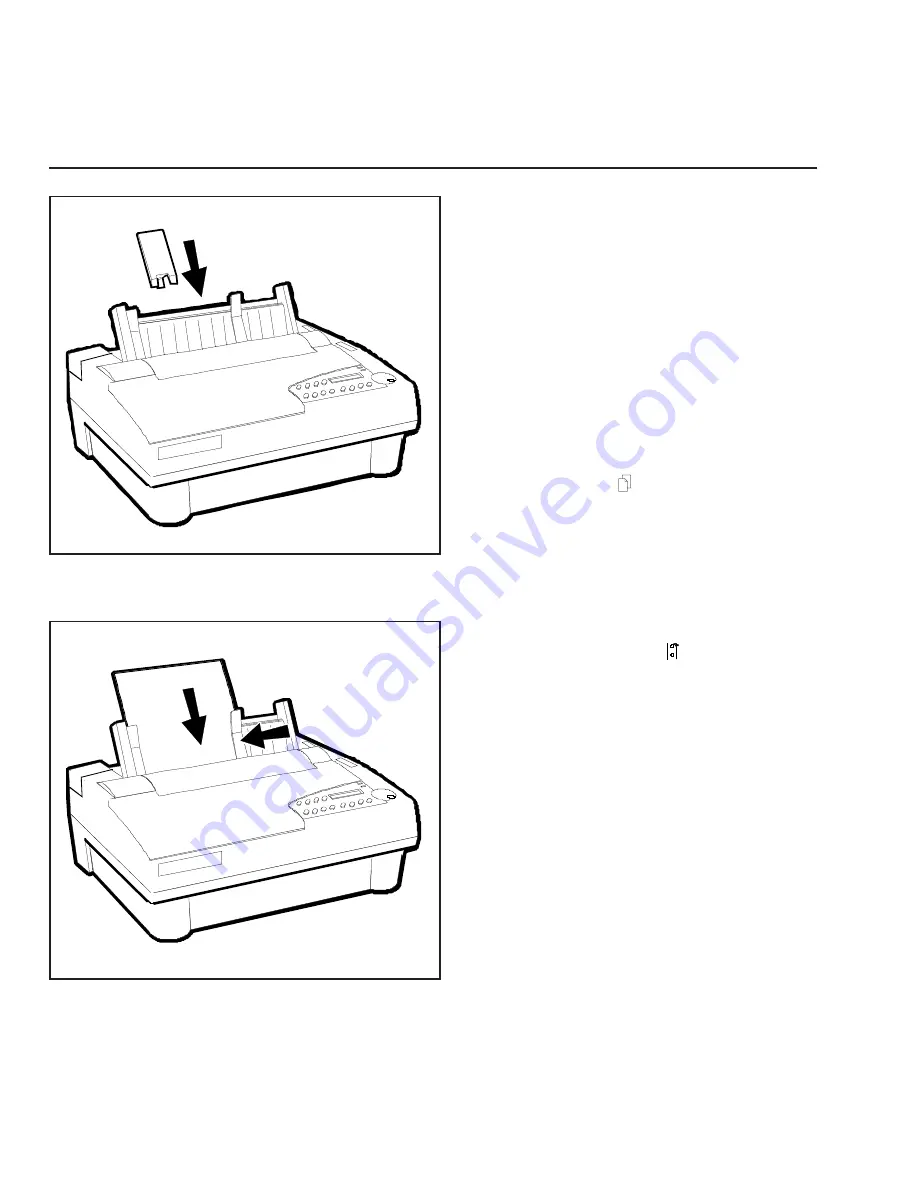
User's Guide
3-4 Loading Paper
Loading Single Sheets
Figure 3-3. Attaching the Support Extender
You load single sheets from the top of the
printer. After loading a sheet, the printer
automatically positions the sheet to the first
printable line. After printing, the printer
ejects the sheet. If the printer has more
information to print, the LOAD PAPER
message appears on the control panel
display to notify you.
To load a single sheet, use this procedure:
1. Using the Paper Path button, select the
top paper path ( ).
2. Raise the paper support. If necessary
for long single sheets, attach the paper
support extender, as shown in figure 3-3.
3. Squeeze the rear clip on the left paper
edge guide and position the guide so that
it aligns with the "0" ( ) on the paper
scale.
4. Set a single sheet into the left paper
edge guide. Then, squeeze the rear clip
on the right paper edge guide and
position the guide up against the right
edge of the paper, as shown in figure 3-
4.
5. Press the Form Feed button. The sheet
will advance into the printer.
Figure 3-4. Loading a Single Sheet
User's Guide
3-4 Loading Paper
Loading Single Sheets
Figure 3-3. Attaching the Support Extender
You load single sheets from the top of the
printer. After loading a sheet, the printer
automatically positions the sheet to the first
printable line. After printing, the printer
ejects the sheet. If the printer has more
information to print, the LOAD PAPER
message appears on the control panel
display to notify you.
To load a single sheet, use this procedure:
1. Using the Paper Path button, select the
top paper path ( ).
2. Raise the paper support. If necessary
for long single sheets, attach the paper
support extender, as shown in figure 3-3.
3. Squeeze the rear clip on the left paper
edge guide and position the guide so that
it aligns with the "0" ( ) on the paper
scale.
4. Set a single sheet into the left paper
edge guide. Then, squeeze the rear clip
on the right paper edge guide and
position the guide up against the right
edge of the paper, as shown in figure 3-
4.
5. Press the Form Feed button. The sheet
will advance into the printer.
Figure 3-4. Loading a Single Sheet
Summary of Contents for ACCEL-6300
Page 1: ...AMT ACCEL 6300 Document No 387002 Rev E User s Guide P R I N T E R S E R I E S ...
Page 3: ...User sGuide ii Preface ...
Page 15: ...AMTDATASOUTHCORP 4765 Calle Quetzal Camarillo CA 93012 ...
Page 23: ...User sGuide xxii Contents ...
Page 27: ......
Page 45: ......
Page 63: ......
Page 159: ......
Page 165: ......
Page 179: ......
Page 235: ......
Page 245: ......
Page 255: ......






























