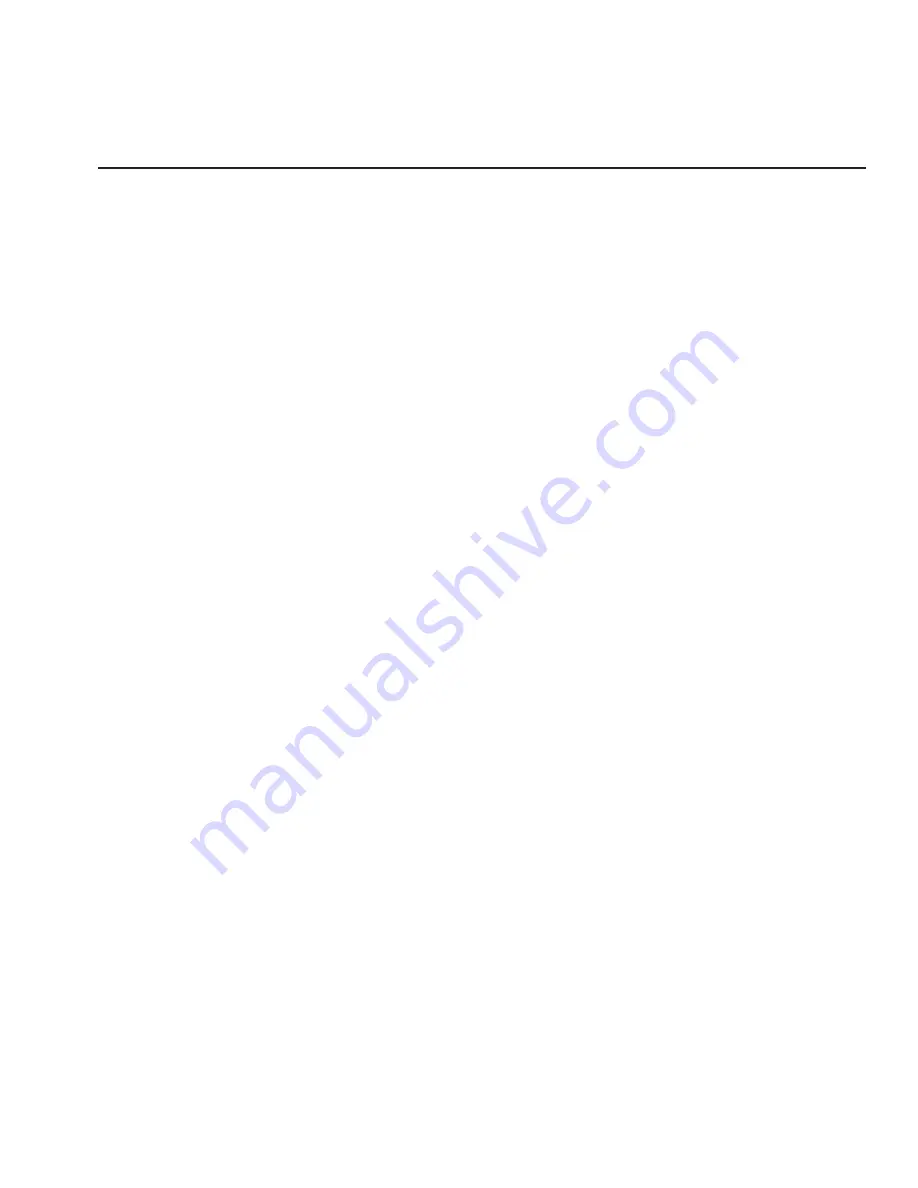
User's Guide
Set Up 2-13
Configuring Software
Your printer is now ready to receive and print data sent from your
computer. Configuring most software applications to work with the
printer requires only two steps: 1) select the correct printer, and 2) select
the correct output port.
Selecting the Correct Printer
Most software applications let you specify the type of printer you're using
so that the application can take full advantage of all the printer's features.
Many programs provide an installation or setup section that includes a list
of printers from which to choose. To print data from your software appli-
cation, first be sure to select one of the following printers from the list of
supported printers:
9
AMT
9
Diablo 630
9
Epson JX
9
Epson LQ-2550
9
IBM XL24 Proprinter
9
ASCII text printer
Select
ASCII text printer
only if none of the other printers are listed. If
none of these printers are listed, contact the software manufacturer to
inquire about a printer "driver" for one of these printers.
Selecting the Correct Output Port
Most software applications let you specify the output port where your
printer is attached, so that the application knows where to send printer
output. You normally specify the output port at the same time you spec-
ify the correct printer. You
must
specify the correct output port, other-
wise printing cannot occur.
If a program does not permit you to specify an output port, it almost
always sends data to the computer's line printer port (that is, the first
parallel port). Using the proper operating system command, you can
redirect all output that goes to the line printer port to any other port.
Refer to your operating system manual for further information.
User's Guide
Set Up 2-13
Configuring Software
Your printer is now ready to receive and print data sent from your
computer. Configuring most software applications to work with the
printer requires only two steps: 1) select the correct printer, and 2) select
the correct output port.
Selecting the Correct Printer
Most software applications let you specify the type of printer you're using
so that the application can take full advantage of all the printer's features.
Many programs provide an installation or setup section that includes a list
of printers from which to choose. To print data from your software appli-
cation, first be sure to select one of the following printers from the list of
supported printers:
9
AMT
9
Diablo 630
9
Epson JX
9
Epson LQ-2550
9
IBM XL24 Proprinter
9
ASCII text printer
Select
ASCII text printer
only if none of the other printers are listed. If
none of these printers are listed, contact the software manufacturer to
inquire about a printer "driver" for one of these printers.
Selecting the Correct Output Port
Most software applications let you specify the output port where your
printer is attached, so that the application knows where to send printer
output. You normally specify the output port at the same time you spec-
ify the correct printer. You
must
specify the correct output port, other-
wise printing cannot occur.
If a program does not permit you to specify an output port, it almost
always sends data to the computer's line printer port (that is, the first
parallel port). Using the proper operating system command, you can
redirect all output that goes to the line printer port to any other port.
Refer to your operating system manual for further information.
Summary of Contents for ACCEL-6300
Page 1: ...AMT ACCEL 6300 Document No 387002 Rev E User s Guide P R I N T E R S E R I E S ...
Page 3: ...User sGuide ii Preface ...
Page 15: ...AMTDATASOUTHCORP 4765 Calle Quetzal Camarillo CA 93012 ...
Page 23: ...User sGuide xxii Contents ...
Page 27: ......
Page 45: ......
Page 63: ......
Page 159: ......
Page 165: ......
Page 179: ......
Page 235: ......
Page 245: ......
Page 255: ......
















































