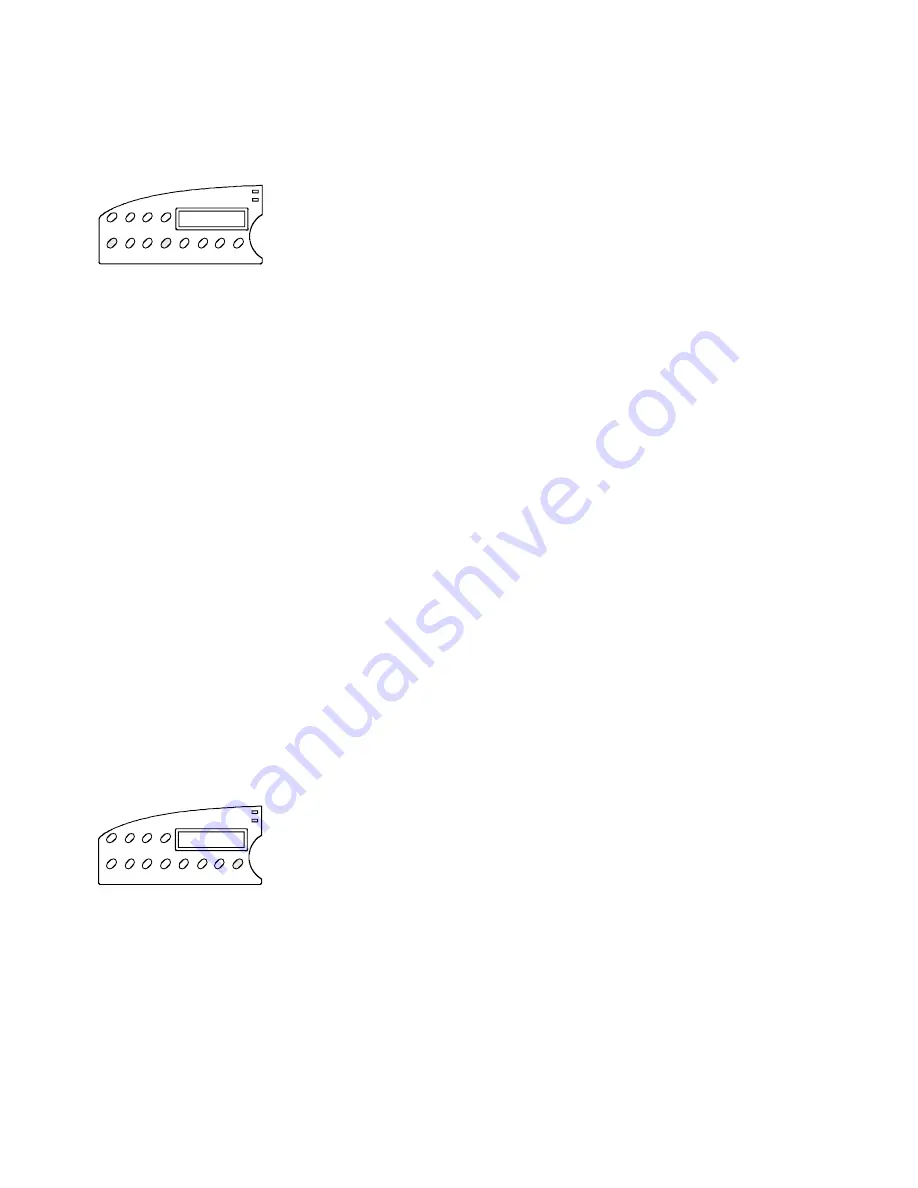
User's Guide
Control Panel 4-11
Printing Printer Status Reports
Holding down the Alt button and pressing the Status button
once
prints
a
Printer Status Report
. This report includes a list of the available
printer emulations and fonts, and a printout of the Setup menu with the
current settings.
Holding down the Alt button and pressing the Status button
twice
prints
an extended
Printer Status Report
. This report includes all of the infor-
mation on the standard report plus the Setup menu settings for each user
save area and the normally hidden settings.
To terminate the printing of a report before it finishes, just press the
Ready button. Printing will stop after up to three more lines print.
A sample
Printer Status Report
and extended
Printer Status Report
are shown on the next pages. The settings in these examples are the
factory-set defaults for the ACCEL-6310. The factory-set defaults for
other models vary slightly. On the sample extended
Printer Status
Report
, notice that only the settings in the user save areas that
differ
from the current setting are printed on the report. This allows the report
to print faster than if every duplicate setting was printed. Since the Setup
menu is updated from time-to-time, your report may include additional
parameters and be numbered differently. Each parameter and setting is
described later in this section.
Displaying the Setup Menu
Pressing the Setup button displays the Setup menu. From the Setup
menu, you can view and change most printer settings. If you display
but do not use the Setup menu for more than one minute, the status
message will reappear automatically. Next, you'll learn more about
the Setup menu.
Setup
Alt
Status
User's Guide
Control Panel 4-11
Printing Printer Status Reports
Holding down the Alt button and pressing the Status button
once
prints
a
Printer Status Report
. This report includes a list of the available
printer emulations and fonts, and a printout of the Setup menu with the
current settings.
Holding down the Alt button and pressing the Status button
twice
prints
an extended
Printer Status Report
. This report includes all of the infor-
mation on the standard report plus the Setup menu settings for each user
save area and the normally hidden settings.
To terminate the printing of a report before it finishes, just press the
Ready button. Printing will stop after up to three more lines print.
A sample
Printer Status Report
and extended
Printer Status Report
are shown on the next pages. The settings in these examples are the
factory-set defaults for the ACCEL-6310. The factory-set defaults for
other models vary slightly. On the sample extended
Printer Status
Report
, notice that only the settings in the user save areas that
differ
from the current setting are printed on the report. This allows the report
to print faster than if every duplicate setting was printed. Since the Setup
menu is updated from time-to-time, your report may include additional
parameters and be numbered differently. Each parameter and setting is
described later in this section.
Displaying the Setup Menu
Pressing the Setup button displays the Setup menu. From the Setup
menu, you can view and change most printer settings. If you display
but do not use the Setup menu for more than one minute, the status
message will reappear automatically. Next, you'll learn more about
the Setup menu.
Setup
Alt
Status
Summary of Contents for ACCEL-6300
Page 1: ...AMT ACCEL 6300 Document No 387002 Rev E User s Guide P R I N T E R S E R I E S ...
Page 3: ...User sGuide ii Preface ...
Page 15: ...AMTDATASOUTHCORP 4765 Calle Quetzal Camarillo CA 93012 ...
Page 23: ...User sGuide xxii Contents ...
Page 27: ......
Page 45: ......
Page 63: ......
Page 159: ......
Page 165: ......
Page 179: ......
Page 235: ......
Page 245: ......
Page 255: ......






























