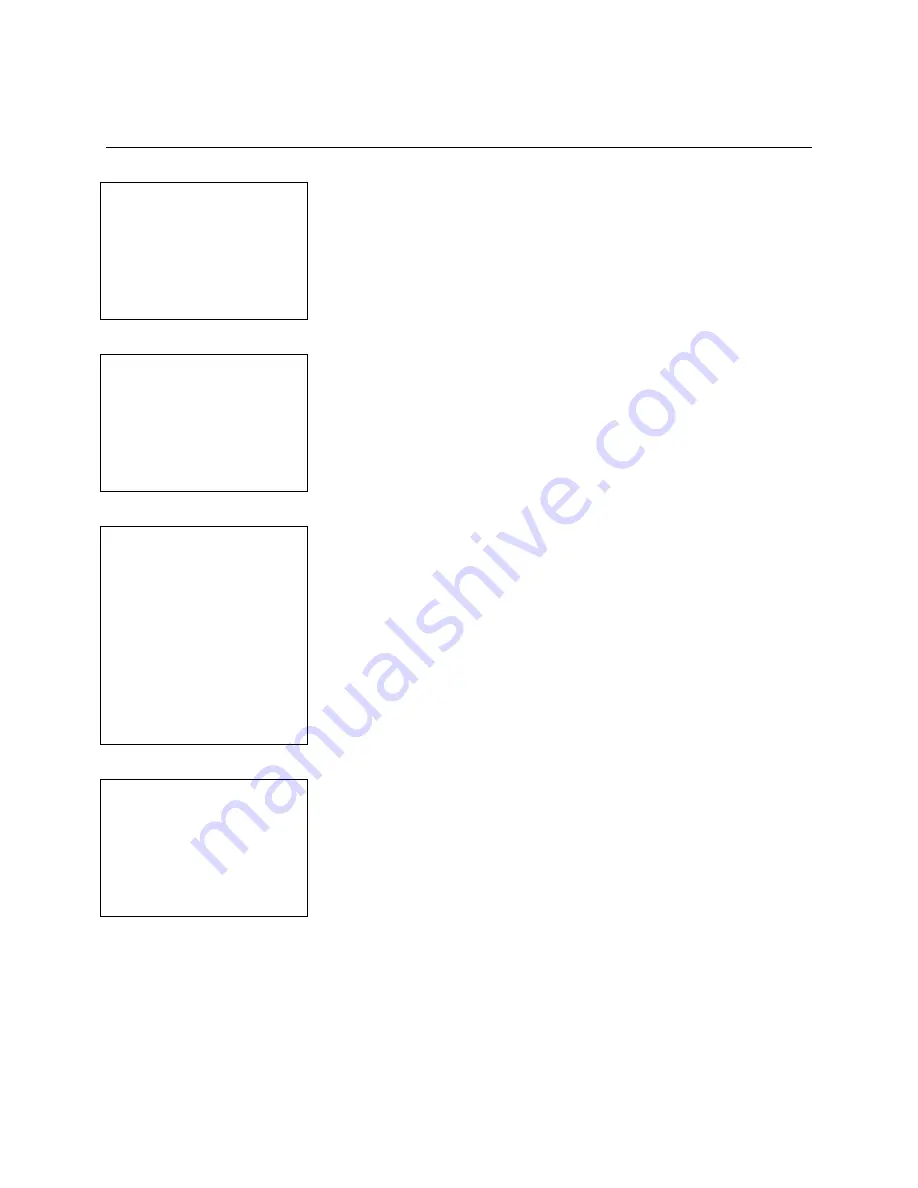
SafeWizard
Operating Instructions
American Security Products Company
Last Revision 10/17/2008
Page 52 of 73
Document 4305199
Chapter 4-2
Audit by Door
4-2.1 Audit by Door Screen
Select Door
To Audit
01
BACK-NEXT Door
ENTER to Select
QUIT
Using the
NEXT
and
BACK
arrows on the number pad, you can scroll
through the audit record history for this door. Pressing
QUIT
on the
key pad will take you to the “Audit to What Device” menu.
4-2.2 Select Date Range Screen
Select Date Range
To Audit
01/01/2001
to
06/15/03
ENTER to Proceed
Using the arrows and number pad on the SafeWizard, you can enter
the date range that you would like to audit. The “
to
” field will be
automatically populated with today’s date, but you can change that to
any date that you choose.
4-2.3 Audit to What Device Screen
Audit To What Device
1 Display
2 Printer Port (Prtr)
3 Serial Port (PC)
4 Palmtop Port (IR)
QUIT
1 Display
used when only a few audit records are only needed.
2 Printer Port
used when an audit report can be printed to a local
printer. This requires a parallel printer cable connected tp the parallel
port on the side of the SafeWizard power supply. There is a choice to
print to a Laser or Bubble Jet printer.
3 Serial Port
located on the front underside of the SafeWizard
Controller is available when the optional “Audit Kit”. The software
must be installed from the CD and the provided serial cable
connected from the SafeWizard Controller Key Pad to a computer.
4 Palmtop Port
used with a PDA with Windows CE operating
program. See instructions on page ##.
4-2.4 Audit Records Screen
Record No. 0090
00:01 06/15/2003
User No. 01
Event No. 03
LOGIN ATTEMPTED
Door No. 1
NEXT-BACK-QUIT
Using the
NEXT
and
BACK
arrows on the number pad, you can scroll
through the audit record history for this user. By pressing
QUIT
on
the key pad, you will go back to the “Audit to What Device” menu.
Summary of Contents for SafeWizard
Page 1: ......






























