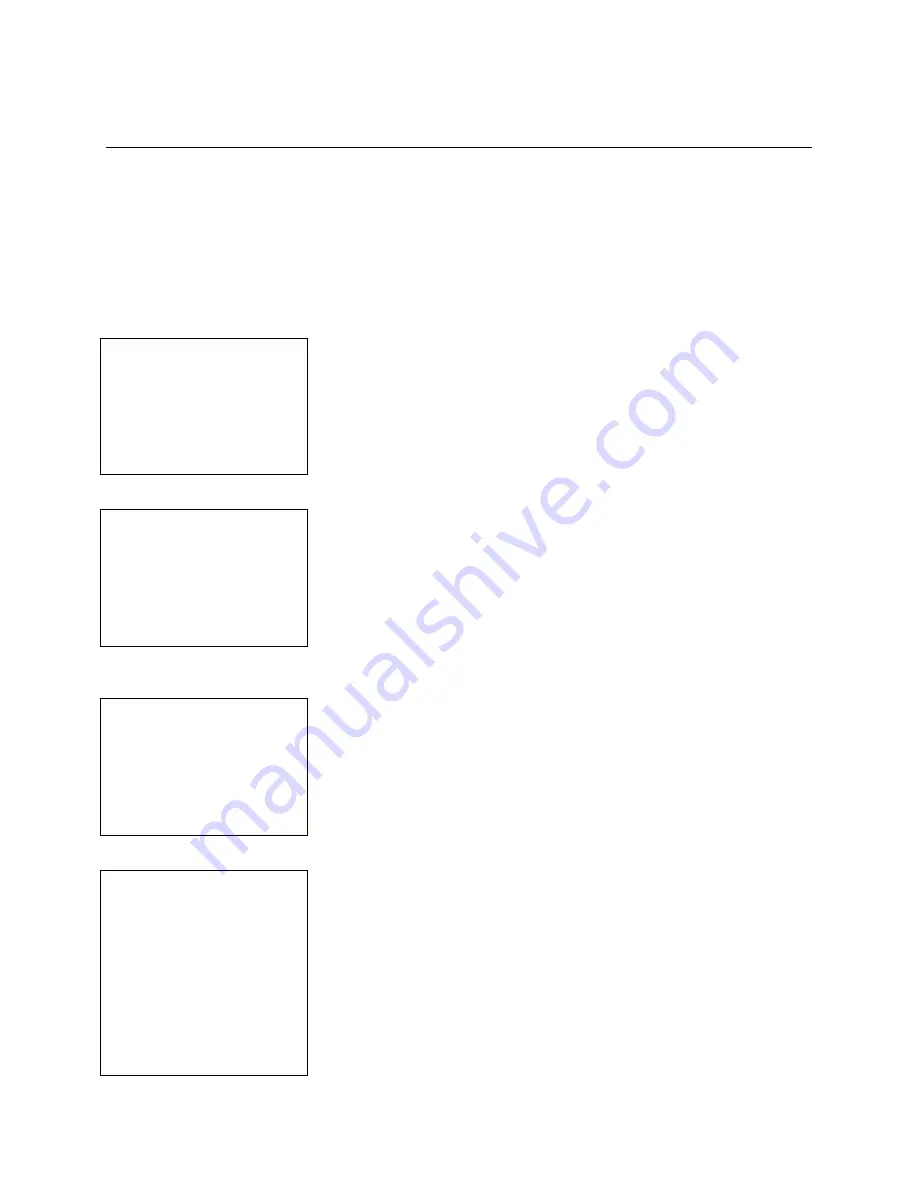
SafeWizard
Operating Instructions
American Security Products Company
Last Revision 10/17/2008
Page 22 of 73
Document 4305199
Chapter 3-1-2
Modify a User Profile- Key Mode
Modifying a user profile is a great deal like creating a custom user from scratch. Here, you are able to turn
permissions on or off, as desired, to alter the profile of the target user. You may find some of the fields
grayed out, which means you may not edit that permission because your User Authority Level (UAL) is
not high enough. Only “administrative” users with a high UAL level will be able to alter these permissions.
**Note**
You MUST complete all screens and finish with a valid presentation of the target user’s key for the
changes to take effect.
3-1-2.1 Setup Users Menu
Set Up Users
1 Add A New User
2 Modify User Profile
3 Delete A User
4 Enable/Disable User
5 Display User List
6 Print User List
7 Purge All Users
In this Chapter you will be covering Modifying User Profiles. Pressing
number 2 on the menu to the left will take you up to the appropriate
menu.
3-1-2.2 Select User to Copy Screen
User 06 Name
BOB
Valid. Mode PIN/KEY
Key Enrolled
000000XXXXXXXXX
Exp Date 00/00/00
ENTER-QUIT
On this screen you have the ability to modify the user’s validation
mode and assign an expiration date to this users account.
You can move down to the
Valid. Mode
field using the
UP
and
DOWN
arrow keys, and change the field using the
BACK
and
NEXT
keys. Your options will be PIN/KEY or KEY. Selecting KEY will make
this user an armored car user. This screen also gives you the ability
to assign an expiration date to this user.
3-1-2.3 Open Door Screen
BOB
Open Door 1 Y
Open Door 2 Y
Open Door 3 N
Open Door 4 N
Open Door 5 N
Open Door 6 N
NEXT
This screen enables you to manually select the doors that this user
will be able to open. By using the
UP
and
DOWN
arrow keys you can
go to the field that controls the doors you would like to enable or
disable for this user. Press enter to continue to the next screen.
3-1-2.4 Open Ext. Door Screen
BOB
Open Ext. Door 1
“N”
Open Ext. Door 2
“N”
Open Ext. Door 3
“N”
Open Ext. Door 4
“N”
Make Deposits
ENTER-QUIT
This Screen is reserved for future development options. Press
ENTER
to continue.
Summary of Contents for SafeWizard
Page 1: ......






























