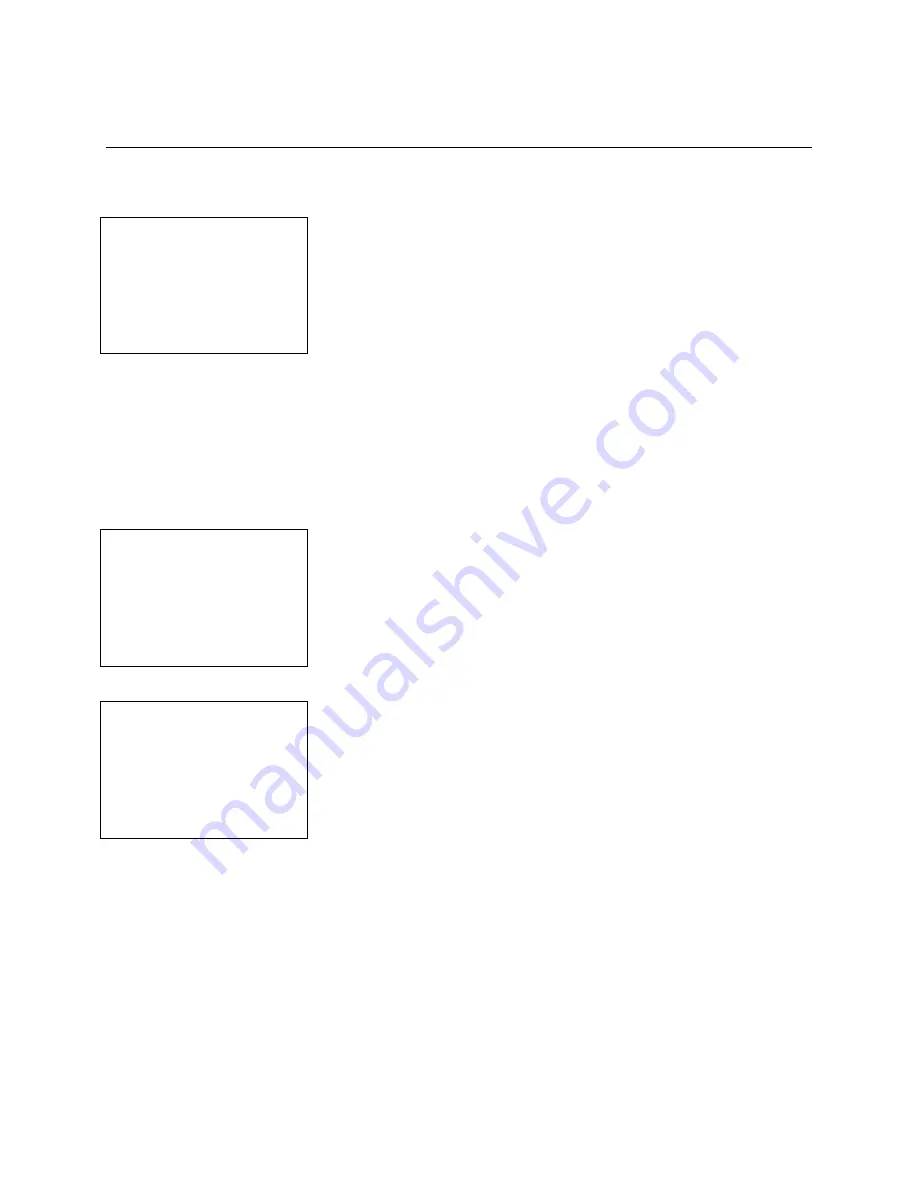
SafeWizard
Operating Instructions
American Security Products Company
Last Revision 10/17/2008
Page 12 of 73
Document 4305199
Chapter 3-1-1
Add A New User
Menu 3-1-1 Adding New Users. There are 5 Validation Modes available for New Users.
3-1-1.1 New User Validation Menu
Select User
Validation Mode
0 None
1 Dallas Key
2 Card Swipe
3 Fingerprint
4 Proximity
QUIT
Adding New Users can be accomplished by:
0.
None
: Select this validation mode for
PIN-only
type users. It is
critical when adding this type of User that the new user take note
of their “User Number”, it will be used as the first 2 digits of their
8-digit PIN.
1.
Dallas Key
(option): Select this validation mode for Dallas Key
type users.
2.
Card Swipe
(option): Select this validation mode for magnetic
card swipe users. Note: No information is transferred from the
card into the lock system.
3.
Fingerprint
(option): Select this validation mode for fingerprint
users. This validation type is used with the optional fingerprint
reader pad.
4.
Proximity
: This item is currently under development.
3-1-1.2 New User Validation Menu
New User ID No. 01
Fingerprint Read
Pass 1 of 3
Present New User’s
Finger
QUIT
After selecting 3 for Fingerprint you will be prompted to present a
finger to the reader pad. After a successful read, you will be
advanced to “New User Setup by Permission Screen”.
3-1-1.3 New User Validation Menu
New User Permission
Setup by
1 Selecting A Profile
2 Copying A User
3 Custom Setup
4 Copy From a Key
QUIT back
The specifics of adding new users from these menus are outlined in
detail in the rest of this Chapter of the manual.
Summary of Contents for SafeWizard
Page 1: ......



























