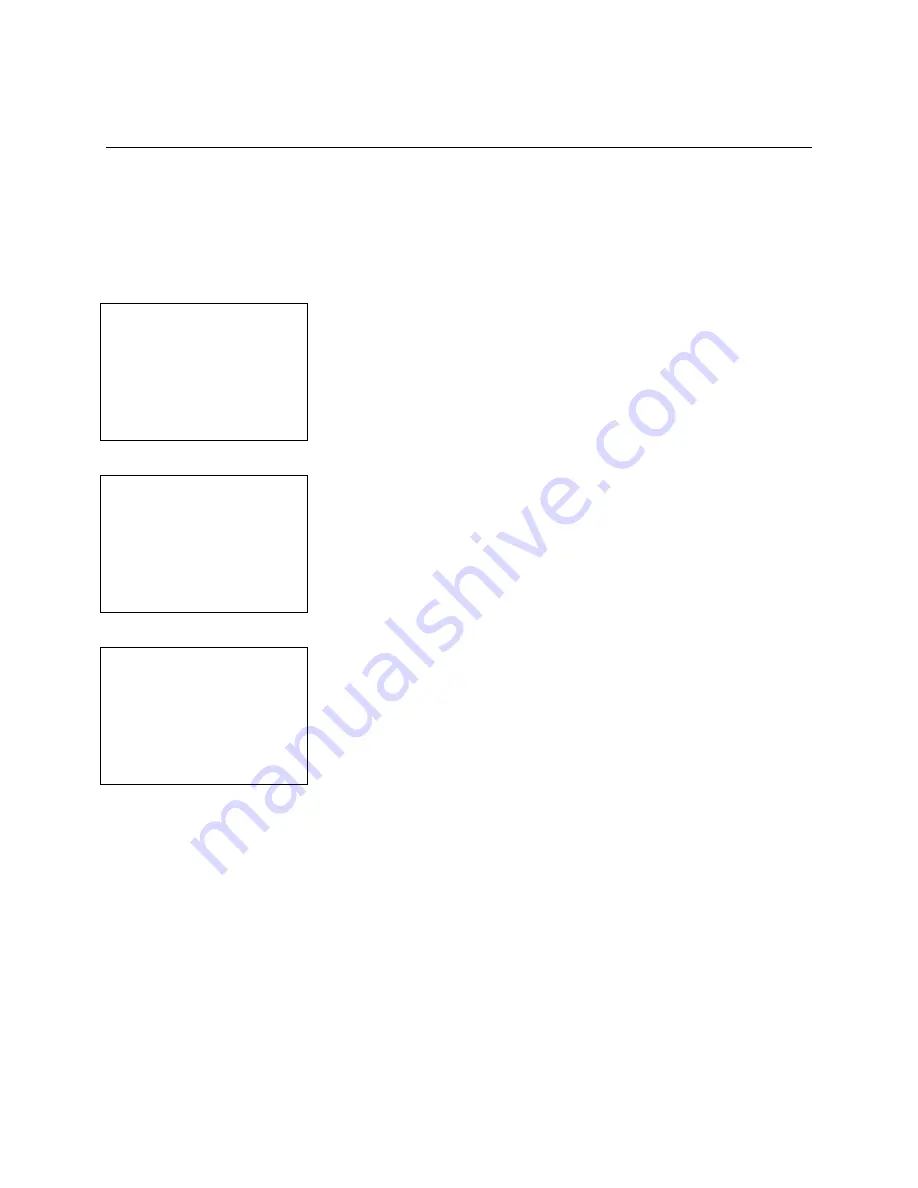
SafeWizard
Operating Instructions
American Security Products Company
Last Revision 10/17/2008
Page 25 of 73
Document 4305199
Chapter 3-1-3
Delete a User
In the administration of the SafeWizard, occasionally users will need to be deleted from the system to
maintain integrity. In this Chapter you will go through the process of deleting a user.
**NOTE**
You can only delete a “Subordinate” user. A manager profile cannot delete another manager profile. They
can only delete “Door Users” and “Courier” users.
3-1-3.1 New User Permission Menu
Set Up Users
1 Add A New User
2 Modify User Profile
3 Delete A User
4 Enable/Disable User
5 Display User List
6 Print User List
7 Purge All Users
Select option 3, Delete A User.
3-1.2 Select User to Delete Screen
Select User to Delete
01
Bob
BACK-NEXT User
ENTER to Select
QUIT To Cancel
At this screen, scroll through the users using the
BACK
and
NEXT
keys until you get to the user that you want to delete and press the
ENTER
key.
3-1.3 Delete User Confirmation
Delete User 01
Bob
All Setups for this
User will be
Permanently Removed
Are You Sure?
ENTER-BACK-QUIT
Next you will see a confirmation screen. Press
ENTER
to delete the
user,
BACK
to select a different user to delete, or
QUIT
to exit without
deleting any users.
Summary of Contents for SafeWizard
Page 1: ......






























