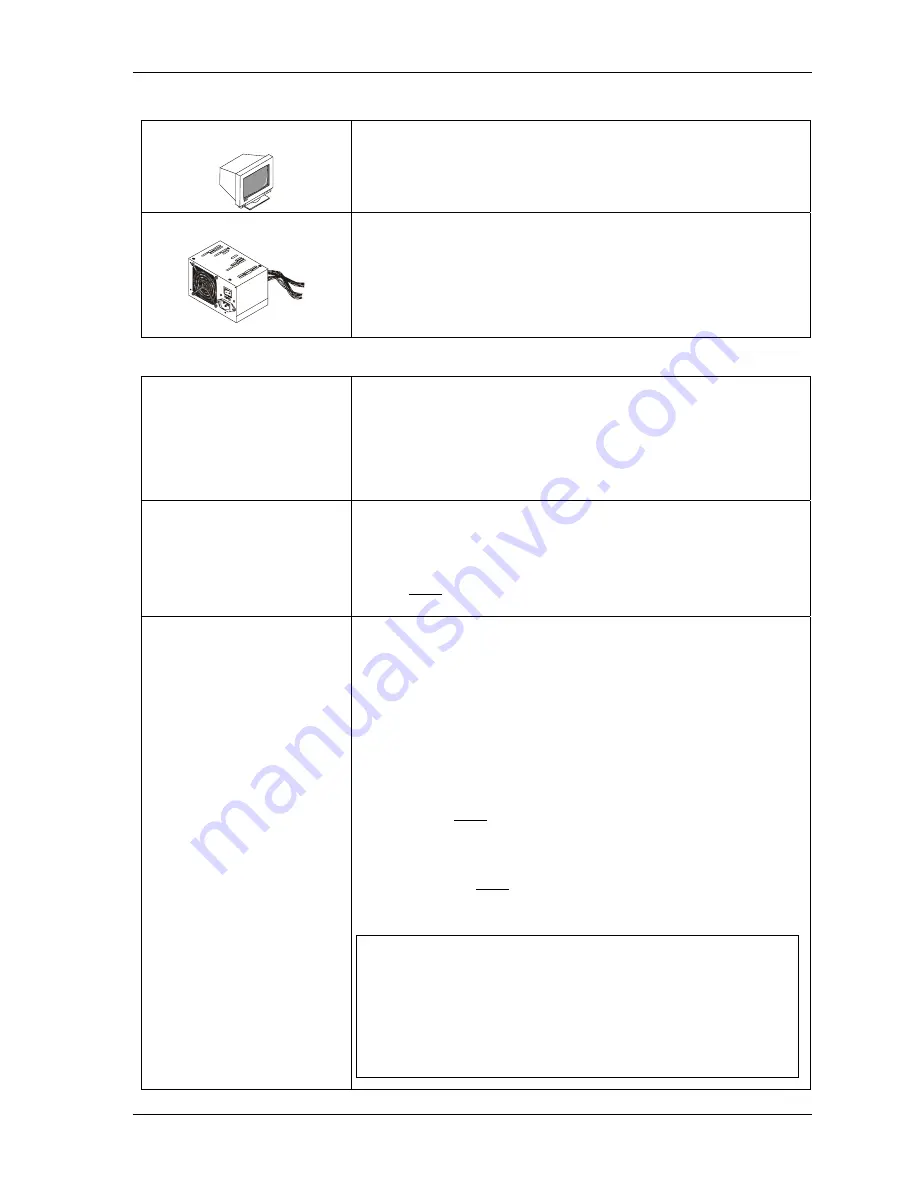
Chapter 1
Setting Up the ReadyBoard 800
ReadyBoard 800
QuickStart Guide
9
Connecting Monitor and Power Supply
13) Connect the CRT monitor
•
Connect the CRT monitor to the video connector at J21 on the edge of
the ReadyBoard 800.
14) Connect the power supply
•
Connect the ATX power supply to the ATX power adapter connected
to J1 and J2 on the edge of the ReadyBoard 800. See Figure 1-4.
•
Connect all support devices to the ATX power supply.
Ensure all of the support devices you have connected to the
ReadyBoard 800 (except CRT and 2 1/2" HDD) have good power
connections to the ATX power supply or the lab supply.
Applying Power to the ReadyBoard 800
15) Check/Set the Power
Supply Input Voltage
•
If the ATX power supply or lab supply uses auto-ranging operation at
50/60 Hz, skip this step.
•
Check the input voltage switch on the power supply located on the
rear of the ATX power supply just below the power connector.
The input voltage switch typically has two positions: 115 or 230 volts
– 115 volts is default position.
16) Power up the
ReadyBoard 800
•
Plug the CRT monitor’s power cord into an AC outlet and turn it on.
•
Plug the ATX power supply’s power cord into the AC outlet.
•
If the ATX power supply has separate power switch, turn it on.
•
Press green Power-On switch connected as part of Utility cable in Step
9, to turn on the ReadyBoard 800 and its ATX power supply.
17) Verify the ReadyBoard 800
powers-up satisfactorily
•
Verify the ReadyBoard 800 passes POST successfully.
•
If a bootable device or the desired operating system is not available on
one of the boot devices (floppy drive,CD-ROM, or Network {Boot
image}) prior to power up, you will see an error message
Reboot and
Select proper Boot device, or Insert Boot Media in selected Boot
device and press a key
near the end of the boot process. The boot
process stops until you intervene, by doing one of these:
♦
Reboot the system and try again, or insert a floppy/CD-ROM into
the drive and reboot the system. Go to Steps 18 and 19.
♦
Hold the green Power On switch in for more than 4 seconds to
turn off the ATX power supply.
•
Load a bootable device with the OS included.
•
Press the green Power On switch to re-apply power.
•
The system should complete the boot process and load the OS.
NOTE
Ampro does not recommend using a HDD or CF card with a
preinstalled OS from another model computer to boot the
ReadyBoard 800. This has proven to cause problems or
provide unreliable operation. Use a bootable device
(floppy, CD-ROM, or Network boot image) to load the
desired OS onto the HDD (or CF) and then the drivers,
while still attached to the ReadyBoard. Then the HDD or
CF can be used to boot the system. Refer to Step 20.




























