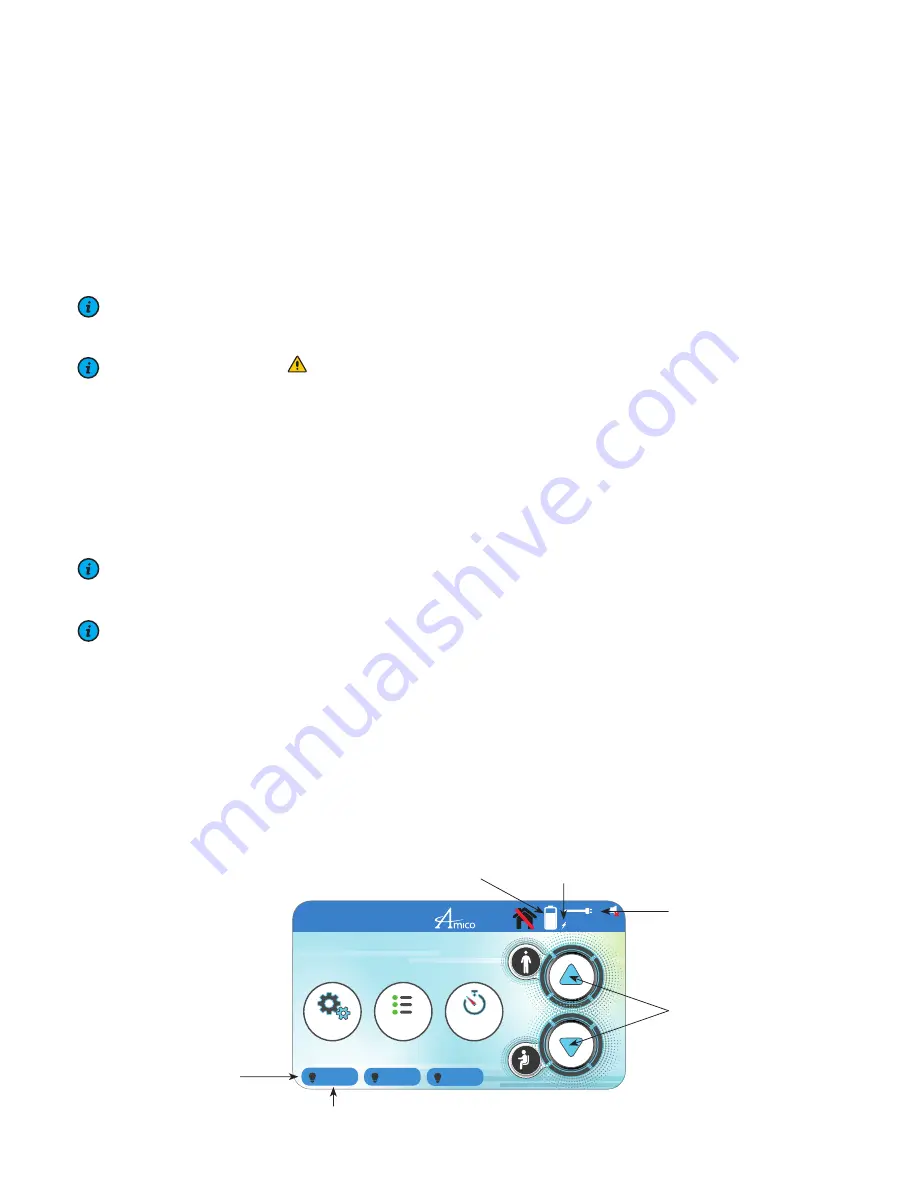
www.amico.com
20
Advanced Interface/Advanced Interface with Automatic Height Control
The Advanced Interface with Automatic Height Control's basic functions and adjustments are the same as those for
the Standard Interface with Automatic Height Control. For more details, please refer to the previous section.
1. To create a new profile, tap on Name in top left corner (Guest or Equivalent) and tap New User.
NOTE:
IF LOGGED INTO THE ADMIN ACCOUNT (PASSWORD: AMICO), YOU MUST FIRST LOG OUT BY TAPPING
ON ADMIN AND SELECTING “LOG OUT”.
NOTE:
A WARNING ICON ( ) WILL APPEAR IF THERE IS A COLLISION DETECTED. REMOVE OBSTRUCTION
AND REVERSE DIRECTION TO EXIT COLLISION DETECTION MODE.
2. Fill out the fields and tap Next when completed. To finish, re-enter your Username and Password and tap Log In.
3. To access the Settings menu
(Figure 2)
, tap on the Settings icon from the Main Menu
(Figure 1)
.
4. The Settings menu allows the user to set the Date and Time, adjust light level, display brightness and volume by
either sliding the slider (by finger or Stylus) or by tapping at different points along each respective line.
NOTE:
TIME AND DATE MAY BE CHANGED ONLY BY ADMIN USERS. LOG IN TO THE ADMIN ACCOUNT AND
ACCESS THIS OPTION FROM THE SETTINGS MENU.
NOTE:
LIGHT BUTTON MUST BE PRESSED BEFORE ADJUSTMENT.
5. The Settings menu also has presets for Light/Screen Brightness and Volume (night and mute). When the volume is
muted, a small red "X" will appear over the speaker icon (top right corner
Figure 1
,
Figure 2
and
Figure 3
).
6. To return to Main Menu
(Figure 1)
tap OK.
7. Tapping the Timer icon will display the Timer menu shown in
Figure 3
. To start the Timer, tap Start/Stop. Tap Start/
Stop again to stop the timer.
8. To reset the timer, tap Reset.
9. To return to Main Menu, tap OK.
Section 6: Adjustments
Figure 1
Settings
Notes
4:50 pm
07/10/2014
Timer
10h:50m
GUEST
Top
Middle
Bottom
Up/Down Icons
Lighting Indicators/Switches
AC Power Indicator
Charge Progress Indicator
Charging Indicator
Top only for LED
accessory option






























