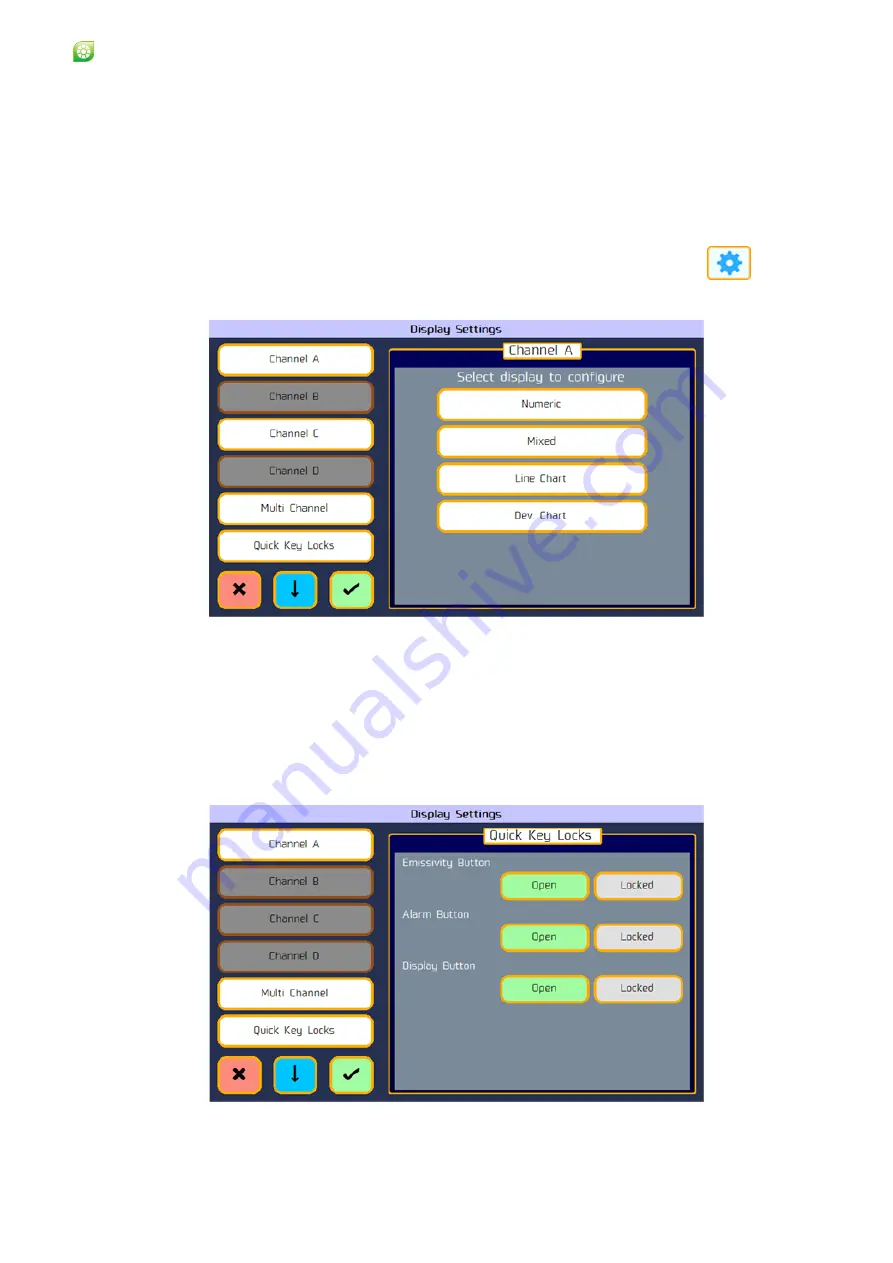
3 - 11
User Guide
LMG MkII
Signal Processor
The label can be customised so that a particular channel display has a
meaningful title above it.
Extended character sets and Japanese fonts are accessible via on screen
buttons.
3.11 Display Settings
1) To access the Configuration Menu, press the Settings button
2) Select the Display Settings option. A typical Display Settings menu is
shown in Fig. 3-13.
Fig. 3-13 Label display
The Display Settings menu is used to configure and select the various display
types that can be used on the LMG.
Use the buttons on the left to select which channels display to configure and
on the right will appear a list of available display types for that channel.
3.11.1 Quick Key Locks
A typical Quick Key Locks menu is shown in Fig. 3-13.
Fig. 3-14 Quick Key Locks display
Summary of Contents for LMG MkII
Page 6: ...INTRODUCTION 1 ...
Page 10: ...INSTALLING THE PROCESSOR 2 ...
Page 14: ...User Guide 2 4 Signal Processor LMG MkII Fig 2 4 LMG MkII Electrical System Overview ...
Page 22: ...3 USING THE PROCESSOR ...
Page 44: ...TIME FUNCTION PROCESSING 4 ...
Page 50: ...SERIAL COMMUNICATIONS 5 ...
Page 62: ...Signal Processor LMG MkII Blank ...
Page 63: ...EXTERNAL I O MATHS FUNCTIONS 6 ...
Page 64: ...Signal Processor LMG MkII Screws A Fig 6 1 Location of screws on back panel Screws A ...
Page 88: ...MAINTENANCE 7 ...
Page 92: ...User Guide 7 4 Signal Processor LMG MkII Fig 7 3 USB Export Data option ...






























