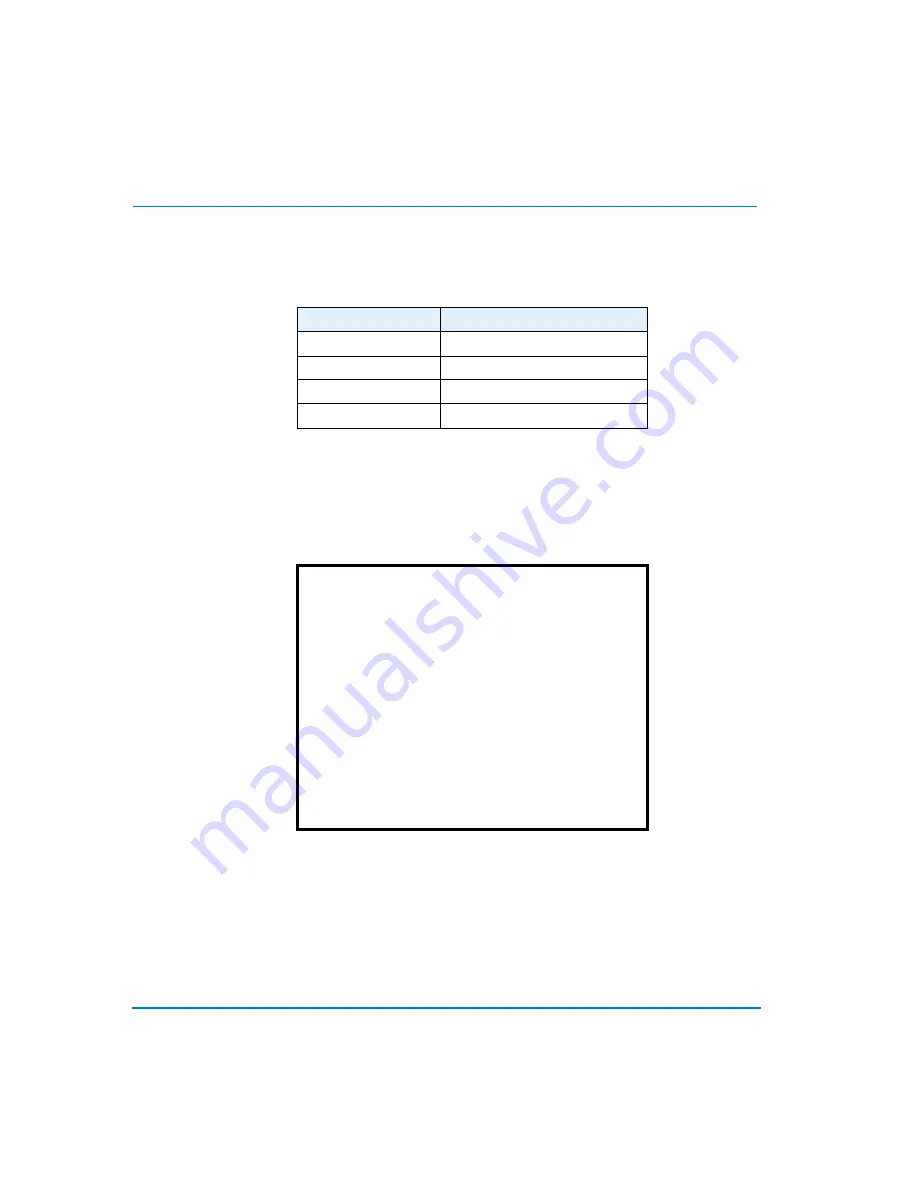
26
Advanced Setup Using On-Screen Menus
OSD
This item allows the user to specify what information to show on the default OSD (on-
screen display). There are four options:
MONITOR SET UP
This menu allows you to tune the quality of the displayed image. Items 1-4 allow you
to adjust the display quality, using the RIGHT/LEFT keys to adjust the length of the
bars. Items
3 Saturation
and
4 Hue
are invalid for monochrome models, and
4 Hue
is
valid only for NTSC color models.
Live Refresh Rate
This item allows you to set up the refresh rate of each camera on the Main Monitor.
Use the RIGHT/LEFT keys to select Fix or Auto. Fix means each camera has the same
refresh rate, Auto allows the multiplexer to allocate a higher refresh rate to cameras
with a motion detection alarm.
OPTION
DESCRIPTION
T&D/T
Title, date and time
Title
Camera titles only
D/T
Date and time only
OFF
No OSD
Monitor Set Up
1
Brightness
100 IIIIIIII
2
Contrast
159 IIIIIIII
3
Saturation
127 IIIIIIII
4
Hue
126 IIIIIIII
5
Live Refresh Rate
Auto
6
Screen Center Point
7
Screen H-Size
8
Background Color
1
9
Show Color Bar
10
Exit
Summary of Contents for Multivision Quest TMV910Q
Page 3: ...Triplex Digital Video Multiplexer User s Guide...
Page 8: ...User s Guide vi User s Guide Alarm 69 Keypad and Password 69 Remote Control Panel 70...
Page 12: ...User s Guide 4 Technical Overview NOTES...
Page 18: ...User s Guide 10 System Installation NOTES...
Page 30: ...User s Guide 22 Basic Operations NOTES...
Page 60: ...User s Guide 52 Advanced Setup Using On Screen Menus NOTES...
















































