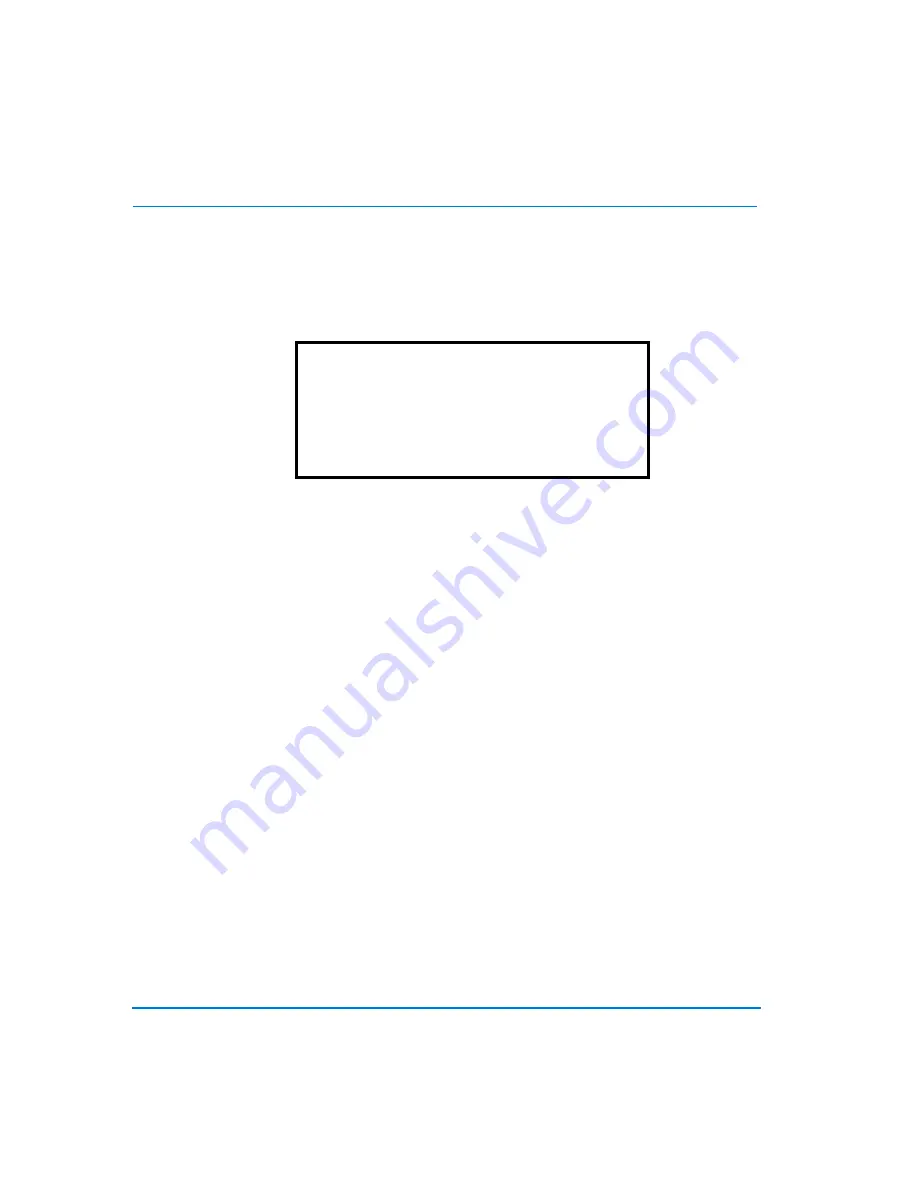
38
Advanced Setup Using On-Screen Menus
Day/Night Switch
Use this function to determine the behavior of the multiplexer alarm processor in
response to an external NO (normally open) Day/Night remote. In the
Alarm Set Up
Menu
, move the cursor to
2 Day/Night Switch
and press
Enter
. The following menu
will appear:
Day/Night SW Enable
Use the Left/Right Direction keys to select YES (enabled) or NO (disabled). When
disabled, the Day/Night Switch signal will be ignored, and the alarm processor will
follow the time frames as defined in the previous section. When enabled, the position
of the Day/Night Switch will override the alarm schedule time frames.
Switch <OFF>
Configures which alarm setting (Day/Night) will be activated when the switch is OFF
(open).
Switch <ON>
Configures which alarm setting (Day/Night) will be activated when the switch is ON
(closed).
Delay For Active
Sets the time delay between the moment the switch setting is changed, and the
moment the change takes effect, allowing time for the switch operator to exit the
premises without triggering a false alarm. For example, the Night setting may enable
the Motion Detect for the channel corresponding to the camera monitoring the
hallway through which the person who activates the switch must exit, making a delay
necessary.
Day/Night Switch
1
Day/Night SW Enable
NO
2
Switch <OFF>
Day
3
Switch <ON>
Night
4
Delay For Active
60
5
Exit
Summary of Contents for Multivision Quest TMV910Q
Page 3: ...Triplex Digital Video Multiplexer User s Guide...
Page 8: ...User s Guide vi User s Guide Alarm 69 Keypad and Password 69 Remote Control Panel 70...
Page 12: ...User s Guide 4 Technical Overview NOTES...
Page 18: ...User s Guide 10 System Installation NOTES...
Page 30: ...User s Guide 22 Basic Operations NOTES...
Page 60: ...User s Guide 52 Advanced Setup Using On Screen Menus NOTES...






























