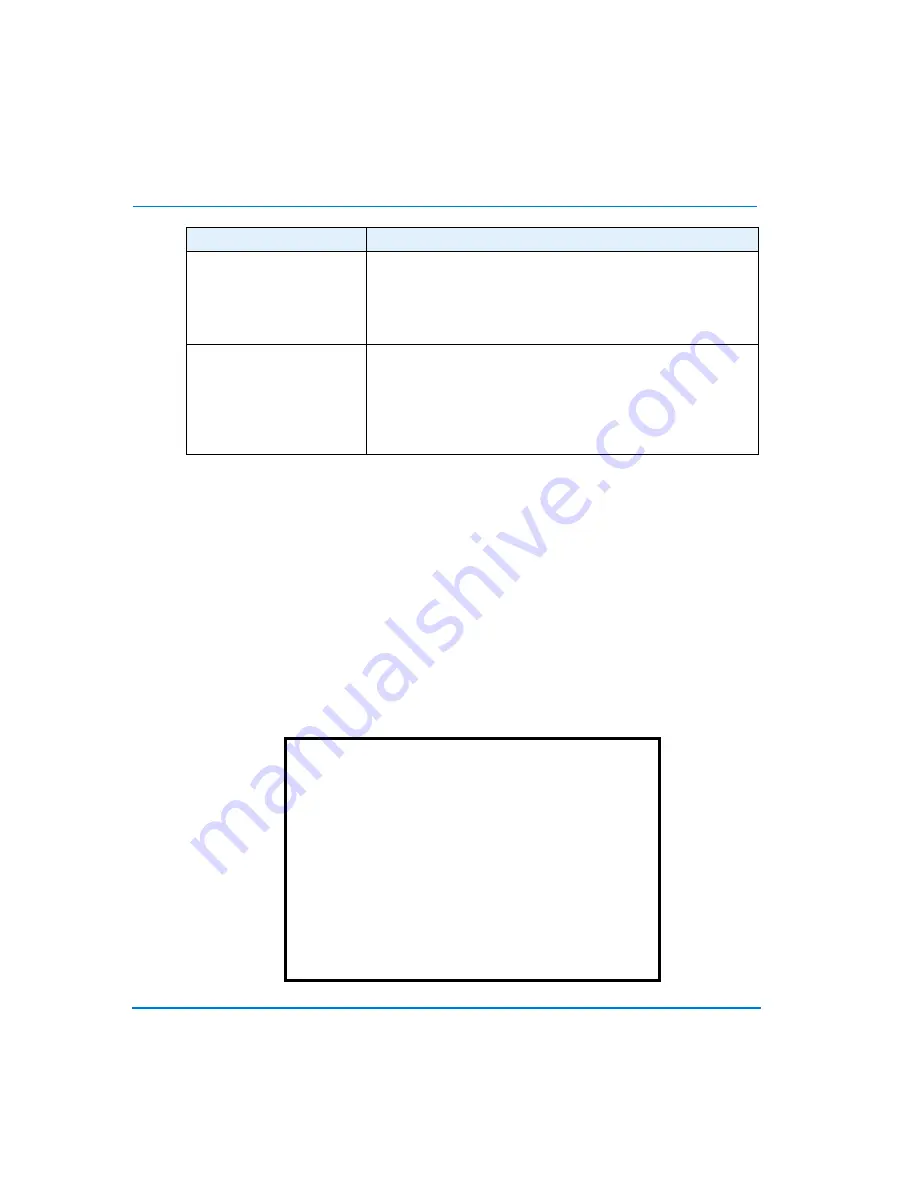
30
Advanced Setup Using On-Screen Menus
Camera Auto-Detect
The multiplexer can check the camera inputs for a video signal to determine whether
a functioning camera is connected or not. Auto detection avoids wasting VCR
recording bandwidth on undetected cameras. To use the auto detection function,
move the cursor to
2 Camera Auto-Detect
, and press
Enter
. A table will appear, with
undetected cameras marked with a dot symbol in the corresponding position.
Camera Title
Camera titles can be turned on or off by configuring the OSD, or on-screen display
(see
on page 26). The default title for each camera is 1-16. This menu allows you
to enter a custom title (up to 12 characters) for each camera. In the
Camera Set Up
Menu
, move the cursor to
3 Camera Title
and press
Enter
. The following list of
cameras will appear:
Alarm Rec Priority
Used to set the recording priority when an alarm is
triggered for the current channel, either by an Alarm In
or by Motion Detection. This value should be set above
the Rec Priority value for the channel if increased
recording detail is desired during an alarm.
Call Monitor Sequence
There are 16 slots in the Call Monitor sequence. One
camera can be displayed in each slot, in sequence from
left (column 1) to right (column 16) in the row. Enter a
digit in each slot to customize the sequence: 0=jump to
next column, 1=channel 1, 2=channel 2, … 16=channel
16.
PARAMETER
DESCRIPTION
Camera Title
1
Camera_1
10
Camera_10
2
Camera_2
11
Camera_11
3
Camera_3
12
Camera_12
4
Camera_4
13
Camera_13
5
Camera_5
14
Camera_14
6
Camera_6
15
Camera_15
7
Camera_7
16
Camera_16
8
Camera_8
17
Exit
9
Camera_9
Summary of Contents for Multivision Quest TMV910Q
Page 3: ...Triplex Digital Video Multiplexer User s Guide...
Page 8: ...User s Guide vi User s Guide Alarm 69 Keypad and Password 69 Remote Control Panel 70...
Page 12: ...User s Guide 4 Technical Overview NOTES...
Page 18: ...User s Guide 10 System Installation NOTES...
Page 30: ...User s Guide 22 Basic Operations NOTES...
Page 60: ...User s Guide 52 Advanced Setup Using On Screen Menus NOTES...






























