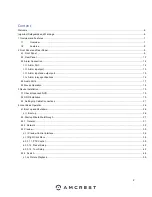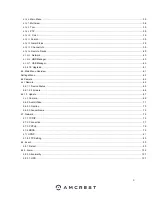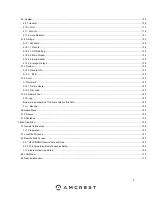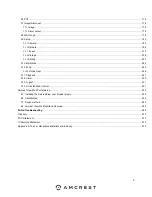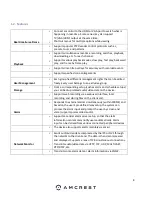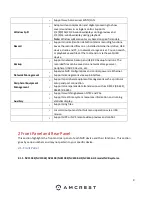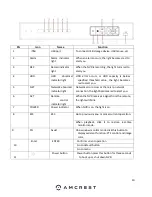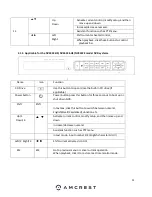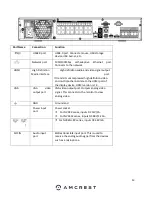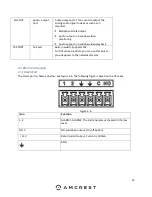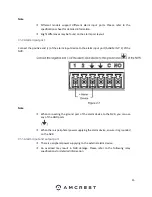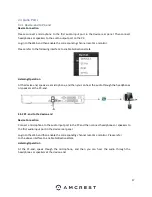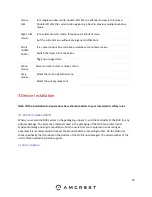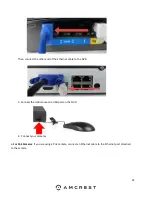8
1.2.
Features
Real-time Surveillance
•
•
Connect a monitor to the HDMI or VGA port to watch what is
happening in real-time. Some series may also support
TV/VGA/HDMI output at the same time.
Shortcut menus for multiple options while viewing.
•
Supports popular PTZ decoder control protocols such as,
presets, tours, and patterns.
Playback
•
•
Supports simultaneous real-time recording, searches, playback,
downloading, etc. for each channel.
Supports various playback modes; slow play, fast play, backward
play, and frame by frame play.
•
Supports time title overlays for accuracy with recorded events.
•
Supports specified zone enlargements.
User Management
•
Each group has different management rights that can be edited
freely. Every user belongs to an exclusive group.
Storage
•
From a corresponding setup (such as alarm and schedule setups)
you can backup related audio/video data on the device.
•
Supports web recording via a web user interface, local
recording, and storing files on the client end.
Alarm
•
Responds to external alarms simultaneously (within 200MS) and
based on the user’s predefined relay setup, the system can
process the alarm input and prompt the user by screen and
voice (supports prerecorded audio).
•
Supports a central alarm server setup, so that the alarm
information can remotely notify users automatically. Alarm
input can be derived from various connected peripheral devices.
•
The device also supports alerts remotely via email.
Network Monitor
•
•
Sends audio/video data compressed by the IPC or NVS through
the network to the client-end. The data is then decompressed
and displayed. Supports a max of 128 simultaneous connections.
Transmits audio/video data via HTTP, TCP, UDP, MULTICAST,
RTP/RTCP, etc.
•
Transmits some alarm data or alarm information via SNMP.
Summary of Contents for NV21 Series
Page 1: ...Network Video Recorder User Manual Version 1 0 4 Revised November 21st 2018 ...
Page 201: ...201 Figure 5 39 5 9 2 7 Email The email interface is shown as in Figure 5 40 ...
Page 214: ...214 Figure 5 58 ...
Page 227: ...227 Figure 5 77 Figure 5 78 ...
Page 245: ...245 Figure 5 102 5 10 2 Log Here you can view system log See Figure 5 103 Figure 5 103 ...