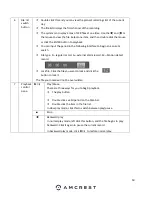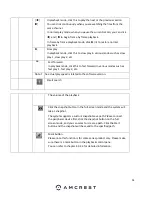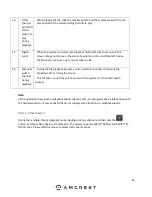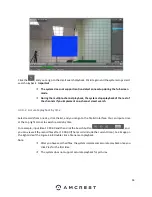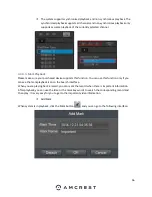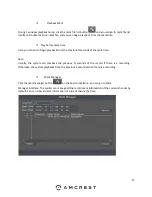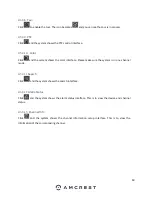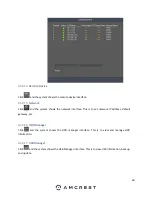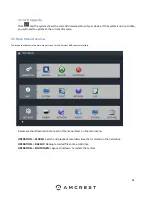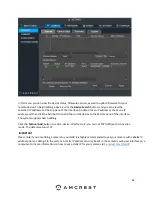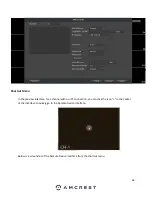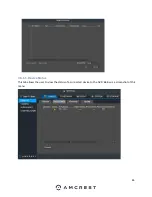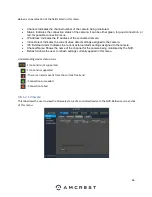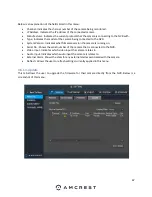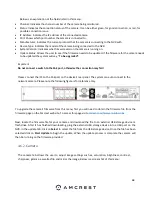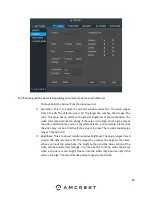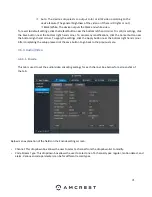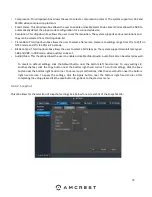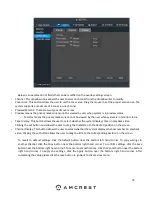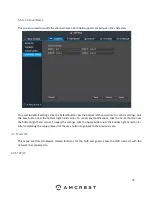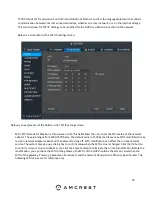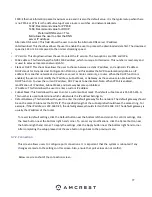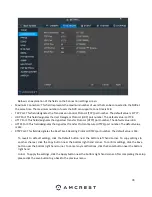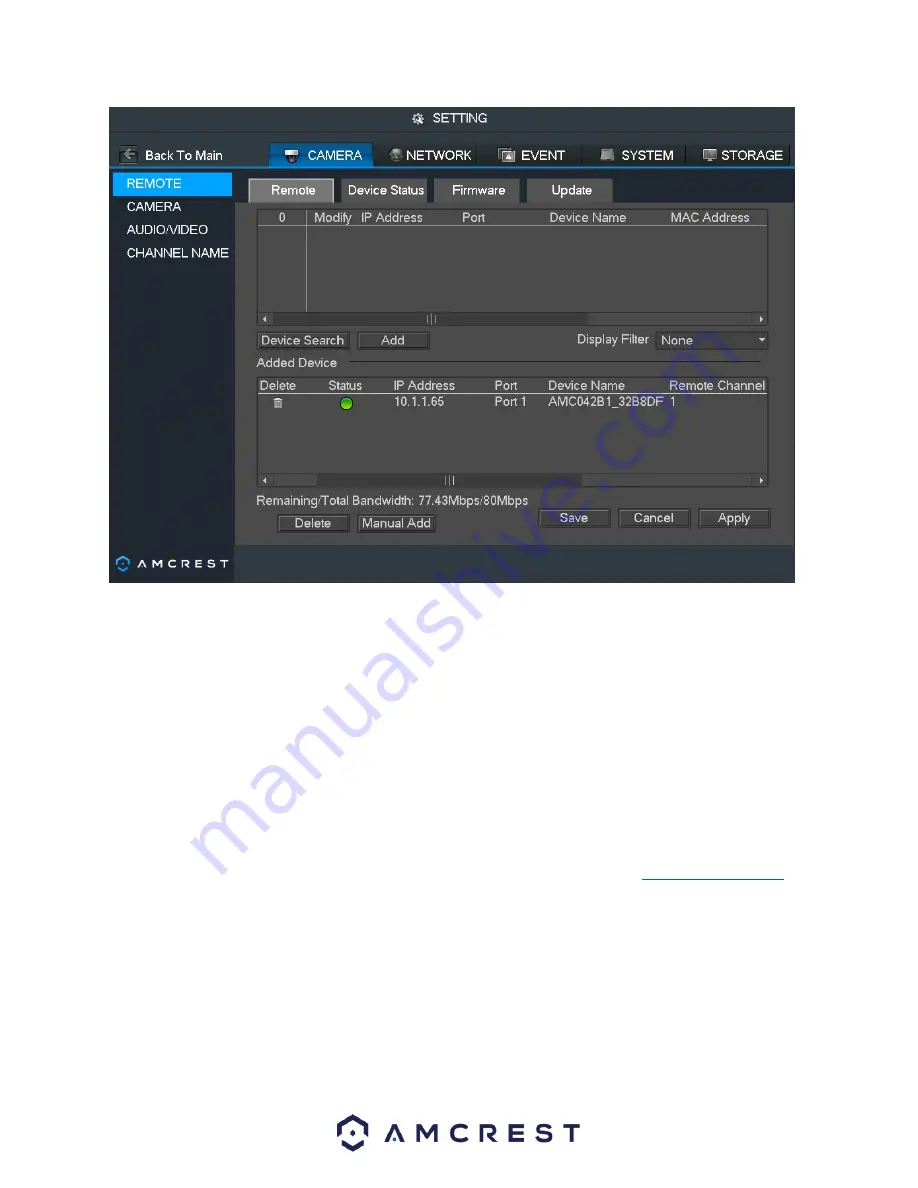
63
In this menu you can view the device status, firmware version, as well to update firmware for your
remote device. To begin adding a device, click the
Device Search
button, and you can view the
searched IP addresses at the top pane of the interface. Double click an IP address or check one IP
address and then click the Add button to add the current device to the bottom pane of the interface.
The system supports batch adding.
Click the
Manual Add
button to add a device directly. Here you can set TCP/UPD/auto connection
mode. The default setup is TCP.
IMPORTANT
Please note if you are adding a camera to your NVR it is highly recommended to set your camera with a
static
IP
address prior to adding it to the system. A static IP address can only be set in the
camera’s
web user interface on a
computer. For more information on how to set a static IP for your camera visit:
amcrest.com/staticIP
Summary of Contents for NV21 Series
Page 1: ...Network Video Recorder User Manual Version 1 0 4 Revised November 21st 2018 ...
Page 201: ...201 Figure 5 39 5 9 2 7 Email The email interface is shown as in Figure 5 40 ...
Page 214: ...214 Figure 5 58 ...
Page 227: ...227 Figure 5 77 Figure 5 78 ...
Page 245: ...245 Figure 5 102 5 10 2 Log Here you can view system log See Figure 5 103 Figure 5 103 ...