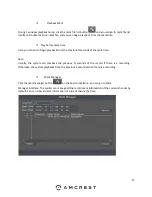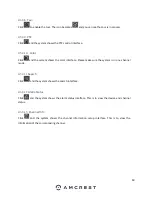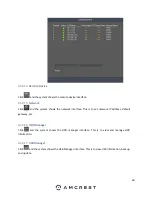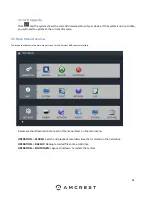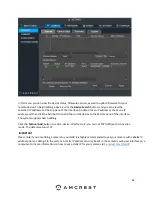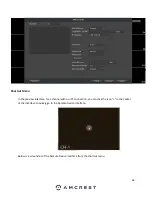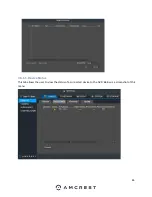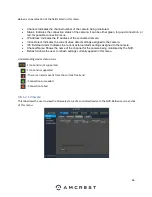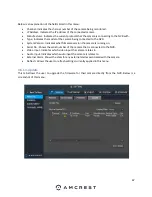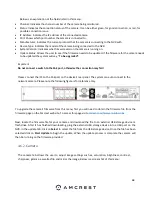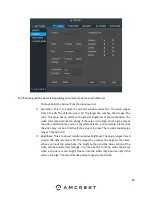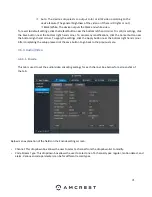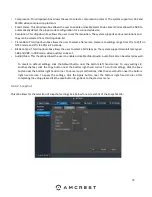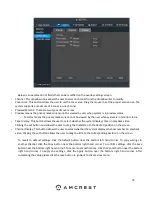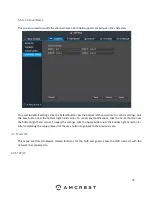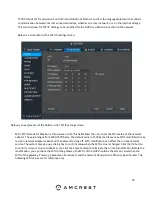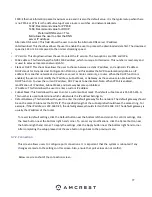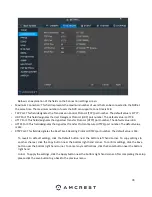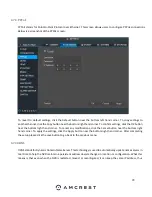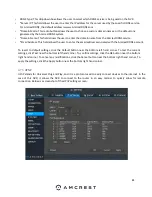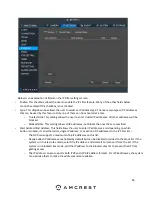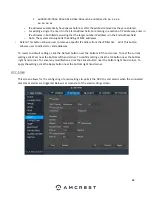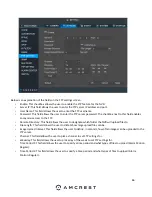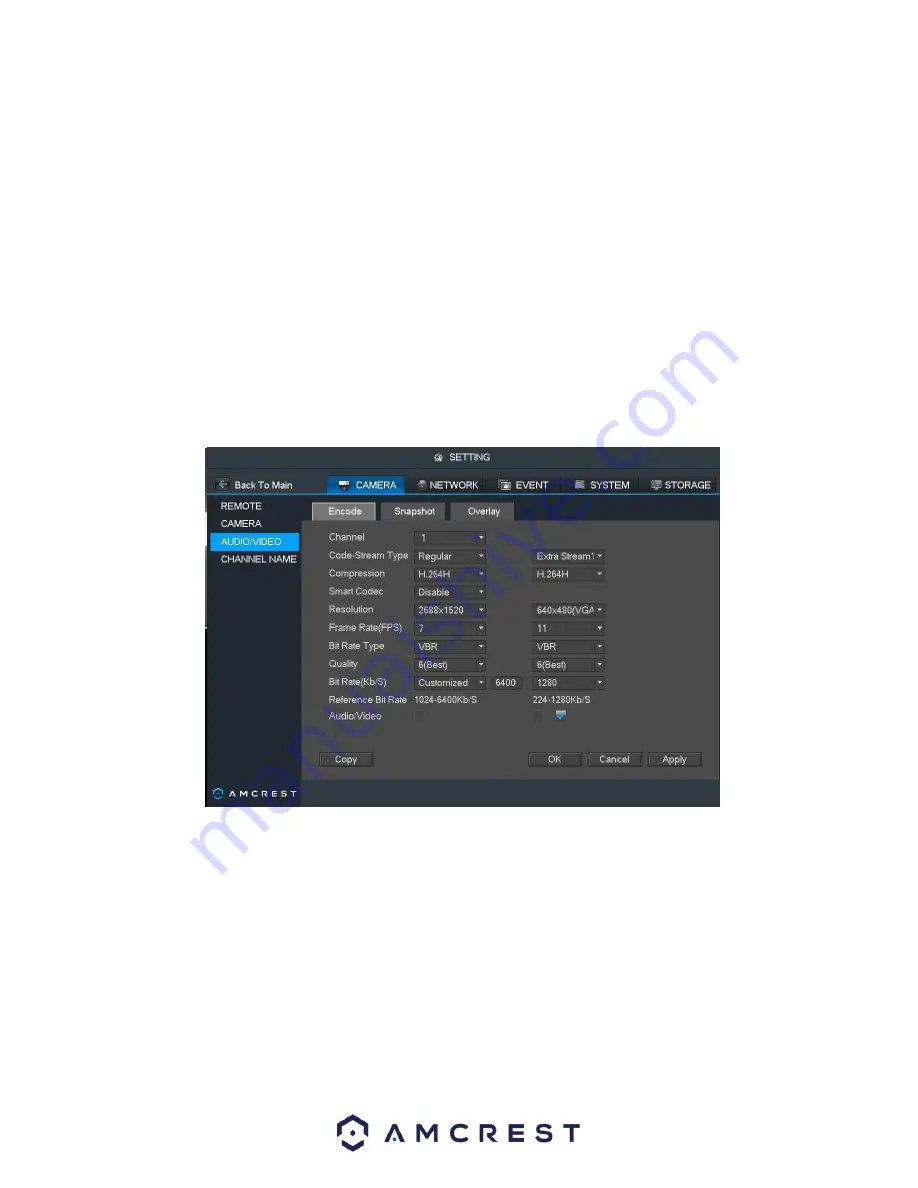
71
Auto: The device auto selects to output color or B/W video according to the
device feature (The general brightness of the video or if there is IR lights or not.)
Black/White: The device outputs the black and white video.
To revert to default settings, click the Default button near the bottom left hand corner. To confirm settings, click
the Save button near the bottom right hand corner. To cancel any modifications, click the Cancel button near
the bottom right hand corner. To apply the settings, click the Apply button near the bottom right hand corner.
After completing the setup please click the save button to go back to the previous menu.
4.6.3. Audio/Video
4.6.3.1. Encode
This tab is used to set the audio/video encoding settings for each channel. See below for a screenshot of
the tab:
Below is an explanation of the fields on the Encode settings screen:
•
Channel: This dropdown box allows the user to select a channel from the dropdown list to modify.
•
Code Stream Type: This dropdown box allows the user to select one of 3 channel types: regular, motion detect, and
alarm. Various encode parameters can be for different record types.
Summary of Contents for NV21 Series
Page 1: ...Network Video Recorder User Manual Version 1 0 4 Revised November 21st 2018 ...
Page 201: ...201 Figure 5 39 5 9 2 7 Email The email interface is shown as in Figure 5 40 ...
Page 214: ...214 Figure 5 58 ...
Page 227: ...227 Figure 5 77 Figure 5 78 ...
Page 245: ...245 Figure 5 102 5 10 2 Log Here you can view system log See Figure 5 103 Figure 5 103 ...