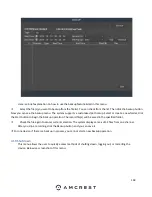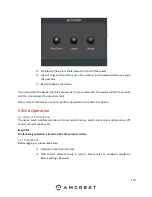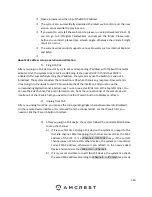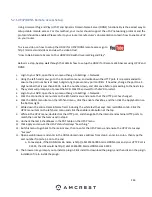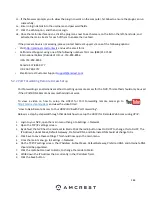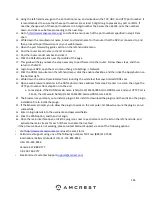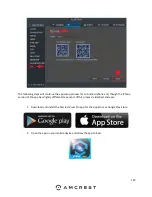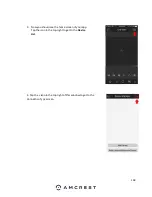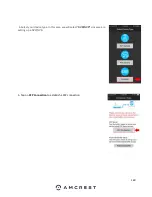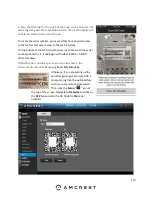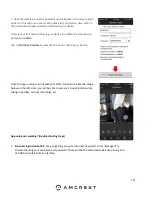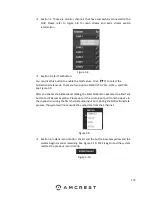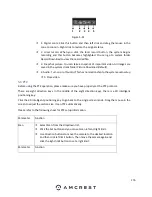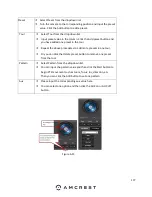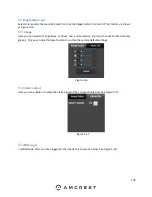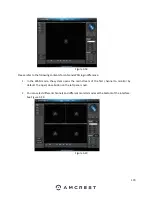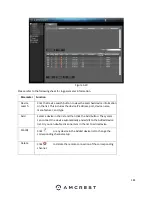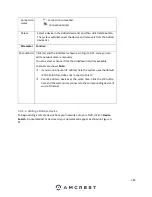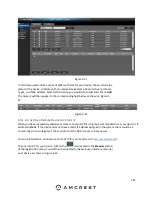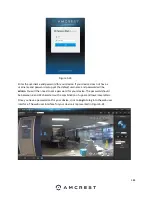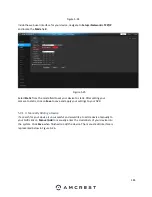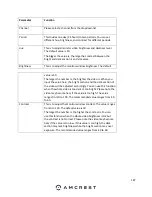172
2.
Confirm your phone is online
: Make sure that your phone is receiving a strong Wi-Fi or cellular data
signal. Confirm the Internet connection is working by loading a webpage or testing another internet
enabled app.
3.
Confirm the NVR is online
: Make sure an Ethernet cable is connected from your router to the
Internet port on the back panel of your NVR console. (For help with this, refer to part 2 of this guide:
Hardware Setup
>
Setting up the cable connections
.)
4.
Confirm P2P is enabled
: To use the P2P Setup to gain plug-and-play instant access, P2P needs to be
enabled on the NVR. It will be enabled by default. To confirm P2P is enabled, log into the main
console built-in interface for your NVR and select Network from the Main Menu (in the Settings
row). Then, click P2P from the left navigation panel (on the bottom). Make sure the checkbox is
checked next to “Enabled”. If it is not, check it, click Apply down below, then attempt the P2P App
Setup again (tap Start Live Preview).
5.
Confirm the serial number
: if you entered the serial number manually, double check that it is
correct and re-enter it. This does not apply if you used the QR code scan.
6.
Still not working?
If you have tried all the above troubleshooting steps, try rebooting your NVR. Then, restart your
phone and try the P2P Setup on your app again. Contact support if you are still unable to gain
access.
To view a video on how to setup the Amcrest NVR for remote access on a smartphone
or tablet, go to
http://amcrest.com/videos
and view the video titled
“H
ow to Setup Amcrest HDCVI DVR for R
emote Access on Smartphone/Tablet”.
5.4 LAN Mode
For the LAN mode, after you have logged in, you can see the main window. See Figure 5-12.
This main window can be divided into the following sections.
Section 1: There are six function buttons: Preview, Setup (chapter 5.9), Info
(chapter 5.10), Playback (chapter 5.11), Alarm (chapter 5.12), and Logout
(chapter 5.13).
Summary of Contents for NV21 Series
Page 1: ...Network Video Recorder User Manual Version 1 0 4 Revised November 21st 2018 ...
Page 201: ...201 Figure 5 39 5 9 2 7 Email The email interface is shown as in Figure 5 40 ...
Page 214: ...214 Figure 5 58 ...
Page 227: ...227 Figure 5 77 Figure 5 78 ...
Page 245: ...245 Figure 5 102 5 10 2 Log Here you can view system log See Figure 5 103 Figure 5 103 ...