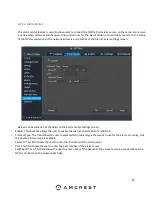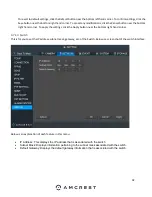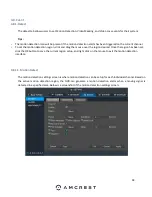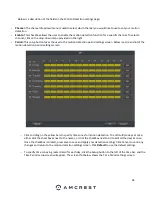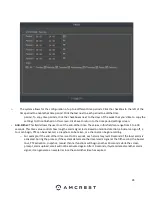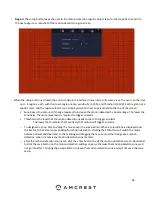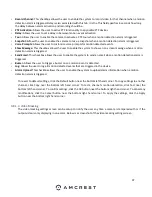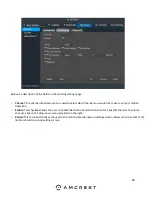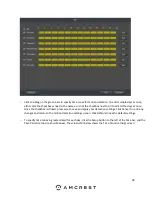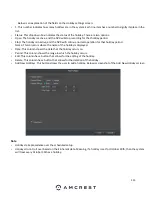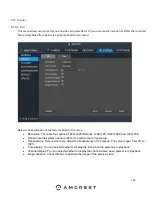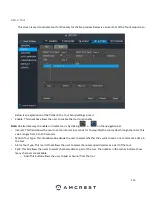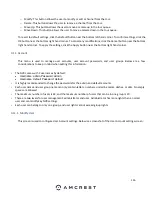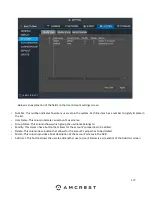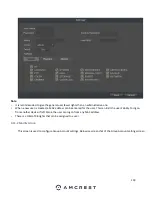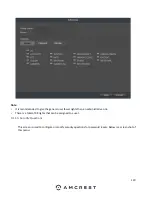105
Below is an explanation of each field listed in this menu:
•
Channel:
The channel dropdown menu is used to select which channel you would like to use to set your motion
detection.
•
Enable:
This checkbox allows the user to enable the motion detection function for a specific channel. To select a
channel, click on the drop-down menu provided on the right.
•
Period:
This setup button takes the user to the motion detection period settings screen. Below is a screenshot of the
motion detection period settings screen.
•
o
Click and drag on the green bars to specify time zones for motion detection. To edit multiple days at once,
either click the checkboxes next to the names, or click the checkbox next to All to edit all the days at once.
Once the checkbox is clicked, press save to save and apply your detection settings. Click Cancel to undo any
changes and return to the motion detection settings screen. Click Default to use the default settings.
o
To specify time zones in greater detail for each day, click the Setup button to the left of the time bar, and the
Time Period setup screen will appear. The screenshot below shows the Time Period settings screen:
Summary of Contents for NV21 Series
Page 1: ...Network Video Recorder User Manual Version 1 0 4 Revised November 21st 2018 ...
Page 201: ...201 Figure 5 39 5 9 2 7 Email The email interface is shown as in Figure 5 40 ...
Page 214: ...214 Figure 5 58 ...
Page 227: ...227 Figure 5 77 Figure 5 78 ...
Page 245: ...245 Figure 5 102 5 10 2 Log Here you can view system log See Figure 5 103 Figure 5 103 ...