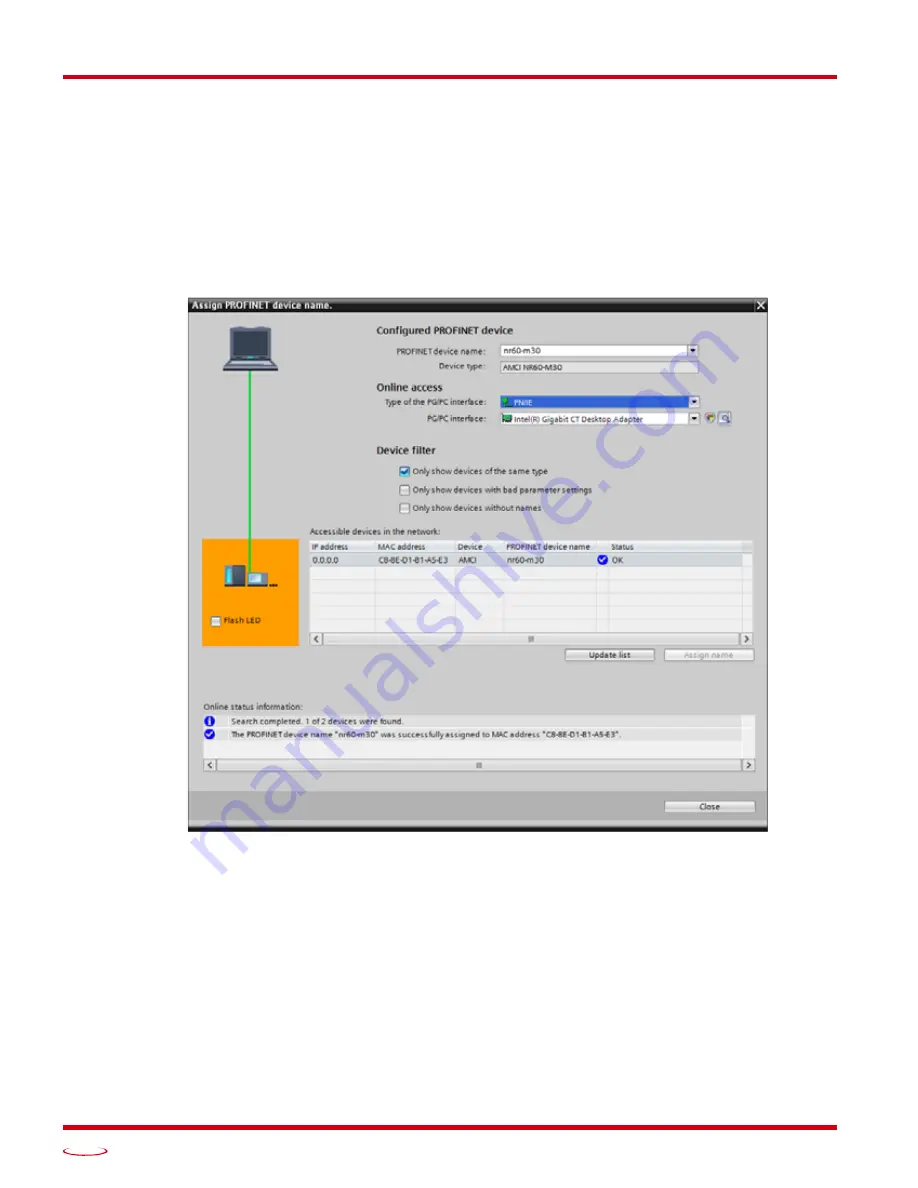
PROFINET N
ETWORK
C
ONFIGURATION
PROFINET Protocol
ADVANCED MICRO CONTROLS INC.
96
7.7 Set the NR60 Device Name
1) Right click on the NR60 icon and select “Assign device name” from the resulting popup menu.
2) In the “Assign PROFINET device name.” windows that appears, click on the [Update list] button.
3) Once the NR60 appears in the table, select the NR60 in the table.
4) Confirm that the “PROFINET device name:” at the top of the screen is correct.
5) Click on the [Assign name] button to write the device name to the NR60. The “Online status information:”
table at the bottom of the screen will show that the name was successfully assigned to the MAC address of
the NR60.
Figure T7.6 Setting NR60 Device Name
7.8 Verify and Download the New Configuration
1) Continue by adding any remaining devices to your PROFINET network.
2) Compile and download the project to the CPU.
Summary of Contents for NR60E2
Page 1: ...MICRO CONTROLS INC ADVANCED U s e r M anual E2 Technology E2 Technology Manual 940 0D161...
Page 6: ...TABLE OF CONTENTS NR60E2 User Manual ADVANCED MICRO CONTROLS INC 6 Notes...
Page 20: ...NR60 SPECIFICATIONS NR60E2 User Manual ADVANCED MICRO CONTROLS INC 20 Notes...
Page 44: ...PROTOCOL SPECIFIC INFORMATION NR60E2 User Manual ADVANCED MICRO CONTROLS INC 44 Notes...
Page 52: ...IMPLICIT COMMUNICATIONS WITH AN EDS EtherNet IP Protocol ADVANCED MICRO CONTROLS INC 52 Notes...
Page 58: ...IMPLICIT COMMUNICATIONS WITHOUT EDS EtherNet IP Protocol ADVANCED MICRO CONTROLS INC 58 Notes...
Page 70: ...CIP POSITION SENSOR OBJECT EtherNet IP Protocol ADVANCED MICRO CONTROLS INC 70 Notes...
Page 90: ...PROFINET CYCLIC DATA FORMATS PROFINET Protocol ADVANCED MICRO CONTROLS INC 90 Notes...
Page 98: ...LEADERS IN ADVANCED CONTROL PRODUCTS ADVANCED MICRO CONTROLS INC...

















