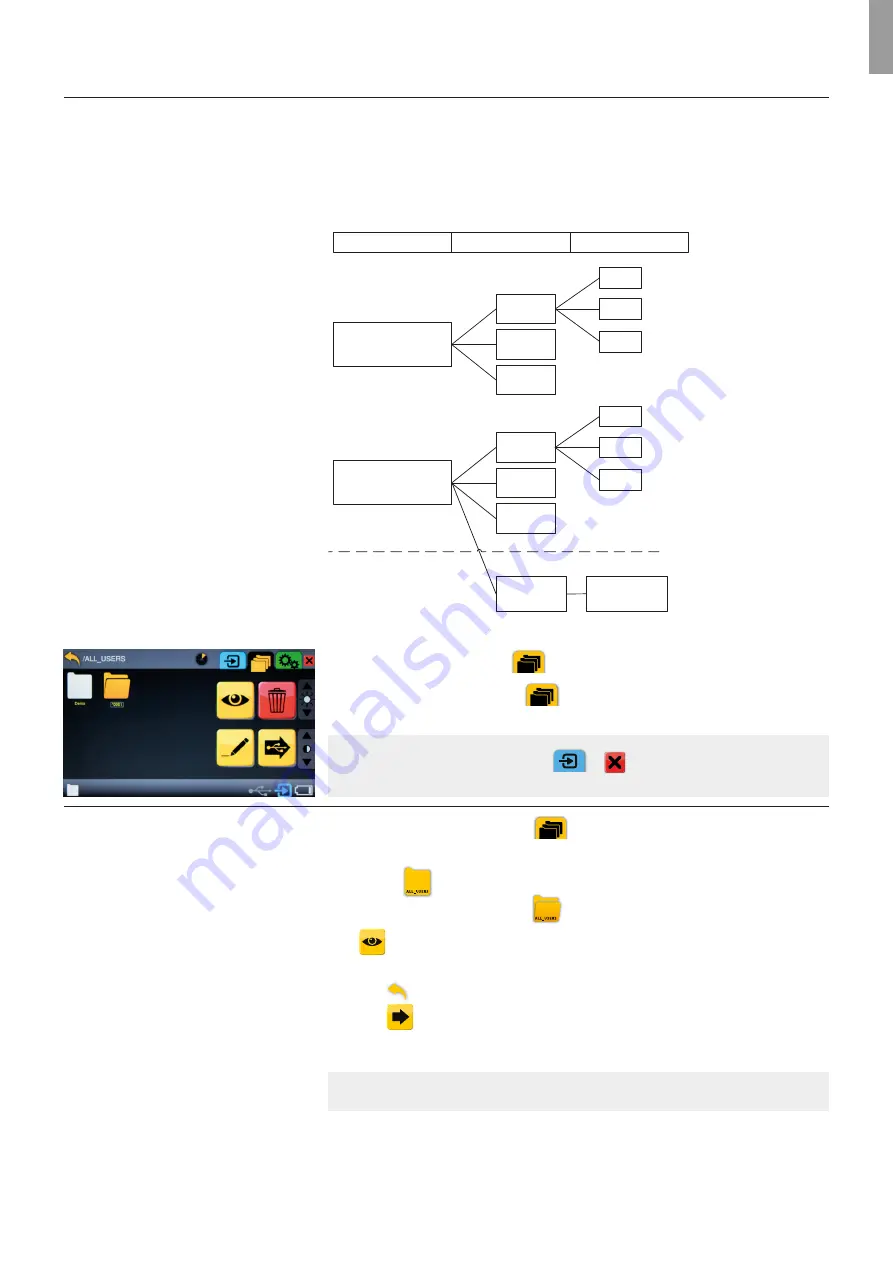
EN
File Management
Placement of files
– File structure in aView
A folder is created when the first recording is initiated with the plugged in device.
The folder will be placed under the ALL USERS folder if the user is not logged in or under the
user account folder (example U1) if logged in. (See below file structure).
The folder will be named with a continuous number. The recorded files will be located in the
device folder and will be named with a continuous number.
ALL USERS
U1
DEMO
^0002
^0003
^0001
^002
^003
^001
^0002
^0003
^0001
^002
^003
^001
Folder structure Device folders
Device files
FAVORITES
The DEMO folder is located under ALL USERS folder.
Yellow tab for File Management
:
Press the yellow
File Management tab
to view, delete, rename or transfer recorded files:
NOTE:
Press the blue
Live Image
tab
or
to view a live image from a
connected Ambu Visualization Device with just one click.
How to locate recorded files
and folders
Press the yellow File Management tab
to access the file structure.
(For file placement see section ‘Placement of files’).
Press a folder
once to select.
- The folder icon will appear open
when selected.
Press
to view the contents of the folder.
- Files are shown in chronological order.
- Press
to go up in the file structure.
- Press
to see more content in current folder.
- Repeat until the desired file or folder is located.
NOTE:
The location in the folder structure is shown in the top bar.
7
















