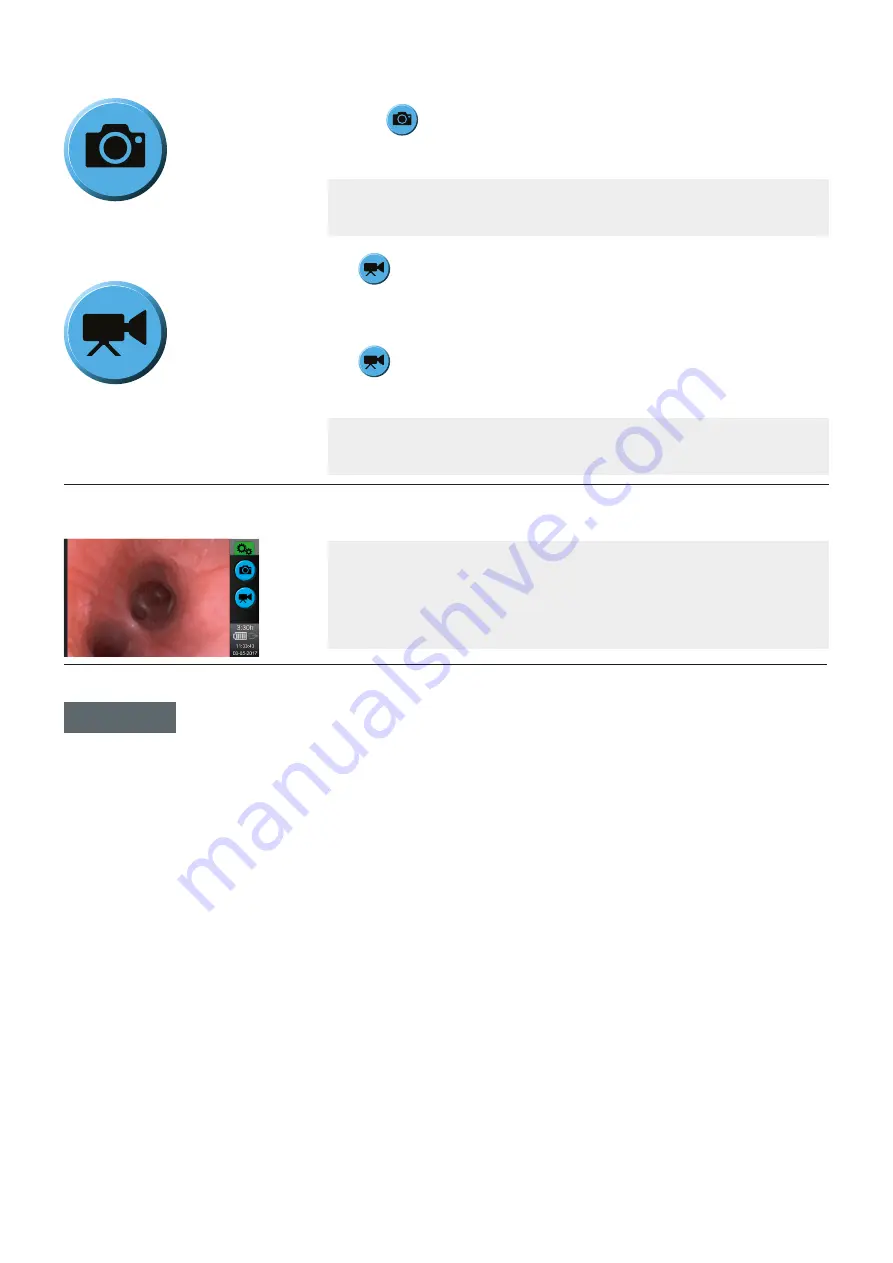
How to take a SNAPSHOT
Keep the Ambu Visualization device as still as possible when taking a snapshot to prevent
blurring of the picture.
- Press
to take snapshot.
- The button turns red while the file is saved and then returns to blue.
NOTE:
The snapshot is saved automatically in the folder for the device. See section
‘Placement of files’ for file placement.
How to record a VIDEO
Press
to start recording video.
- The button turns red while recording.
- The recorded time is shown.
Press
to stop recording video.
- The button turns back to blue.
NOTE:
The video is saved automatically in the folder for the device. See section
‘Placement of files’ for file placement.
Image Extend
(Assumption: Live image is present.)
To extend the live image double click on the live image displayed.
To remove Image Extend double click on the image again.
NOTE:
For aScope 3 and aScope 4 Broncho live image is converted to a rectangular
image shape using Image Extend why a minor part of the image is removed in the top
and bottom to fit the screen. The horizontal field of view is unchanged.
Vivasight live image is decreased by double click removing part of the live image
in both sides.
Remaining battery time
3:30h
The aView displays the expected time to auto shutdown of aView when running on battery.
The time is displayed white when aView is running on battery and grey when aView is charging.
The time displayed will turn red when battery is at low power.
6
















