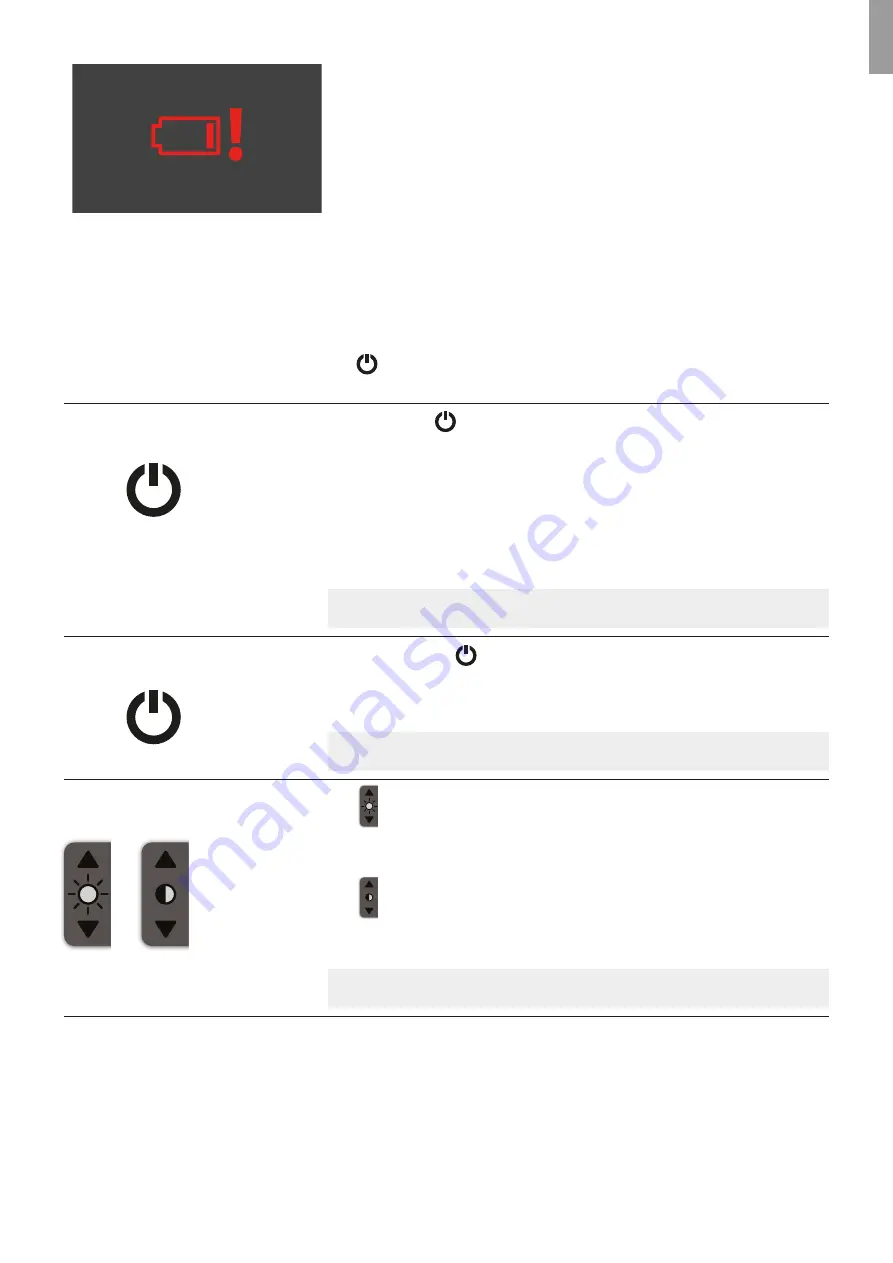
EN
If battery is low (red battery status) when aView is shut down
a low battery warning is displayed as a reminder to recharge aView.
If aView has a low battery (red battery) when it is turned off the power button
will be flashing in orange colour 5 times every 10 seconds as an indication that
it must be recharged.
Operating aView
This section describes how to operate the different features of aView.
Basic Functions
aView only has one physical button located on the top
for power ON and OFF.
All other functions are operated using the User Interface controlled from the front touch screen panel.
How to turn ON aView
(Assumption: aView is powered down)
Press power button
on top of the aView for at least one second.
- The power button will light up orange for 2 seconds
- The power button will stay lit and orange if aView is charging or change to green
and stay lit green if not charging.
- aView is now in STARTUP IMAGE MODE.
- A live image will appear within 1-2 seconds if a Ambu Visualization Device is connected
or a blue screen will appear. - After about one minute, aView will be ready.
- A white hourglass indicating that aView is loading the User Interface will appear
on the screen.
NOTE:
During startup the screen may flicker for about a second.
How to turn OFF aView
(Assumption: aView is powered ON)
Press the power button
on top of the aView for at least two seconds.
The light of power button goes off if not charging or stays lit orange if charging.
- A blue hourglass indicating that aView is powering down will appear on the screen and
aView will power down.
NOTE:
Clicking twice on the power button will also initiate shutdown of aView.
How to adjust brightness
and contrast
Press
the up arrow to increase brightness and the down arrow to decrease brightness.
- The arrow will light up red when pressed and the level attained will be shown for a few
seconds instead of the brightness icon.
Press
the up arrow to increase contrast and the down arrow to decrease contrast.
- The arrow will light up red when pressed and the level attained will be shown for a few
seconds instead of the contrast icon.
NOTE:
Contrast can only be changed on a live image.
5


































