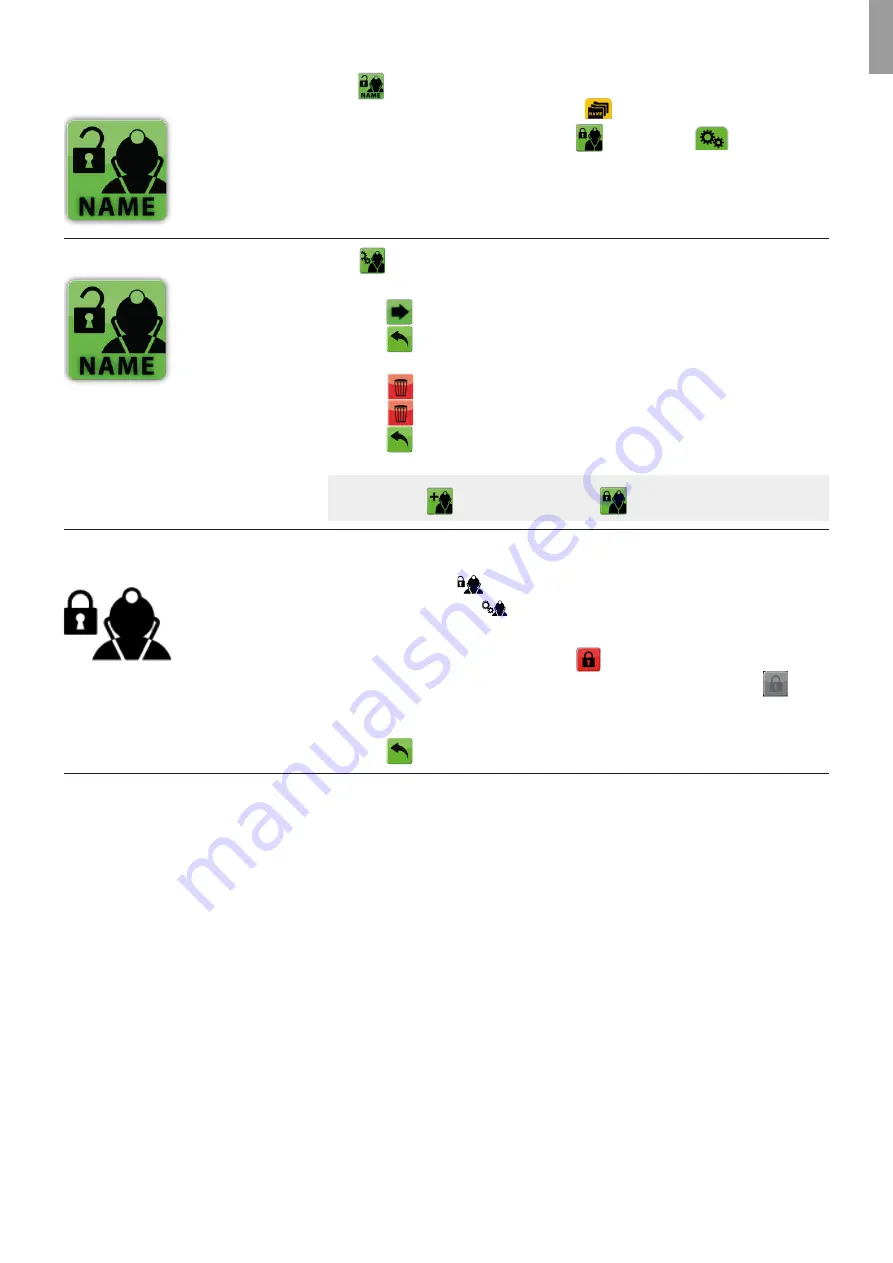
EN
How to LOGOUT of
a User Account
Press
to LOGOUT of the User Account.
- User Name disappears from the yellow tab
.
User Name disappears from the LOGIN button
in the green tab
.
How to DELETE a User Account
(Assumption: The User or ADMIN is logged in)
Press
to edit a user account.
- User Accounts are displayed.
- Press
to display more accounts.
- Press
to return to settings main menu.
Press the desired User Account to select it.
- Press
to delete the selected user account.
- Press
to confirm deletion of the user account.
- Press
to cancel deletion.
NOTE:
Press
to create a user account or
to login.
How to change User Account
PIN or ADMIN PIN
Login to the ADMIN account.
- After login to ADMIN account all User Accounts are displayed.
- Press and hold the
in the top bar for more than 5 seconds.
- The top bar changes to
- Select the specific account to change the PIN (either user account or ADMIN account)
- Type the new 4-digit PIN twice. Press the
after each time for confirmation.
- If the PIN is not the same both times the last confirmation button stays grey
.
If the PIN are the same both times the button turn red.
- After second confirmation the PIN is changed to the new 4-digit PIN.
- Press
to cancel the change of PIN.
11


































