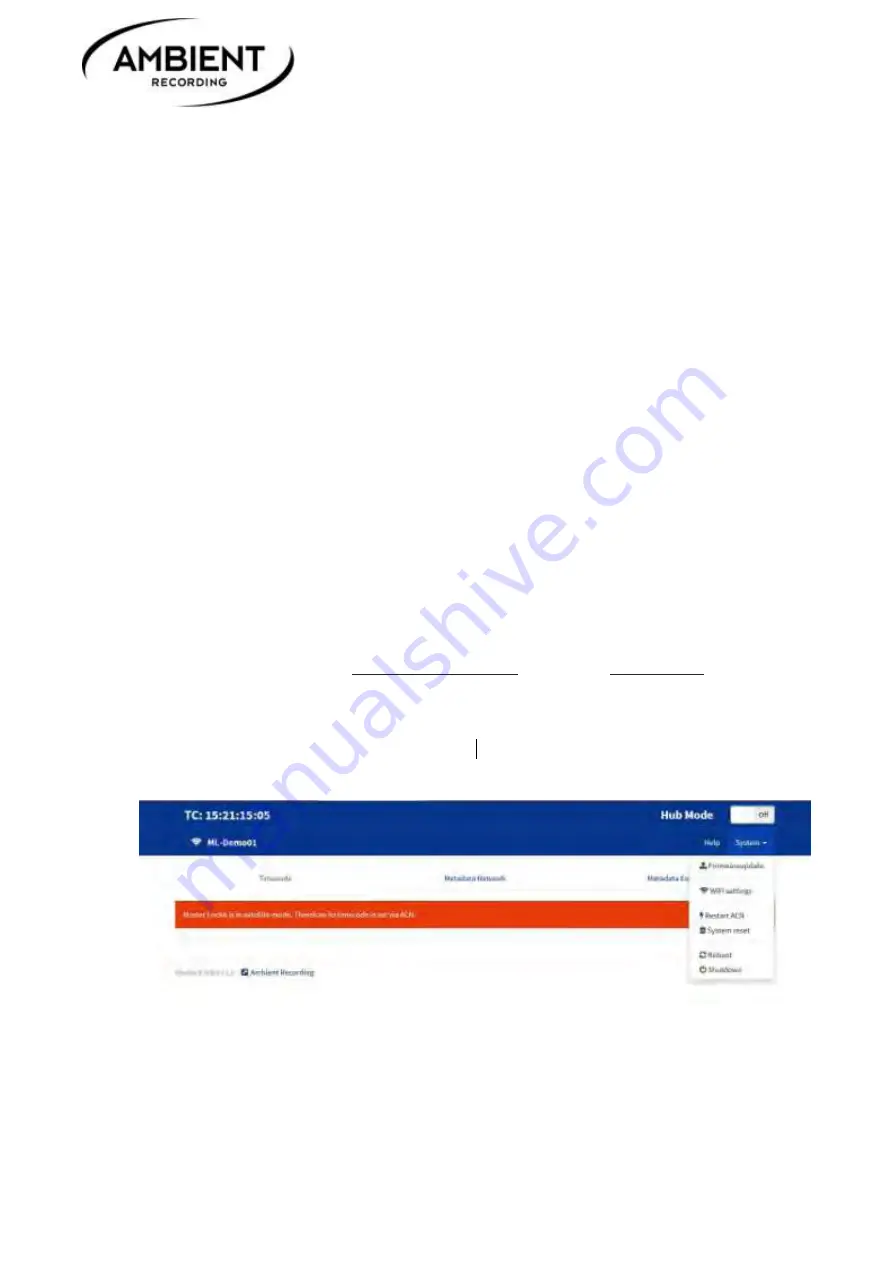
ACN-ML
Version 1.3 / 3.48
6. Quick Start Guide
Prepare for a new project
1.
Supply adequate power source
. The red LED should blink slowly in a 2 seconds interval. This
indicates charging of the internal backup battery is in progress. If battery is filly charged red and
green LED will come on solid.
2.
Switch on the Master Lockit
by pressing down the 3-function wheel and holding it until the
OLED display comes on.
3.
You can now immediately start to manually
set
the required
timecode frame rate
. Manually
enable the ACN by selecting C-Jam and choose an
ACN channel
.
NOTE: make sure that all your Lockit Devices on set are in the same ACN channel
4.
Wait until the square indicator on the left bottom of the display has become solid blue to
indicate the metadata server has completed booting. Use a smartphone, tablet or computer to
log in to the
Master Lockit’s WiFi.
The password for log in will be the same as the WiFi name.
The default setting will be displayed in the format ML-xxxxx (representing a 5 digit random
phrase). This can be changed by the user.
5.
Open a browser and enter
respectively
or open the
Master Lockit Web Interface
in TonMeister or LockitSCRIPT App.
6.
Hit
”System Reset“
in the System Menu. This will clean the Master Lockit from all old clip
metadata and ACN connections for a fresh start.
7.
Rename WiFi
if desired for better identification. Especially for multi-camera shoots, it is highly
recommended to rename the Master Lockit’s WiFi name to clearly identify its position and
determine whether or not the unit is set to hub mode. You do that in the “WiFi Settings” within
©Ambient Recording GmbH 2015
6






















