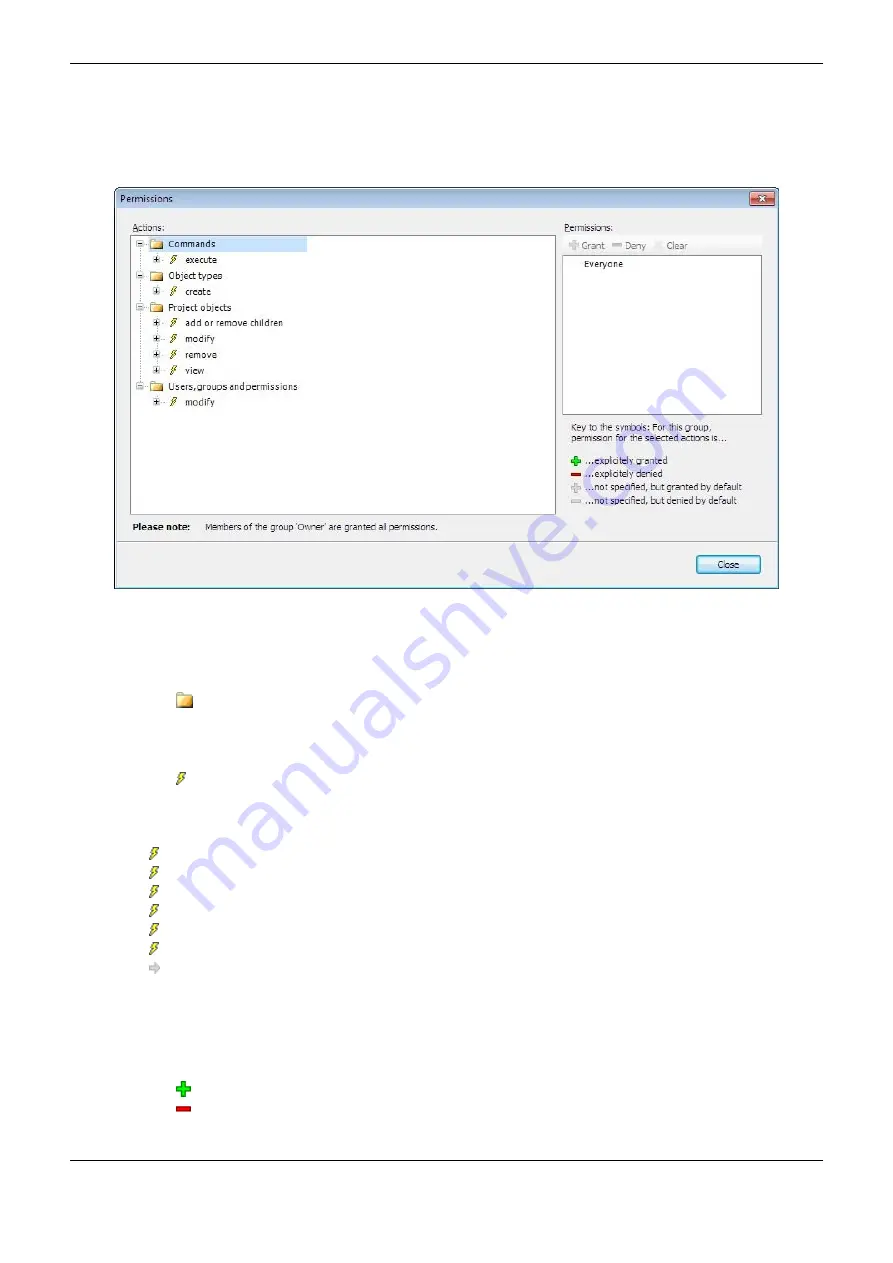
4. Configuration
210
denied to MainPrg and to a certain group of users, the default value of this right to ACT would also
be "denied" automatically.
To access
Permissions
screen user must click on this option in
Project
menu, after
User Management
> Permissions
. The following screen will appear, as Figure 4-78 shows.
Figure 4-78. Permissions
The
Actions
window displays all the rights of possibilities, ie all actions that can be performed on
objects. The tree is structured as follows:
: At the top of the tree are the names of some categories configured to visually organize access
rights. These categories refer to the Command implementation, user accounts configuration and
groups, the creation of types of objects and also to view, edit, delete and treatment of secondary
objects in the project Objects.
: In each category there are the specific actions that can be executed about the command, user
account, group, object type or design of the object. These we have also just visual function.
Possible actions:
Execute
(command menu execution).
Create
(creation of a new object in the actual).
Add or remove children
(of an existent object).
Modify
(edition of an object in the editor).
Remove
(remove or cut an object).
View
(view of an object in the editor).
Each item "action" may contain "devices", that is, objects (of the project).
The permissions window provides a list of all available user groups (except the
Owner
group) and a
toolbar to set access rights to the group.
To the left of each group name are icons indicating the current permission for the selected device in
the
Actions
window:
: the currently selected action in the
Actions
window is guaranteed to group.
: the currently selected action in the
Actions
window is denied the group.
















































