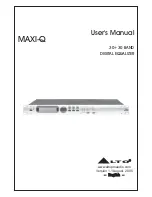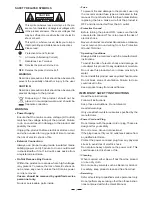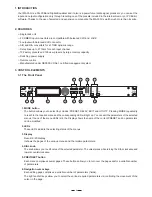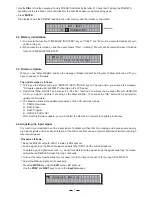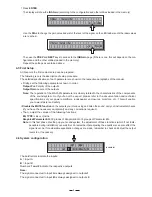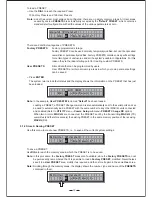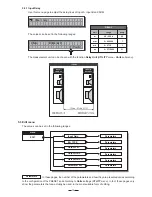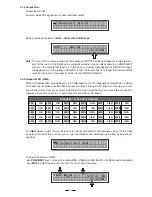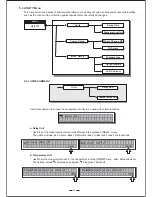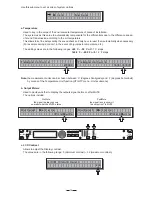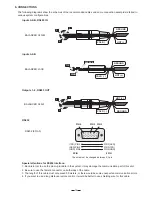1. INTRODUCTION
2. FEATURES
3.1 The Front Panel
3. CONTROL ELEMENTS
4
Single rack unit
2 COMBO input connectors are compatible with balanced XLR and JACK
2 outputs with balanced XLR connector
A/D and D/A converters for a 117dB dynamic range
Delay lines up to 2715ms for each input channel
10 Factory presets and 128 user presets by large memory capacity
Switching power supply
Remote control
Manufactured under QS9000, VDA6.1 certified management system
2.LEDs
These LEDs indicate the selecting status of the menus.
3.Display
Rear-lit 2 20 display.
It shows the pages of the various menus and the relative parameters.
4.DIAL knob
The knob allows you to edit value of the selected parameter. The value raises while turning the DIAL clockwise and
lowers counterclockwise.
6.Navigation cursor keys
Each editing page comprises a variable number of parameters (fields).
The right and left keys allow you to select the various required parameters via controlling the movement
cursor in the page.
of the
8
5
10
9
6
7
4
3
2
1
1.MODE button
The button allows you to select four modes: PRESET, DELAY, EDIT and UTILITY. Pressing MODE repeatedly
to reach to the required menu and the corresponding LED will light up. You can edit the parameters of the selected
menus. If none of the menu LEDs is lit, the Display shows the name of the current PRESET and no parameters
can be modified.
5.PREV/NEXT button
Each menu comprises several pages. These buttons allow you to turn over the pages and/or a variable number
of parameters.
Your MAXI-Q is a 30+30 Band Digital Equalizer and it also is a powerful versatile signal processor. you can set the
input and output configuration only through recalling one of the presets included in the internal memory or PC Editor
software. Thanks to the use of selected and expensive components, the MAXI-Q is worth much more than its price.
11
R
LTO
OUTPUT
LEVEL
1
OUTPUT
LEVEL
2
ENTER
PREV
NEXT
ESC
MODE
CLIP
6
12
18
24
A
B
INPUT LEVEL
MUTE
MUTE
30 30 BAND
DIGITAL EQUALIZER
PRESET
DELAY
EDIT
UTILITY
CLIP
6
12
18
24
CLIP
6
12
18
24