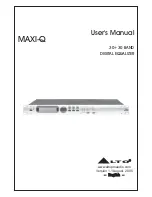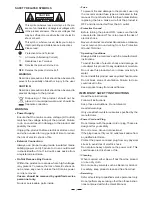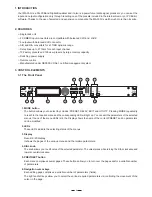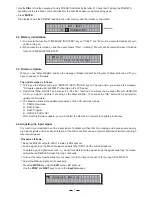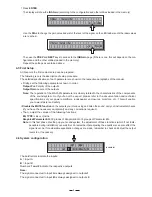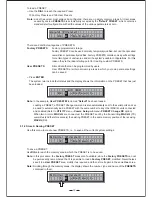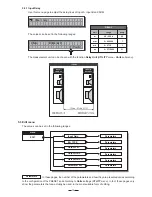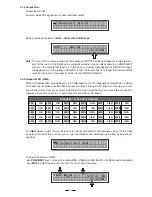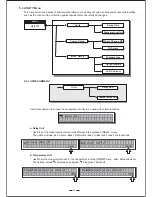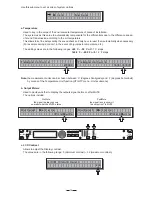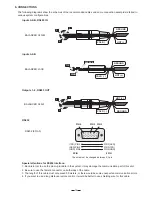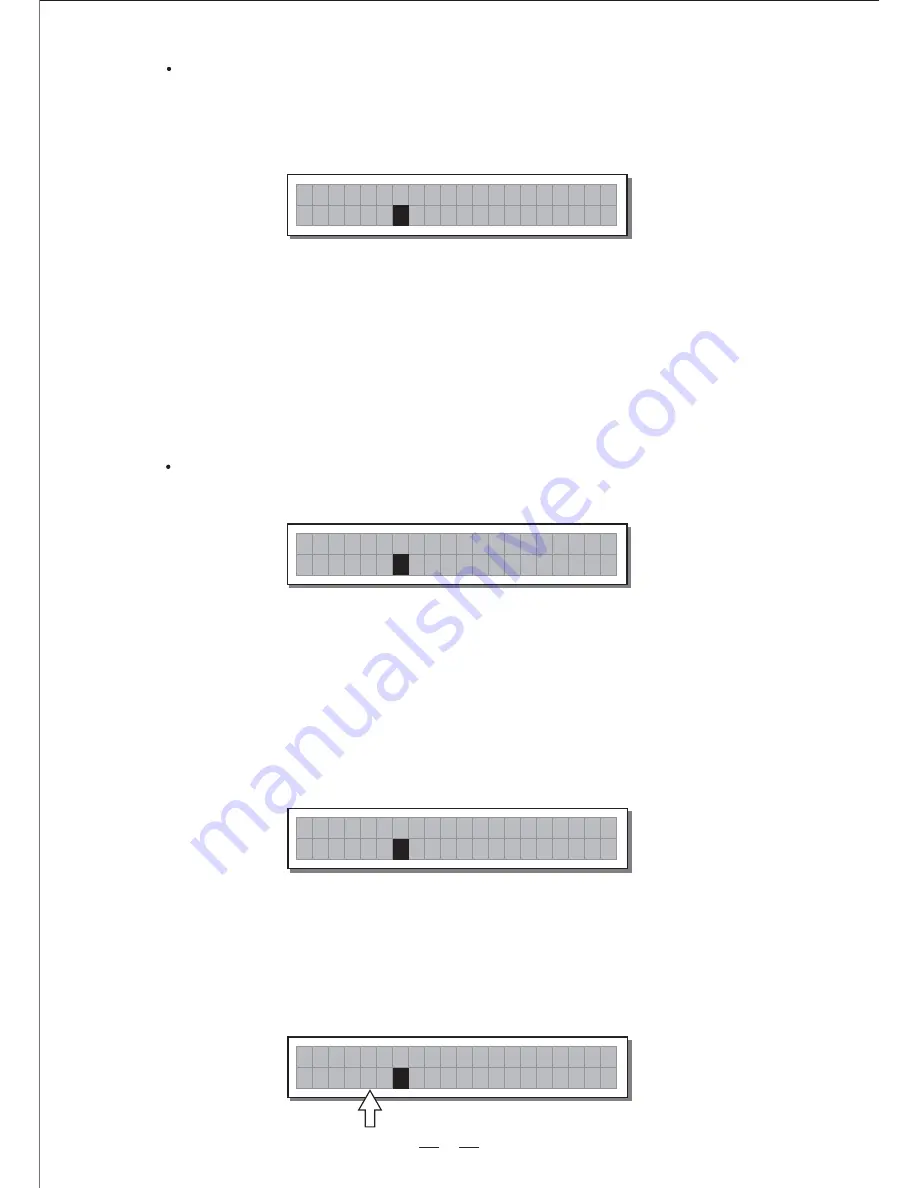
Press
ENTER.
A 1
U
2 4
* D e f a u l t *
B 2
The system returns to default status and the display shows the information on the PRESET that has just
been loaded.
Note:
User PRESET #24
*Default*
In the example,
, named
has been loaded.
Loading a PRESET, a PRESET Change command is also automatically sent to the serial ports and can
be used to automatically load a PRESET with the same number to any other MAXI-Q units connected
and enabled (Refer to
menu
submenu
option).
UTILITY
- Comm. Setup
- PRESET Change RX
When two or more
are connected, the PRESET sent by the transmitting
(TX)
MAXI-Q
MAXI-Q
overwrites (and therefore cancels) the existing PRESET in the same memory position of the receiving
(RX).
MAXI-Q
5.1.2 Store & Naming PRESET
Use this menu to create new PRESETS, i.e. to save all the current system settings.
To save a PRESET:
S t o r e
2
U
P r e s e t
S t o r e
3
U
P r e s e t
Use
to reach the memory area in which the PRESET is to be saved.
DIAL
Note:
Factory PRESET
Factory PRESETS
In this procedure, the
areas aren't available, since the
can not
be permanently remembered that it is possible to load a
modified. Nevertheless
Factory PRESET,
save it in a
area, modify it as required and then store it again in the same
area.
User PRESET
User
Note:
PRESETS
Scrolling through the memory areas, the display shows the number, type and name of the
contained in them:
F
* D e f a u l t *
* D e f a u l t *
10
To load a PRESET:
Use the
to reach the required Preset.
DIAL
10 Factory Presets and 128 User Presets.
L o a d
U
P r e s e t
2 4
* D e f a u l t *
Note:
since the system must always be configured, there are no empty memory areas. All User areas
unused by custom
are automatically occupied by the
, which contains a
PRESETS
*Default* PRESET
standard start configuration with all the values of the various parameters at zero.
There are 2 distinct categories of PRESETS:
User PRESETS
Factory PRESETS
Factory-programmed storage.
Factory PRESETS can be used normally, temporarily modified, but can't be cancelled,
overwritten or permanently modified. Factory PRESETS contain some specific settings
for certain types of enclosures and all the system's usable configurations. For this
reason they're the ideal starting point for creating custom PRESETS.
Stored data that can be programmed by users.
User PRESETS are internal memory areas in which your own personal settings
can be saved.