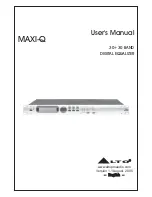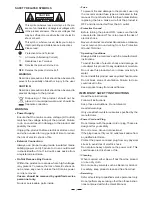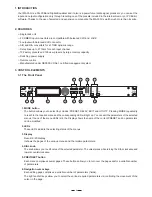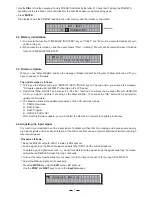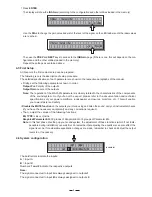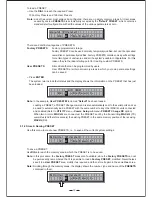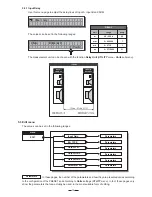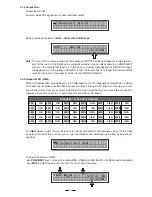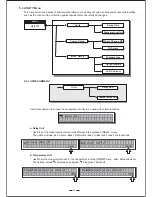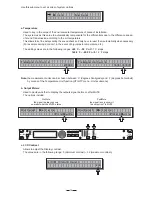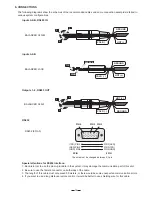5
7.ENTER key
The key allows you to access to the selected editing
. P
ou can edit and confirm
value of parameter.
page
ressing this key, y
the required
9.Input Level LED Meters
The LEDs are used to indicate the level of input A/B. In order to get an up-front distortion-free signal, you shall
keep the signal quite high, but do assure that the red CLIP LED doesn't light up continually.
10.Mute switches
There are two mute switches (1-2). They are used to mute the signal of the respective outputs. When the switch
is on, the corresponding LED will light up. These switches can avoid signal peaks when switching on and off the
sound system and isolate the individual audio sections during testing or checking sound, etc..
3.2 The Rear Panel
17
12
18
13
14
15
16
8.ESC key
The key allows you to exit the selected editing page. It also can be used to reject the value to enter and return
to the stored value.
11.Output Level LED Meters
These LEDs indicate the level of the respective outputs (you can adjust the output via adjusting the Output Gain
parameter of Edit menu.)
12.AC inlet and fuse holder
13.Power Switch
The switch is used to turn the main POWER on and off. Note: before turning on the unit, please make sure the
amplifiers of the sound system are off to avoid the annoying and sometimes dangerous signal peaks.
Use it to connect your MAXI-Q to the supplied AC cord. Please check the Voltage in your country and what
voltage for your MAXI-Q is configured before attempting to connect the unit for the main AC. The fuse can
protect the AC supplies circuit of the equipment.
CAUTION:
If there is something wrong with the fuse or the fuse needs to change, please refer to a qualified
technician. If the fuse continues to blow after replacing, discontinue using of this unit before being repaired.
14.RS485 OUT
This is the standard serial communication interface port. It allows outgoing communication between a MAXI-Q and
PC or other MAXI-Q units. The RS485 interface is very suitable for remote control over long distances (difficult
with RS232 standard ports) and daisy-chaining several MAXI-Q units.
15.RS485 IN
The function of the RS485 IN port is opposite to RS485 OUT. It allows incoming communication between a
MAXI-Q and PC or other MAXI-Q units. The RS485 interface is suitable for remote control over long distances
(difficult with RS232 standard ports) and for daisy-chaining several MAXI-Q units.
PWR
OFF
ON
AC INPUT
14W
95-240V
50/60Hz
FUSE: 95-120V T500mAL
210-240V T315mAL
RS485 OUT
RS485 IN
RS232
INPUT A
INPUT B
2
1
OUTPUTS
Apparaten skall anslutas till
jordat uttag nar den ansluts
till ett natverk
PUSH
2
1
3
NEW
TIDE
PUSH
1
3
2
NEW
TIDE
PUSH
1
3
2
NEW
TIDE